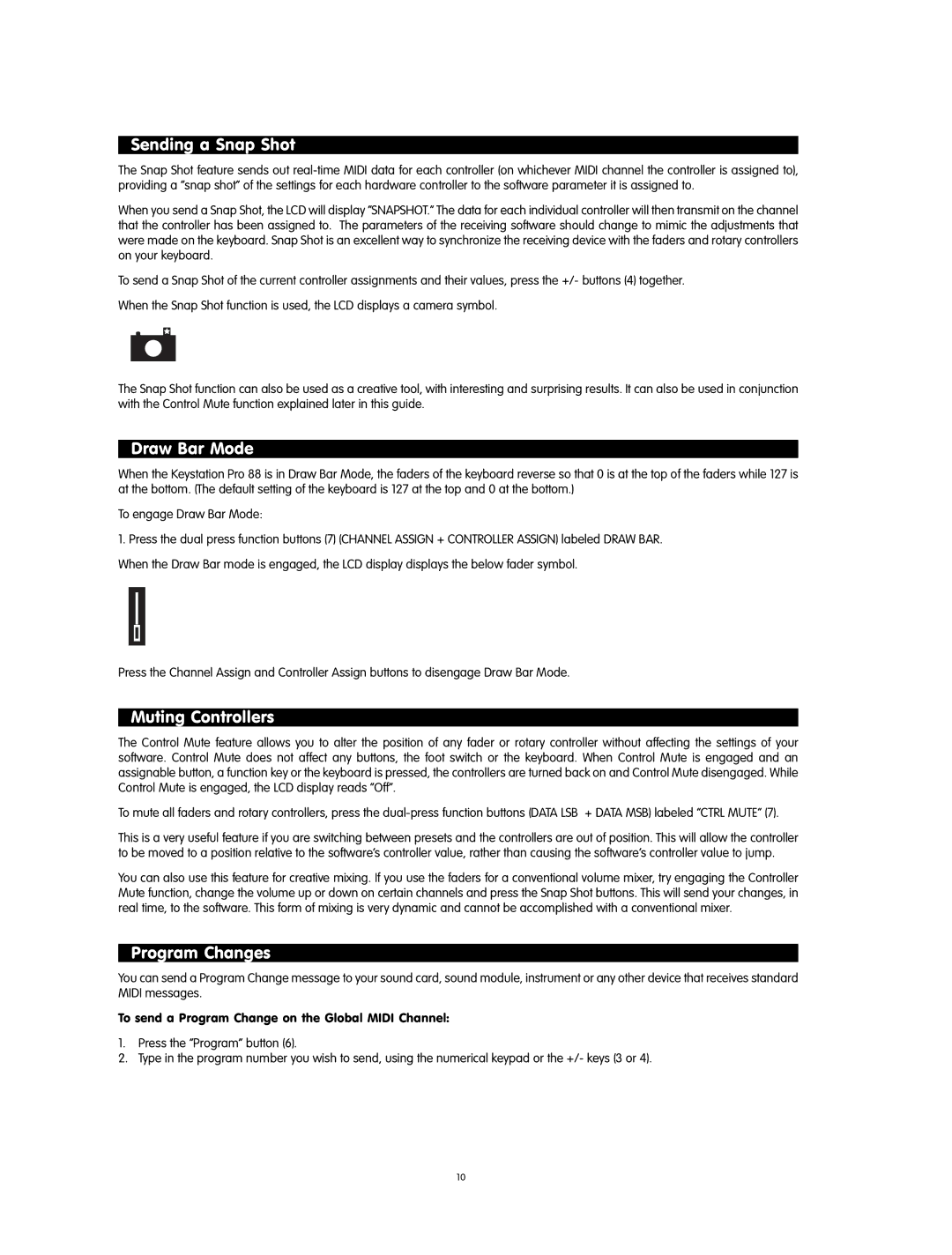Sending a Snap Shot
The Snap Shot feature sends out
When you send a Snap Shot, the LCD will display “SNAPSHOT.” The data for each individual controller will then transmit on the channel that the controller has been assigned to. The parameters of the receiving software should change to mimic the adjustments that were made on the keyboard. Snap Shot is an excellent way to synchronize the receiving device with the faders and rotary controllers on your keyboard.
To send a Snap Shot of the current controller assignments and their values, press the +/- buttons (4) together.
When the Snap Shot function is used, the LCD displays a camera symbol.
The Snap Shot function can also be used as a creative tool, with interesting and surprising results. It can also be used in conjunction with the Control Mute function explained later in this guide.
Draw Bar Mode
When the Keystation Pro 88 is in Draw Bar Mode, the faders of the keyboard reverse so that 0 is at the top of the faders while 127 is at the bottom. (The default setting of the keyboard is 127 at the top and 0 at the bottom.)
To engage Draw Bar Mode:
1.Press the dual press function buttons (7) (CHANNEL ASSIGN + CONTROLLER ASSIGN) labeled DRAW BAR. When the Draw Bar mode is engaged, the LCD display displays the below fader symbol.
Press the Channel Assign and Controller Assign buttons to disengage Draw Bar Mode.
Muting Controllers
The Control Mute feature allows you to alter the position of any fader or rotary controller without affecting the settings of your software. Control Mute does not affect any buttons, the foot switch or the keyboard. When Control Mute is engaged and an assignable button, a function key or the keyboard is pressed, the controllers are turned back on and Control Mute disengaged. While Control Mute is engaged, the LCD display reads “Off”.
To mute all faders and rotary controllers, press the
This is a very useful feature if you are switching between presets and the controllers are out of position. This will allow the controller to be moved to a position relative to the software's controller value, rather than causing the software's controller value to jump.
You can also use this feature for creative mixing. If you use the faders for a conventional volume mixer, try engaging the Controller Mute function, change the volume up or down on certain channels and press the Snap Shot buttons. This will send your changes, in real time, to the software. This form of mixing is very dynamic and cannot be accomplished with a conventional mixer.
Program Changes
You can send a Program Change message to your sound card, sound module, instrument or any other device that receives standard MIDI messages.
To send a Program Change on the Global MIDI Channel:
1.Press the “Program” button (6).
2.Type in the program number you wish to send, using the numerical keypad or the +/- keys (3 or 4).
10