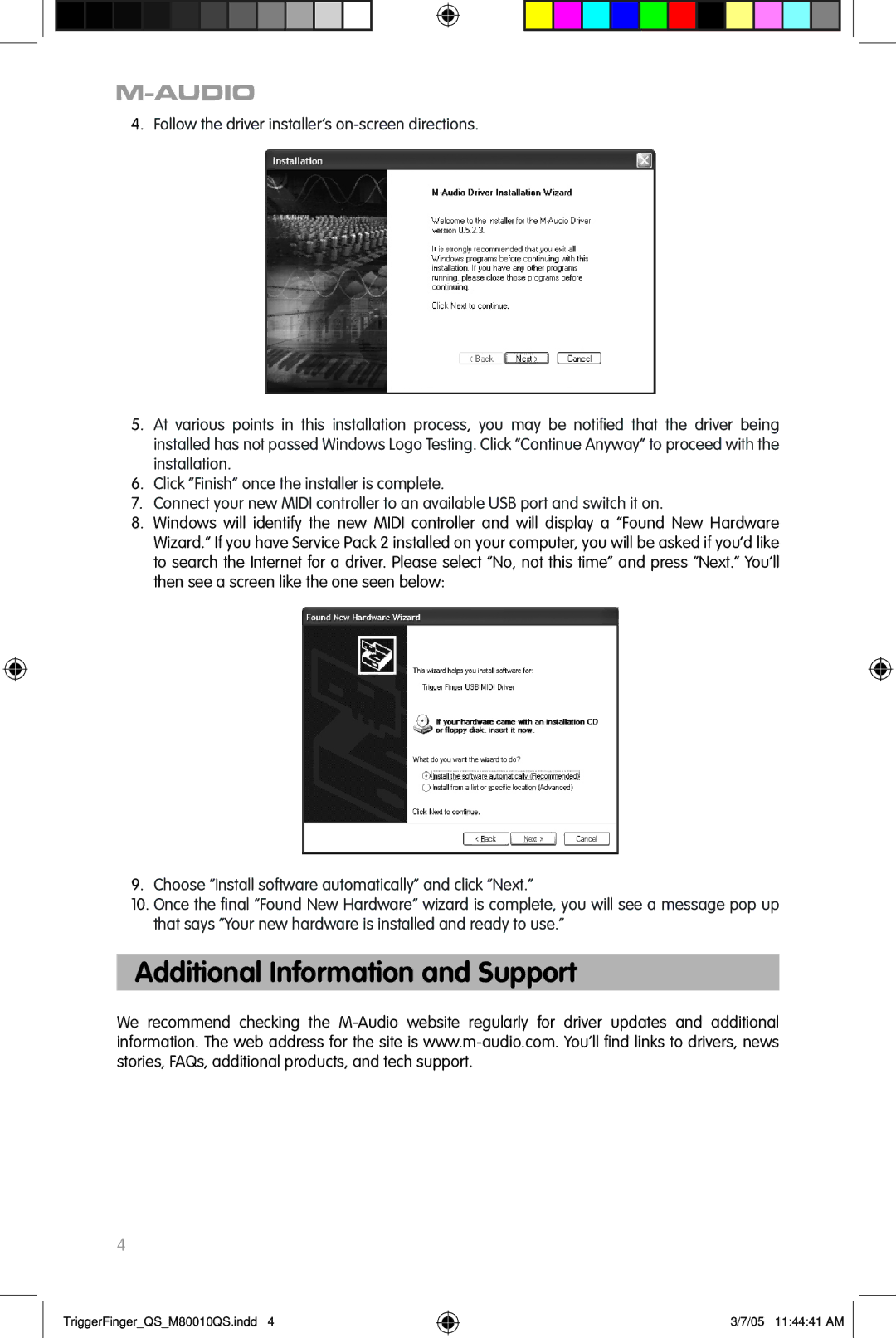QS_M80010QS specifications
The M-Audio QS_M80010QS is a versatile and robust audio interface that stands out in the crowded market of music production equipment. With its sleek design and user-friendly interface, it caters to both professional musicians and avid hobbyists looking to elevate their sound quality and production capabilities.One of the main features of the QS_M80010QS is its high-resolution audio conversion. It supports sampling rates up to 192 kHz and 24-bit resolution, which ensures that recordings maintain their integrity and richness. This clarity is essential for capturing intricate details in both instrumental and vocal performances, making it suitable for a variety of recording applications, from studio albums to live performances.
The QS_M80010QS is equipped with USB-C connectivity, providing a fast and reliable connection to computers and other devices. This modern interface ensures low-latency performance, allowing musicians to monitor their recordings in real-time without any noticeable delay. Additionally, the interface is class-compliant, meaning it can be easily used with a wide range of devices without the need for additional drivers.
Featuring multiple input and output options, the M-Audio QS_M80010QS offers flexibility for various recording scenarios. Its combination of XLR and TRS inputs allows users to connect microphones, instruments, and line-level devices effortlessly. The interface also includes phantom power for condenser microphones, expanding its utility in different recording situations.
Another notable technology featured in the QS_M80010QS is its integrated effects processing capabilities. Musicians can access a range of virtual effects and software for real-time manipulation of their audio tracks, enabling creativity directly within the recording process. This feature reduces the need for external plugins and enhances the overall music production workflow.
The build quality of the M-Audio QS_M80010QS is also worth mentioning. Designed with durability in mind, its robust chassis ensures that it can withstand the rigors of frequent travel and studio use. The intuitive layout and clearly labeled controls make it easy for users to navigate the interface, allowing for quick adjustments during recording sessions.
In summary, the M-Audio QS_M80010QS is an outstanding audio interface that combines high-quality sound, versatile I/O options, and user-friendly technology. Its features make it an excellent choice for musicians, producers, and audio engineers alike, providing both reliability and creative potential in music production.