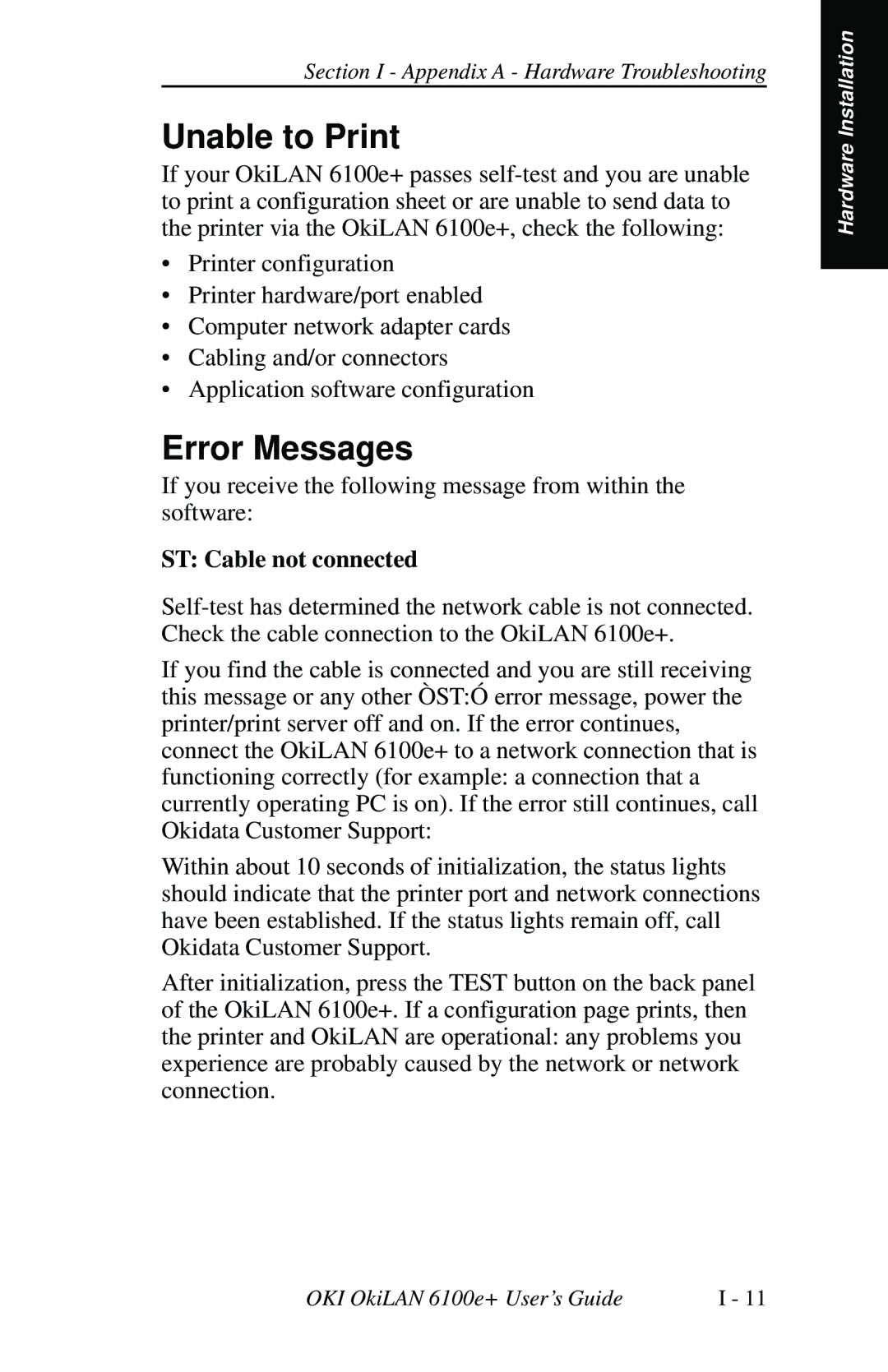Section I - Appendix A - Hardware Troubleshooting
Unable to Print
If your OkiLAN 6100e+ passes
•Printer configuration
•Printer hardware/port enabled
•Computer network adapter cards
•Cabling and/or connectors
•Application software configuration
Error Messages
If you receive the following message from within the software:
ST: Cable not connected
If you find the cable is connected and you are still receiving this message or any other ÒST:Ó error message, power the printer/print server off and on. If the error continues, connect the OkiLAN 6100e+ to a network connection that is functioning correctly (for example: a connection that a currently operating PC is on). If the error still continues, call Okidata Customer Support:
Within about 10 seconds of initialization, the status lights should indicate that the printer port and network connections have been established. If the status lights remain off, call Okidata Customer Support.
After initialization, press the TEST button on the back panel of the OkiLAN 6100e+. If a configuration page prints, then the printer and OkiLAN are operational: any problems you experience are probably caused by the network or network connection.
Hardware Installation
OKI OkiLAN 6100e+ User’s Guide | I - 11 |