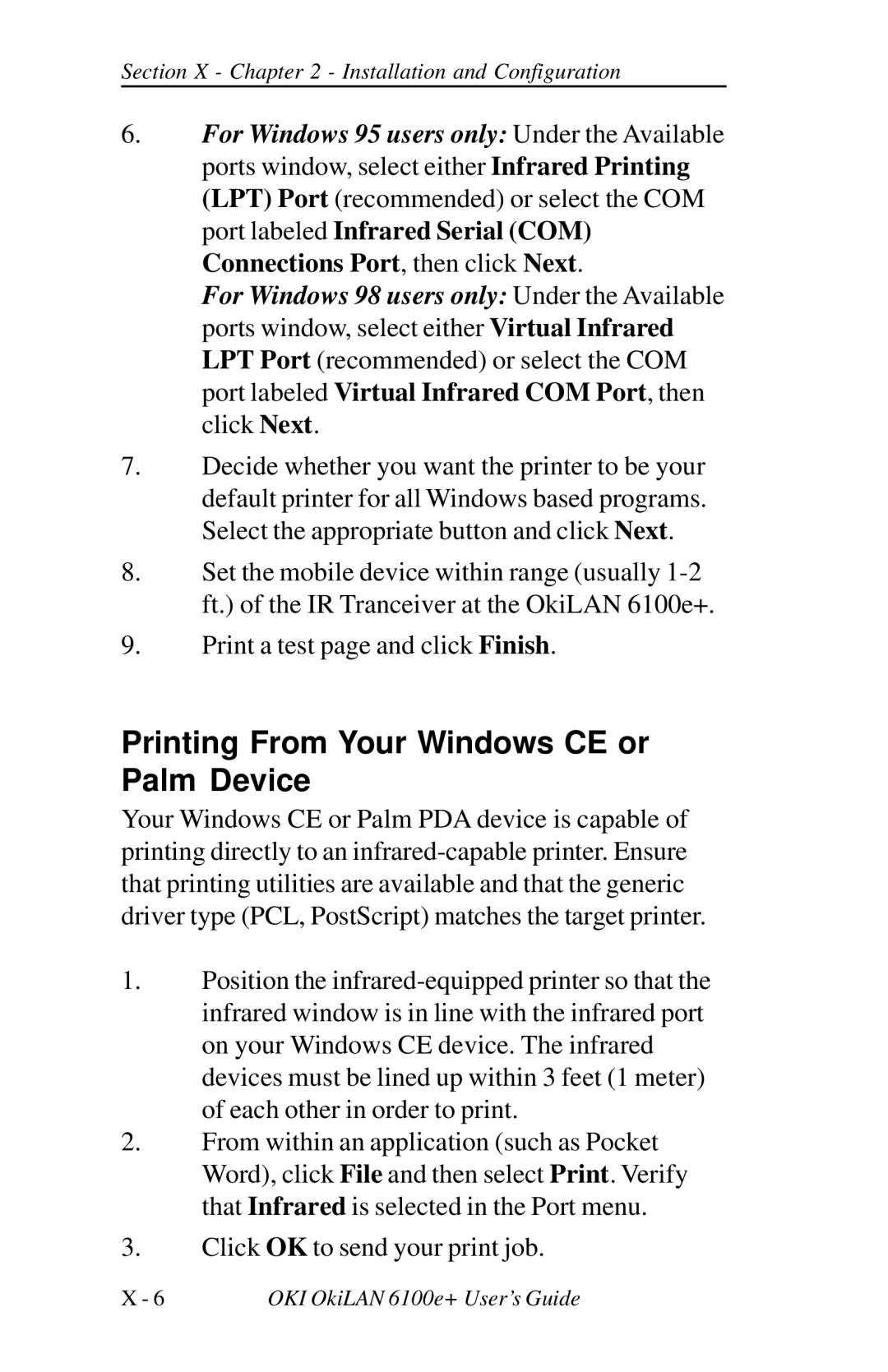Section X - Chapter 2 - Installation and Configuration
6.For Windows 95 users only: Under the Available ports window, select either Infrared Printing (LPT) Port (recommended) or select the COM port labeled Infrared Serial (COM) Connections Port, then click Next.
For Windows 98 users only: Under the Available ports window, select either Virtual Infrared LPT Port (recommended) or select the COM port labeled Virtual Infrared COM Port, then click Next.
7.Decide whether you want the printer to be your default printer for all Windows based programs. Select the appropriate button and click Next.
8.Set the mobile device within range (usually
9.Print a test page and click Finish.
Printing From Your Windows CE or Palm Device
Your Windows CE or Palm PDA device is capable of printing directly to an
1.Position the
2.From within an application (such as Pocket Word), click File and then select Print. Verify that Infrared is selected in the Port menu.
3.Click OK to send your print job.
X - 6 | OKI OkiLAN 6100e+ User’s Guide |