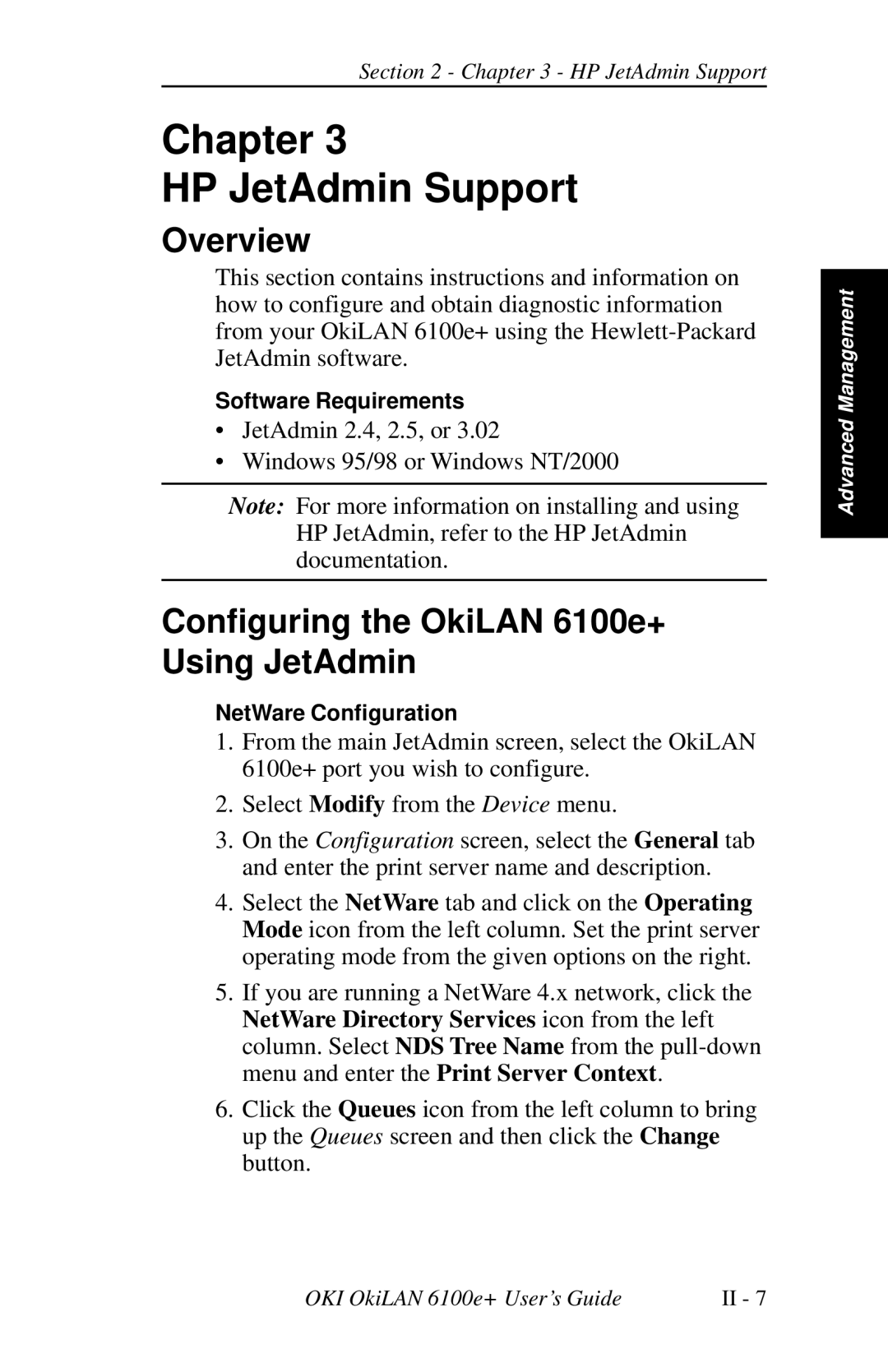Section 2 - Chapter 3 - HP JetAdmin Support
Chapter 3
HP JetAdmin Support
Overview
This section contains instructions and information on how to configure and obtain diagnostic information from your OkiLAN 6100e+ using the
Software Requirements
•JetAdmin 2.4, 2.5, or 3.02
•Windows 95/98 or Windows NT/2000
Note: For more information on installing and using HP JetAdmin, refer to the HP JetAdmin documentation.
Configuring the OkiLAN 6100e+ Using JetAdmin
NetWare Configuration
1.From the main JetAdmin screen, select the OkiLAN 6100e+ port you wish to configure.
2.Select Modify from the Device menu.
3.On the Configuration screen, select the General tab and enter the print server name and description.
4.Select the NetWare tab and click on the Operating Mode icon from the left column. Set the print server operating mode from the given options on the right.
5.If you are running a NetWare 4.x network, click the NetWare Directory Services icon from the left column. Select NDS Tree Name from the
6.Click the Queues icon from the left column to bring up the Queues screen and then click the Change button.
Advanced Management
OKI OkiLAN 6100e+ User’s Guide | II - 7 |