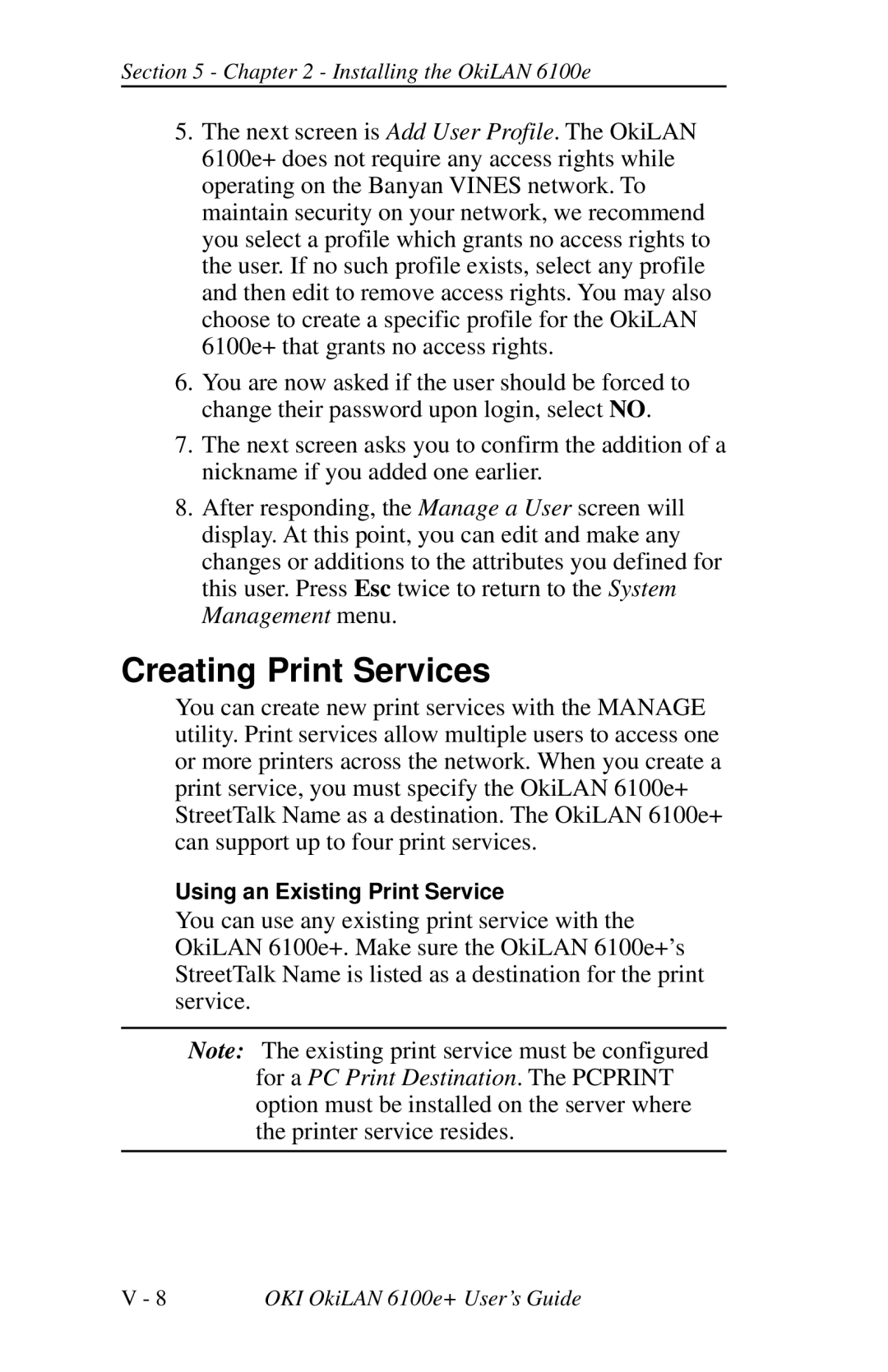Section 5 - Chapter 2 - Installing the OkiLAN 6100e
5.The next screen is Add User Profile. The OkiLAN 6100e+ does not require any access rights while operating on the Banyan VINES network. To maintain security on your network, we recommend you select a profile which grants no access rights to the user. If no such profile exists, select any profile and then edit to remove access rights. You may also choose to create a specific profile for the OkiLAN 6100e+ that grants no access rights.
6.You are now asked if the user should be forced to change their password upon login, select NO.
7.The next screen asks you to confirm the addition of a nickname if you added one earlier.
8.After responding, the Manage a User screen will display. At this point, you can edit and make any changes or additions to the attributes you defined for this user. Press Esc twice to return to the System Management menu.
Creating Print Services
You can create new print services with the MANAGE utility. Print services allow multiple users to access one or more printers across the network. When you create a print service, you must specify the OkiLAN 6100e+ StreetTalk Name as a destination. The OkiLAN 6100e+ can support up to four print services.
Using an Existing Print Service
You can use any existing print service with the OkiLAN 6100e+. Make sure the OkiLAN 6100e+’s StreetTalk Name is listed as a destination for the print service.
Note: The existing print service must be configured for a PC Print Destination. The PCPRINT option must be installed on the server where the printer service resides.
V - 8 | OKI OkiLAN 6100e+ User’s Guide |