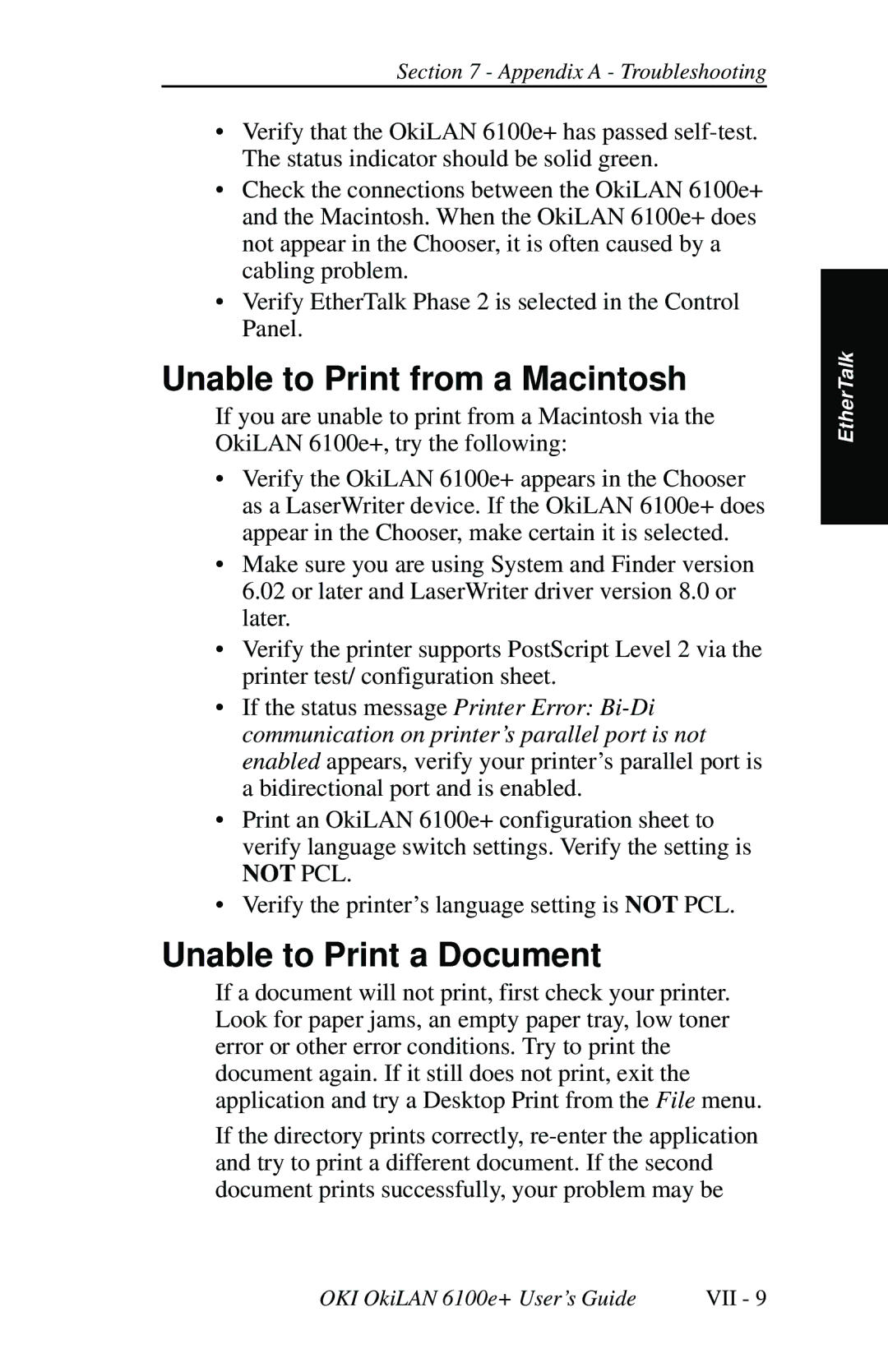Section 7 - Appendix A - Troubleshooting
•Verify that the OkiLAN 6100e+ has passed
•Check the connections between the OkiLAN 6100e+ and the Macintosh. When the OkiLAN 6100e+ does not appear in the Chooser, it is often caused by a cabling problem.
•Verify EtherTalk Phase 2 is selected in the Control Panel.
Unable to Print from a Macintosh
If you are unable to print from a Macintosh via the OkiLAN 6100e+, try the following:
•Verify the OkiLAN 6100e+ appears in the Chooser as a LaserWriter device. If the OkiLAN 6100e+ does appear in the Chooser, make certain it is selected.
•Make sure you are using System and Finder version
6.02or later and LaserWriter driver version 8.0 or
later.
•Verify the printer supports PostScript Level 2 via the printer test/ configuration sheet.
•If the status message Printer Error:
•Print an OkiLAN 6100e+ configuration sheet to verify language switch settings. Verify the setting is
NOT PCL.
•Verify the printer’s language setting is NOT PCL.
Unable to Print a Document
If a document will not print, first check your printer. Look for paper jams, an empty paper tray, low toner error or other error conditions. Try to print the document again. If it still does not print, exit the application and try a Desktop Print from the File menu.
If the directory prints correctly,
EtherTalk
OKI OkiLAN 6100e+ User’s Guide | VII - 9 |