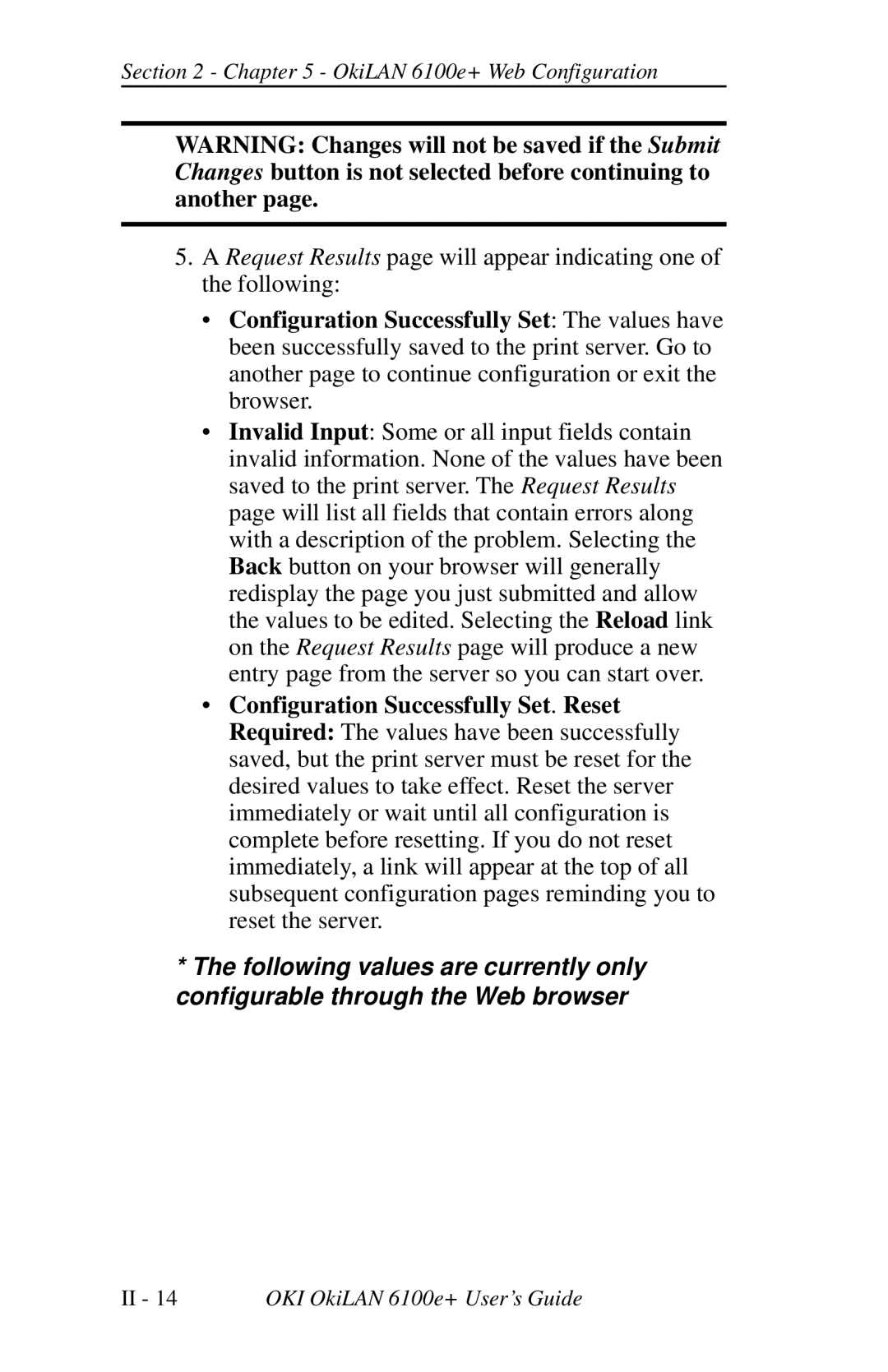Section 2 - Chapter 5 - OkiLAN 6100e+ Web Configuration
WARNING: Changes will not be saved if the Submit Changes button is not selected before continuing to another page.
5.A Request Results page will appear indicating one of the following:
•Configuration Successfully Set: The values have been successfully saved to the print server. Go to another page to continue configuration or exit the browser.
•Invalid Input: Some or all input fields contain invalid information. None of the values have been saved to the print server. The Request Results page will list all fields that contain errors along with a description of the problem. Selecting the Back button on your browser will generally redisplay the page you just submitted and allow the values to be edited. Selecting the Reload link on the Request Results page will produce a new entry page from the server so you can start over.
•Configuration Successfully Set. Reset Required: The values have been successfully saved, but the print server must be reset for the desired values to take effect. Reset the server immediately or wait until all configuration is complete before resetting. If you do not reset immediately, a link will appear at the top of all subsequent configuration pages reminding you to reset the server.
*The following values are currently only configurable through the Web browser
II - 14 | OKI OkiLAN 6100e+ User’s Guide |