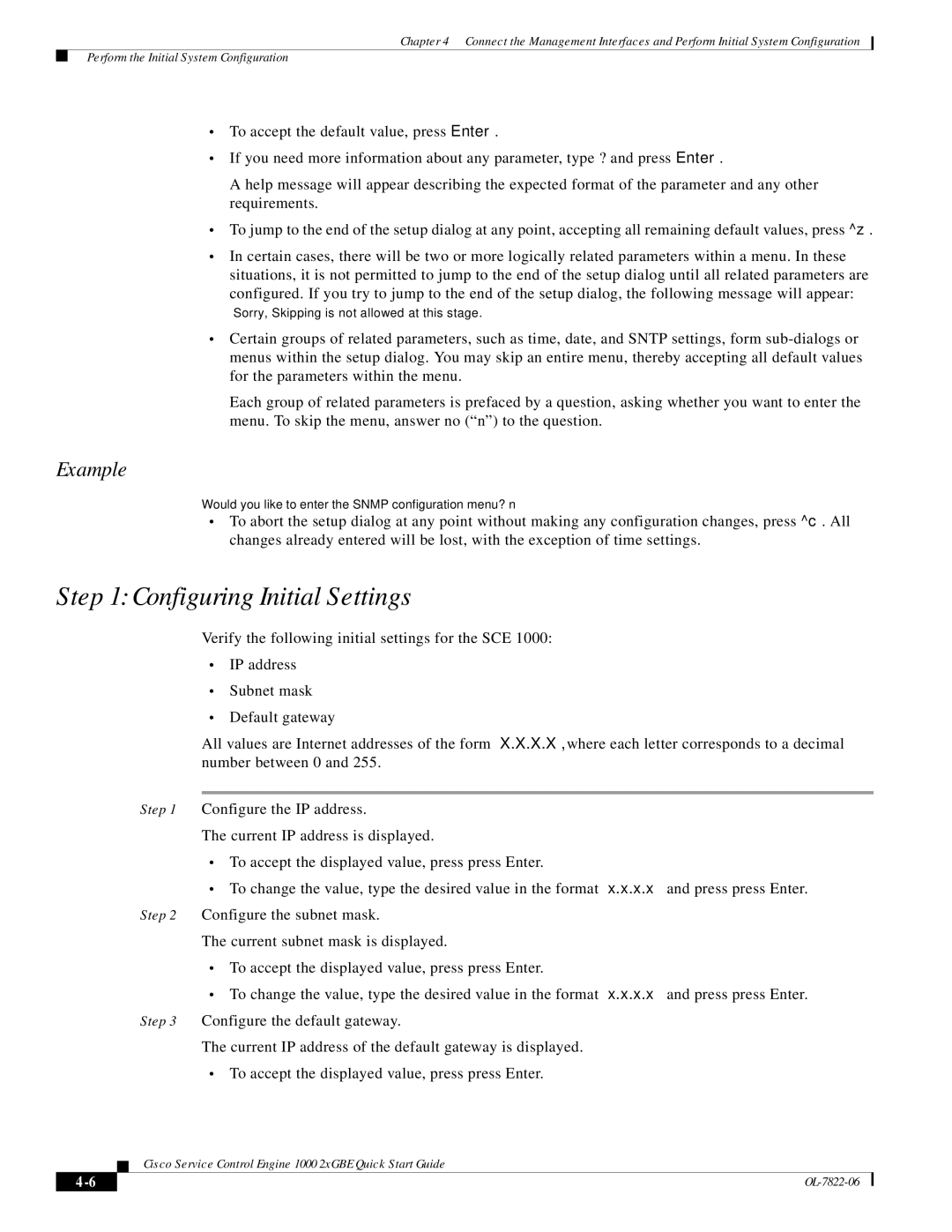OL-7822-06 specifications
Cisco Systems OL-7822-06 is a comprehensive course offered within the Cisco Networking Academy, designed to equip students and professionals with a deep understanding of basic networking concepts and advanced networking technologies. This course primarily focuses on the required skills and knowledge needed for building, running, and maintaining networks and prepares participants for various roles in the IT and cybersecurity sectors.One of the main features of the OL-7822-06 course is its thorough curriculum, which covers key topics such as networking fundamentals, including OSI and TCP/IP models, IPv4 and IPv6 addressing, and subnetting. It dives deep into network protocols, ensuring learners acquire a firm grasp of how data flows across networks, as well as the role of routers and switches in maintaining efficient network operations.
The course also emphasizes hands-on learning, leveraging various simulation tools and virtual labs that provide students with real-world scenarios to apply their knowledge practically. These labs are integral in helping learners understand the configuration and troubleshooting of network devices, enhancing their problem-solving skills in a controlled environment.
Another significant aspect of OL-7822-06 is its focus on emerging technologies. The course introduces students to concepts such as network security, cloud computing, wireless networking, and IoT (Internet of Things). This inclusion reflects the ever-evolving landscape of technology and prepares participants to be adaptable in the face of rapid change within the industry.
Additionally, the OL-7822-06 course promotes collaboration and peer engagement through group projects and discussions. This not only fosters a sense of community among learners but also enhances their communication skills, which are essential in modern IT environments.
The course is structured to accommodate various learning styles, offering a blend of theoretical knowledge and practical exercises. It provides assessments and quizzes that help gauge understanding and retention of information, ensuring students are well-prepared for certification exams and real-world applications.
In summary, Cisco Systems OL-7822-06 stands out as a robust educational offering that combines foundational networking principles with advanced technologies. Its focus on hands-on experience, collaboration, and the introduction of current industry trends makes it an invaluable resource for aspiring networking professionals, ultimately paving the way for a successful career in the tech industry.