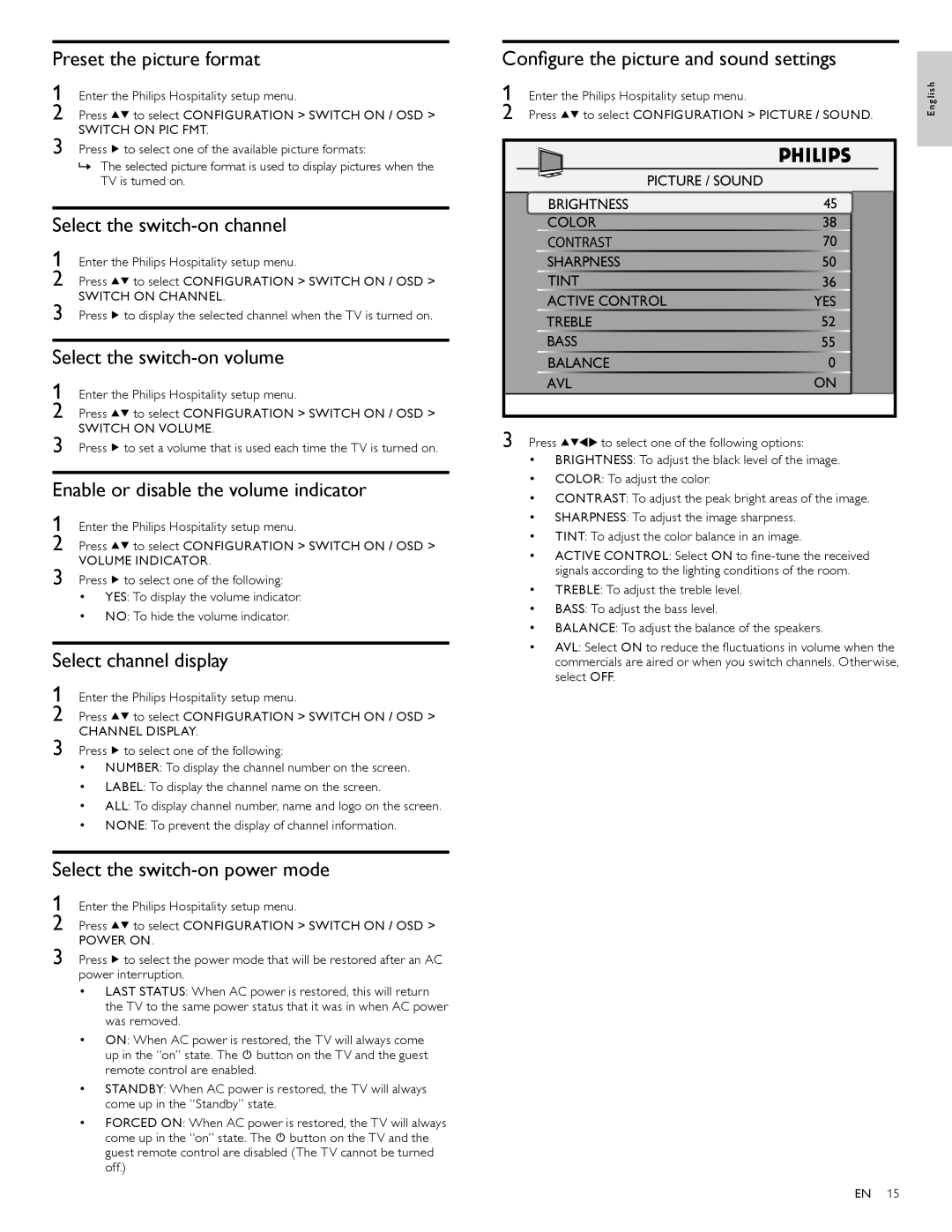Preset the picture format
1 | Enter the Philips Hospitality setup menu. | |
2 | Press | to select CONFIGURATION > SWITCH ON / OSD > |
SWITCH ON PIC FMT.
3 Press ![]() to select one of the available picture formats:
to select one of the available picture formats:
»» The selected picture format is used to display pictures when the TV is turned on.
Select the switch-on channel
1 Enter the Philips Hospitality setup menu.
2 Press ![]()
![]() to select CONFIGURATION > SWITCH ON / OSD >
to select CONFIGURATION > SWITCH ON / OSD >
SWITCH ON CHANNEL.
3 Press ![]() to display the selected channel when the TV is turned on.
to display the selected channel when the TV is turned on.
Select the switch-on volume
1 | Enter the Philips Hospitality setup menu. | |
2 | Press | to select CONFIGURATION > SWITCH ON / OSD > |
SWITCH ON VOLUME.
3 Press ![]() to set a volume that is used each time the TV is turned on.
to set a volume that is used each time the TV is turned on.
Enable or disable the volume indicator
1 | Enter the Philips Hospitality setup menu. | |
2 | Press | to select CONFIGURATION > SWITCH ON / OSD > |
VOLUME INDICATOR.
3 Press ![]() to select one of the following:
to select one of the following:
•YES: To display the volume indicator.
•NO: To hide the volume indicator.
Select channel display
1 Enter the Philips Hospitality setup menu.
2 Press ![]()
![]() to select CONFIGURATION > SWITCH ON / OSD >
to select CONFIGURATION > SWITCH ON / OSD >
CHANNEL DISPLAY.
3 Press ![]() to select one of the following:
to select one of the following:
•NUMBER: To display the channel number on the screen.
•LABEL: To display the channel name on the screen.
•ALL: To display channel number, name and logo on the screen.
•NONE: To prevent the display of channel information.
Select the switch-on power mode
1 | Enter the Philips Hospitality setup menu. | |
2 | Press | to select CONFIGURATION > SWITCH ON / OSD > |
POWER ON.
3 Press ![]() to select the power mode that will be restored after an AC power interruption.
to select the power mode that will be restored after an AC power interruption.
• LAST STATUS: When AC power is restored, this will return the TV to the same power status that it was in when AC power was removed.
• ON: When AC power is restored, the TV will always come up in the “on” state. The ![]() button on the TV and the guest remote control are enabled.
button on the TV and the guest remote control are enabled.
• STANDBY: When AC power is restored, the TV will always come up in the “Standby” state.
• FORCED ON: When AC power is restored, the TV will always come up in the “on” state. The ![]() button on the TV and the guest remote control are disabled (The TV cannot be turned off.)
button on the TV and the guest remote control are disabled (The TV cannot be turned off.)
Configure the picture and sound settings
1 | Enter the Philips Hospitality setup menu. | glish |
2 | Press to select CONFIGURATION > PICTURE / SOUND. | En |
|
|
| PICTURE / SOUND |
|
| BRIGHTNESS | 45 | |
| COLOR |
| 38 |
| CONTRAST | 70 | |
| SHARPNESS | 50 | |
| TINT |
| 36 |
| ACTIVE CONTROL | YES | |
| TREBLE |
| 52 |
| BASS |
| 55 |
| BALANCE | 0 | |
| AVL |
| ON |
3 | Press | to select one of the following options: |
|
•BRIGHTNESS: To adjust the black level of the image.
•COLOR: To adjust the color.
•CONTRAST: To adjust the peak bright areas of the image.
•SHARPNESS: To adjust the image sharpness.
•TINT: To adjust the color balance in an image.
•ACTIVE CONTROL: Select ON to
•TREBLE: To adjust the treble level.
•BASS: To adjust the bass level.
•BALANCE: To adjust the balance of the speakers.
•AVL: Select ON to reduce the fluctuations in volume when the commercials are aired or when you switch channels. Otherwise, select OFF.
EN 15