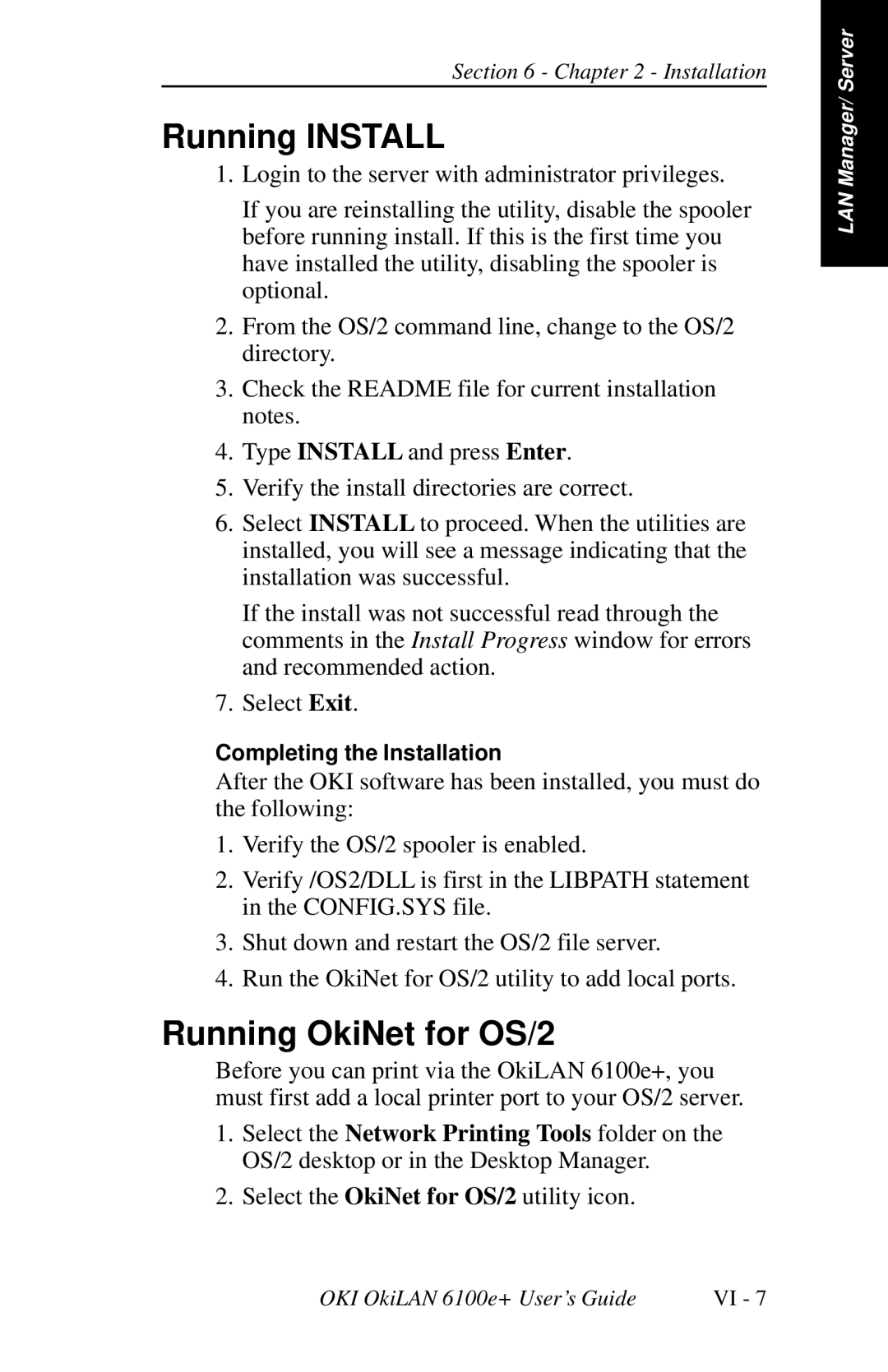Section 6 - Chapter 2 - Installation
Running INSTALL
1.Login to the server with administrator privileges.
If you are reinstalling the utility, disable the spooler before running install. If this is the first time you have installed the utility, disabling the spooler is optional.
2.From the OS/2 command line, change to the OS/2 directory.
3.Check the README file for current installation notes.
4.Type INSTALL and press Enter.
5.Verify the install directories are correct.
6.Select INSTALL to proceed. When the utilities are installed, you will see a message indicating that the installation was successful.
If the install was not successful read through the comments in the Install Progress window for errors and recommended action.
7.Select Exit.
Completing the Installation
After the OKI software has been installed, you must do the following:
1.Verify the OS/2 spooler is enabled.
2.Verify /OS2/DLL is first in the LIBPATH statement in the CONFIG.SYS file.
3.Shut down and restart the OS/2 file server.
4.Run the OkiNet for OS/2 utility to add local ports.
Running OkiNet for OS/2
Before you can print via the OkiLAN 6100e+, you must first add a local printer port to your OS/2 server.
1.Select the Network Printing Tools folder on the OS/2 desktop or in the Desktop Manager.
2.Select the OkiNet for OS/2 utility icon.
LAN Manager/ Server
OKI OkiLAN 6100e+ User’s Guide | VI - 7 |