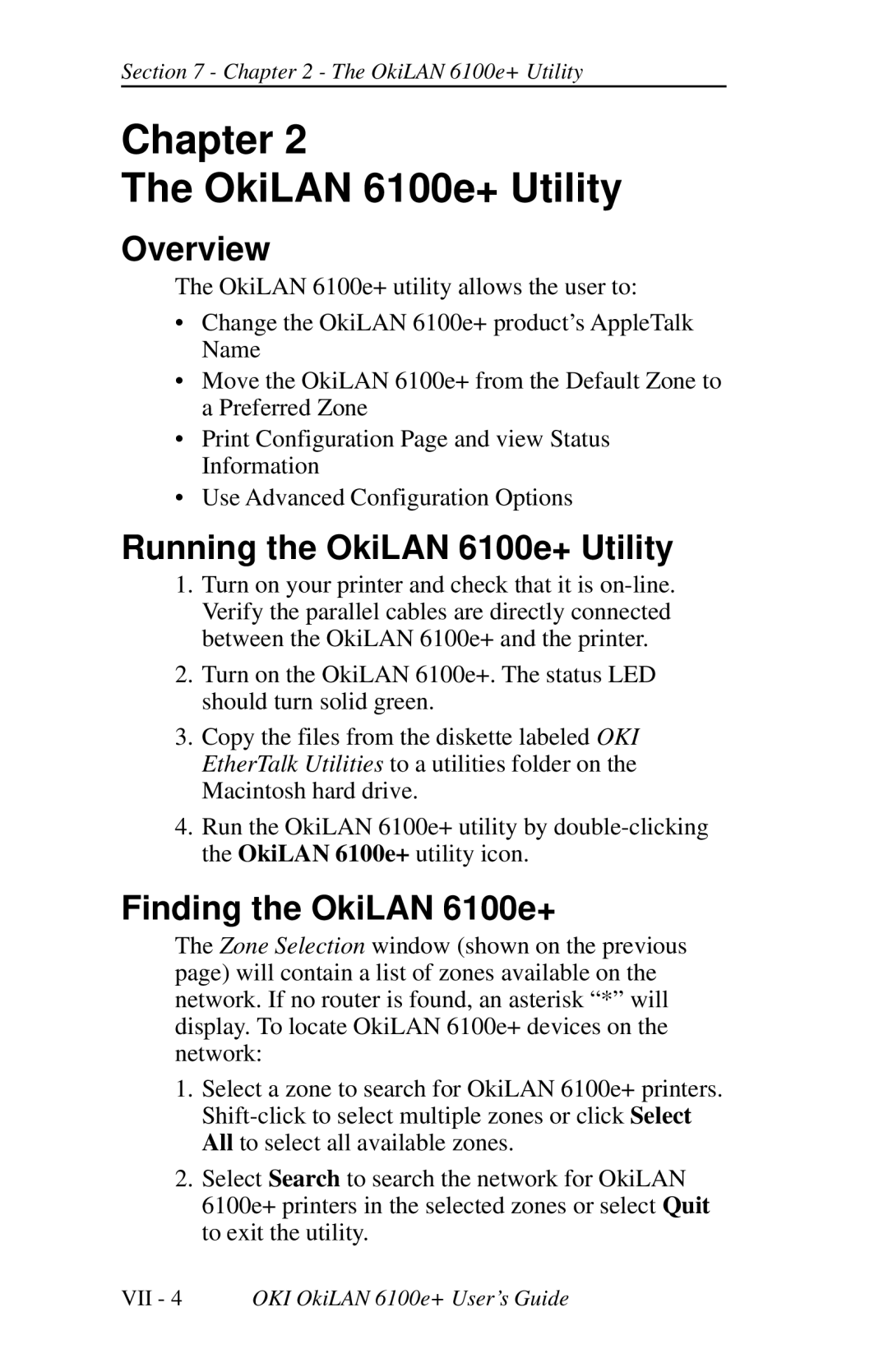Section 7 - Chapter 2 - The OkiLAN 6100e+ Utility
Chapter 2
The OkiLAN 6100e+ Utility
Overview
The OkiLAN 6100e+ utility allows the user to:
•Change the OkiLAN 6100e+ product’s AppleTalk Name
•Move the OkiLAN 6100e+ from the Default Zone to a Preferred Zone
•Print Configuration Page and view Status Information
•Use Advanced Configuration Options
Running the OkiLAN 6100e+ Utility
1.Turn on your printer and check that it is
2.Turn on the OkiLAN 6100e+. The status LED should turn solid green.
3.Copy the files from the diskette labeled OKI EtherTalk Utilities to a utilities folder on the Macintosh hard drive.
4.Run the OkiLAN 6100e+ utility by
Finding the OkiLAN 6100e+
The Zone Selection window (shown on the previous page) will contain a list of zones available on the network. If no router is found, an asterisk “*” will display. To locate OkiLAN 6100e+ devices on the network:
1.Select a zone to search for OkiLAN 6100e+ printers.
2.Select Search to search the network for OkiLAN 6100e+ printers in the selected zones or select Quit to exit the utility.
VII - 4 OKI OkiLAN 6100e+ User’s Guide