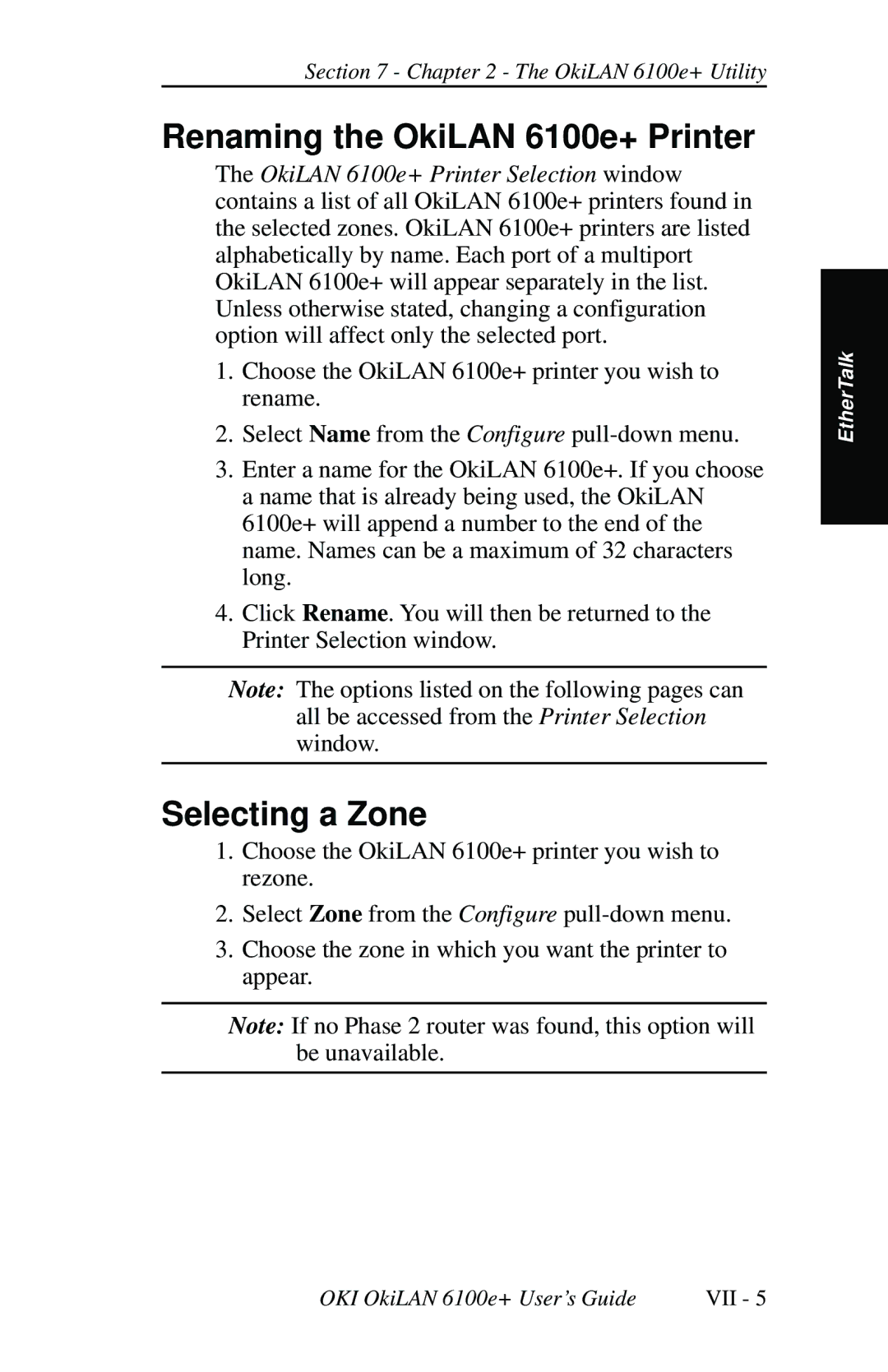Section 7 - Chapter 2 - The OkiLAN 6100e+ Utility
Renaming the OkiLAN 6100e+ Printer
The OkiLAN 6100e+ Printer Selection window contains a list of all OkiLAN 6100e+ printers found in the selected zones. OkiLAN 6100e+ printers are listed alphabetically by name. Each port of a multiport OkiLAN 6100e+ will appear separately in the list. Unless otherwise stated, changing a configuration option will affect only the selected port.
1.Choose the OkiLAN 6100e+ printer you wish to rename.
2.Select Name from the Configure
3.Enter a name for the OkiLAN 6100e+. If you choose a name that is already being used, the OkiLAN 6100e+ will append a number to the end of the name. Names can be a maximum of 32 characters long.
4.Click Rename. You will then be returned to the Printer Selection window.
Note: The options listed on the following pages can all be accessed from the Printer Selection window.
Selecting a Zone
1.Choose the OkiLAN 6100e+ printer you wish to rezone.
2.Select Zone from the Configure
3.Choose the zone in which you want the printer to appear.
Note: If no Phase 2 router was found, this option will be unavailable.
EtherTalk
OKI OkiLAN 6100e+ User’s Guide | VII - 5 |