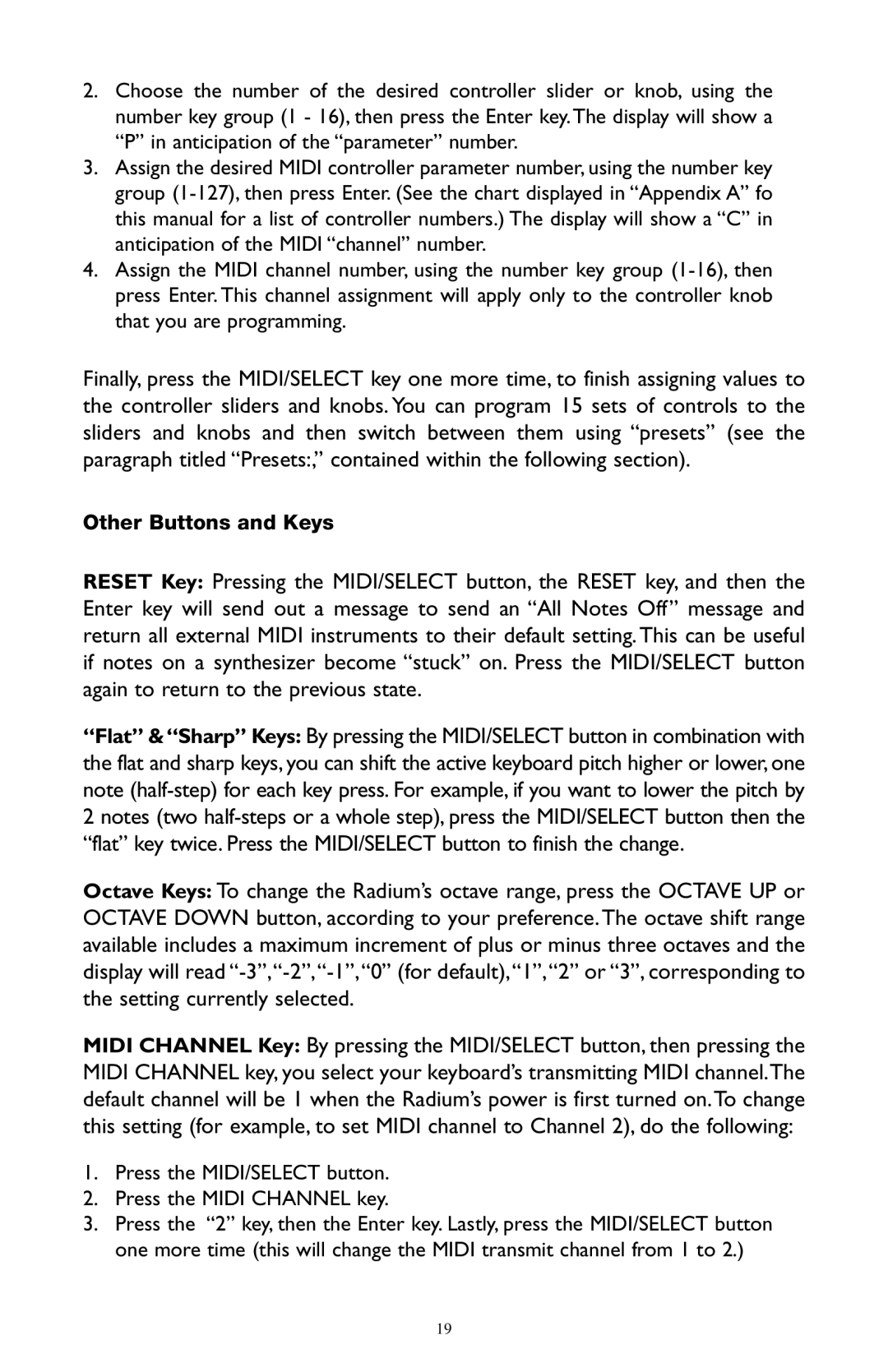RAD-050503 specifications
The M-Audio RAD-050503 is a powerful audio interface designed for musicians, producers, and sound engineers seeking high-quality recording and playback capabilities. This device is particularly notable for its versatility and high-performance features, making it an excellent choice for both home studios and professional environments.One of the standout characteristics of the RAD-050503 is its exceptional audio quality, offering high-resolution audio capture at sample rates up to 192 kHz. This level of fidelity ensures that recordings are true to the original sound, preserving the nuances and subtleties of each instrument or voice. The device supports both 24-bit and 32-bit audio formats, providing flexibility for various recording requirements.
Equipped with multiple input options, the RAD-050503 includes XLR/TRS combo jacks that cater to microphones, guitars, and line-level sources. This flexibility makes it easy to connect different recording instruments without needing additional interfaces. The device also features phantom power, enabling the use of condenser microphones, which are essential for capturing high-quality vocal tracks.
For monitoring, the RAD-050503 provides high-output headphone outputs and balanced TRS main outputs. This ensures that users can achieve accurate sound representation during recording sessions, allowing for real-time monitoring without latency issues. The built-in zero-latency monitoring feature further enhances the recording experience by allowing musicians to hear their inputs directly through their headphones without delay.
In terms of connectivity, the RAD-050503 is USB-powered, providing a straightforward plug-and-play setup with minimal fuss. It is compatible with both Mac and Windows operating systems, making it accessible for a wide range of users. The interface is also equipped with MIDI I/O ports, allowing for seamless integration with MIDI devices, synthesizers, and controllers.
The rugged, compact design of the RAD-050503 makes it highly portable, making it suitable for musicians on the go. Users can easily transport it to live gigs or collaborate in different studio environments. The unit's thoughtful layout, featuring easy-to-use knobs and indicators, allows for intuitive operation, catering to both novice and experienced users alike.
In summary, the M-Audio RAD-050503 audio interface combines top-notch audio performance, versatile connectivity options, and user-friendly design, making it an excellent choice for anyone serious about recording and producing high-quality music.