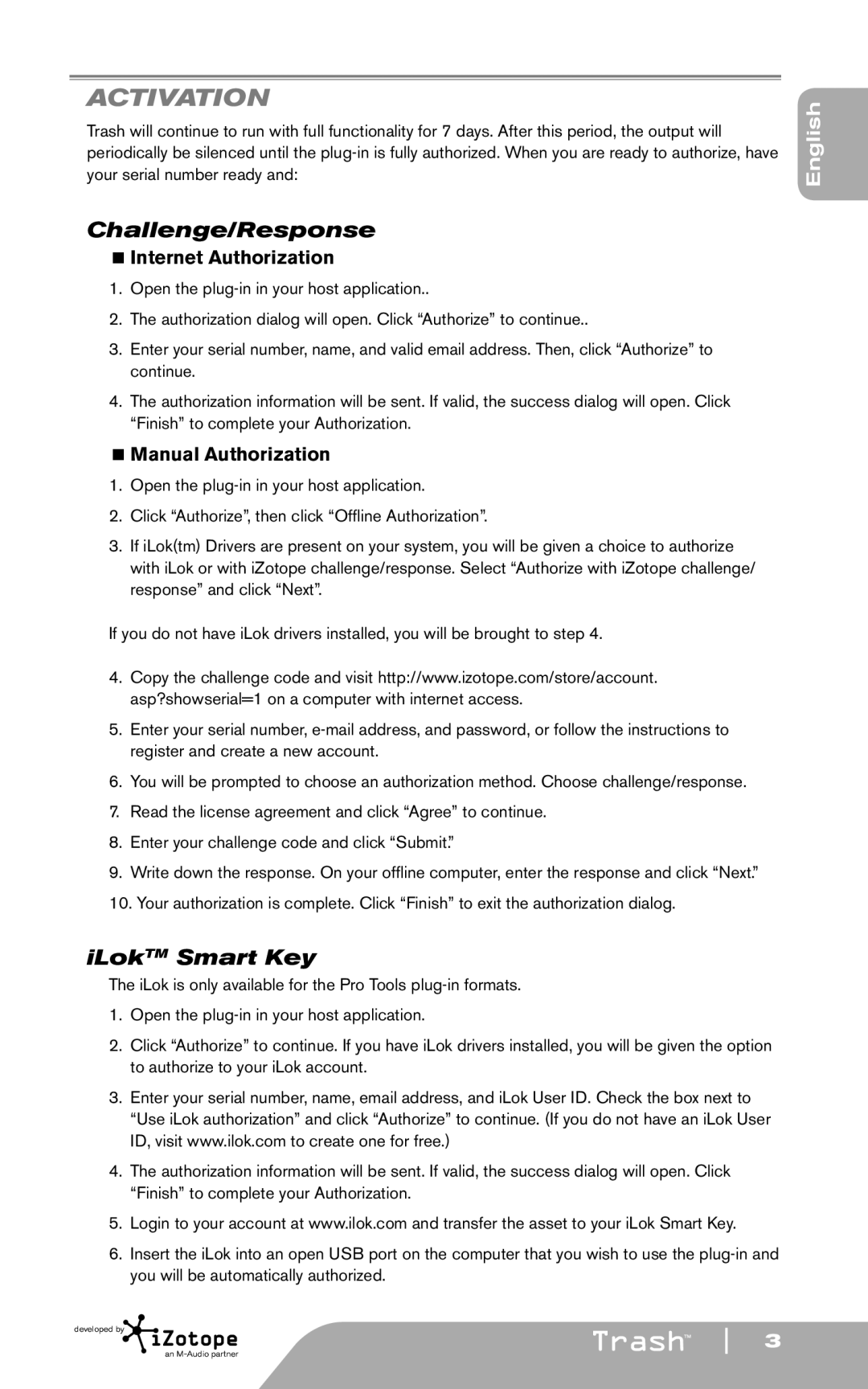ACTIVATION
Trash will continue to run with full functionality for 7 days. After this period, the output will periodically be silenced until the
Challenge/Response
<Internet Authorization
1.Open the
2.The authorization dialog will open. Click “Authorize” to continue..
3.Enter your serial number, name, and valid email address. Then, click “Authorize” to continue.
4.The authorization information will be sent. If valid, the success dialog will open. Click “Finish” to complete your Authorization.
<Manual Authorization
1.Open the
2.Click “Authorize”, then click “Offline Authorization”.
3.If iLok(tm) Drivers are present on your system, you will be given a choice to authorize with iLok or with iZotope challenge/response. Select “Authorize with iZotope challenge/ response” and click “Next”.
If you do not have iLok drivers installed, you will be brought to step 4.
4.Copy the challenge code and visit http://www.izotope.com/store/account. asp?showserial=1 on a computer with internet access.
5.Enter your serial number,
6.You will be prompted to choose an authorization method. Choose challenge/response.
7.Read the license agreement and click “Agree” to continue.
8.Enter your challenge code and click “Submit.”
9.Write down the response. On your offline computer, enter the response and click “Next.”
10.Your authorization is complete. Click “Finish” to exit the authorization dialog.
iLokTM Smart Key
The iLok is only available for the Pro Tools
1.Open the
2.Click “Authorize” to continue. If you have iLok drivers installed, you will be given the option to authorize to your iLok account.
3.Enter your serial number, name, email address, and iLok User ID. Check the box next to “Use iLok authorization” and click “Authorize” to continue. (If you do not have an iLok User ID, visit www.ilok.com to create one for free.)
4.The authorization information will be sent. If valid, the success dialog will open. Click “Finish” to complete your Authorization.
5.Login to your account at www.ilok.com and transfer the asset to your iLok Smart Key.
6.Insert the iLok into an open USB port on the computer that you wish to use the
developed by | 3 |
English
an