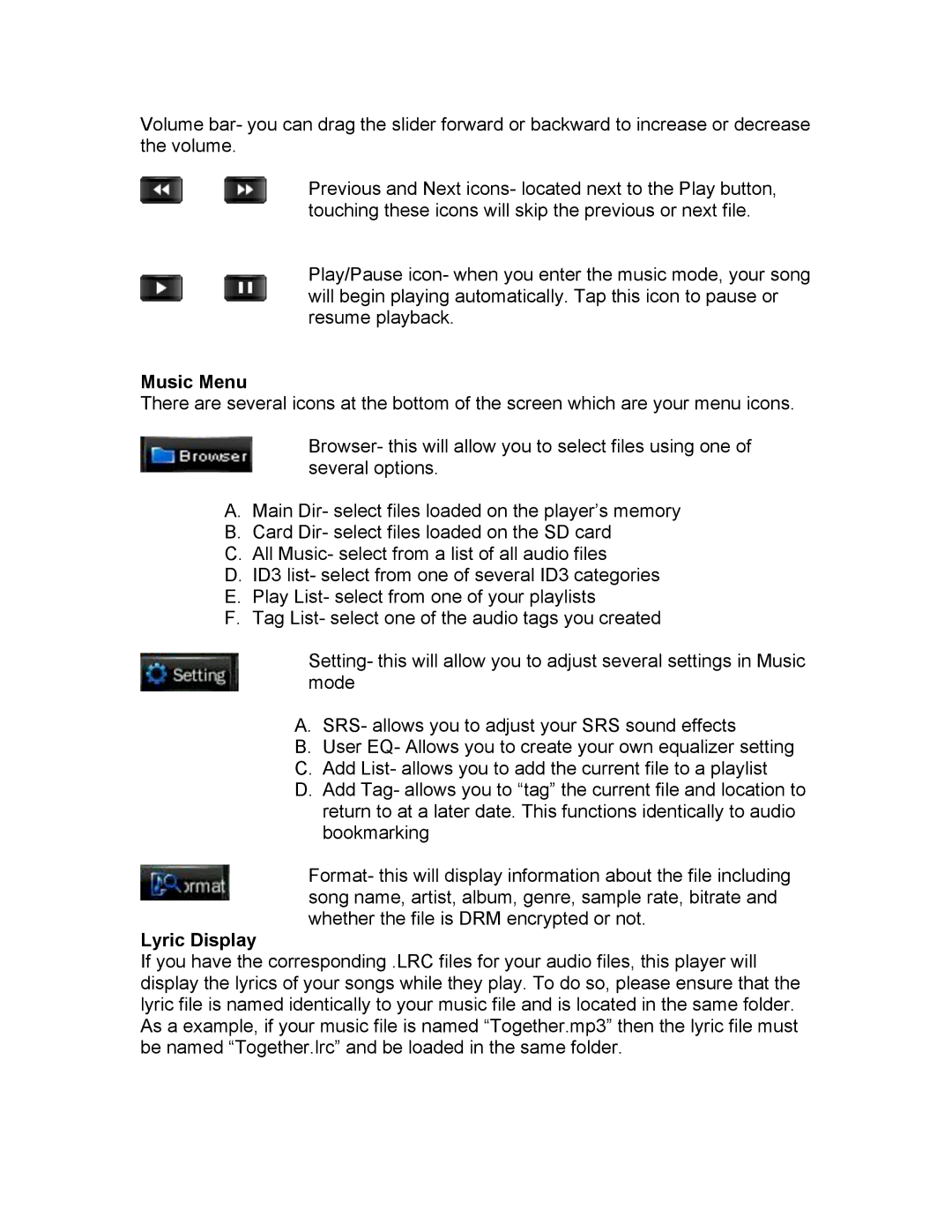Volume bar- you can drag the slider forward or backward to increase or decrease the volume.
Previous and Next icons- located next to the Play button, touching these icons will skip the previous or next file.
Play/Pause icon- when you enter the music mode, your song will begin playing automatically. Tap this icon to pause or resume playback.
Music Menu
There are several icons at the bottom of the screen which are your menu icons.
Browser- this will allow you to select files using one of several options.
A.Main Dir- select files loaded on the player’s memory
B.Card Dir- select files loaded on the SD card
C.All Music- select from a list of all audio files
D.ID3 list- select from one of several ID3 categories
E.Play List- select from one of your playlists
F.Tag List- select one of the audio tags you created
Setting- this will allow you to adjust several settings in Music mode
A.SRS- allows you to adjust your SRS sound effects
B.User EQ- Allows you to create your own equalizer setting
C.Add List- allows you to add the current file to a playlist
D.Add Tag- allows you to “tag” the current file and location to return to at a later date. This functions identically to audio bookmarking
Format- this will display information about the file including song name, artist, album, genre, sample rate, bitrate and whether the file is DRM encrypted or not.
Lyric Display
If you have the corresponding .LRC files for your audio files, this player will display the lyrics of your songs while they play. To do so, please ensure that the lyric file is named identically to your music file and is located in the same folder. As a example, if your music file is named “Together.mp3” then the lyric file must be named “Together.lrc” and be loaded in the same folder.