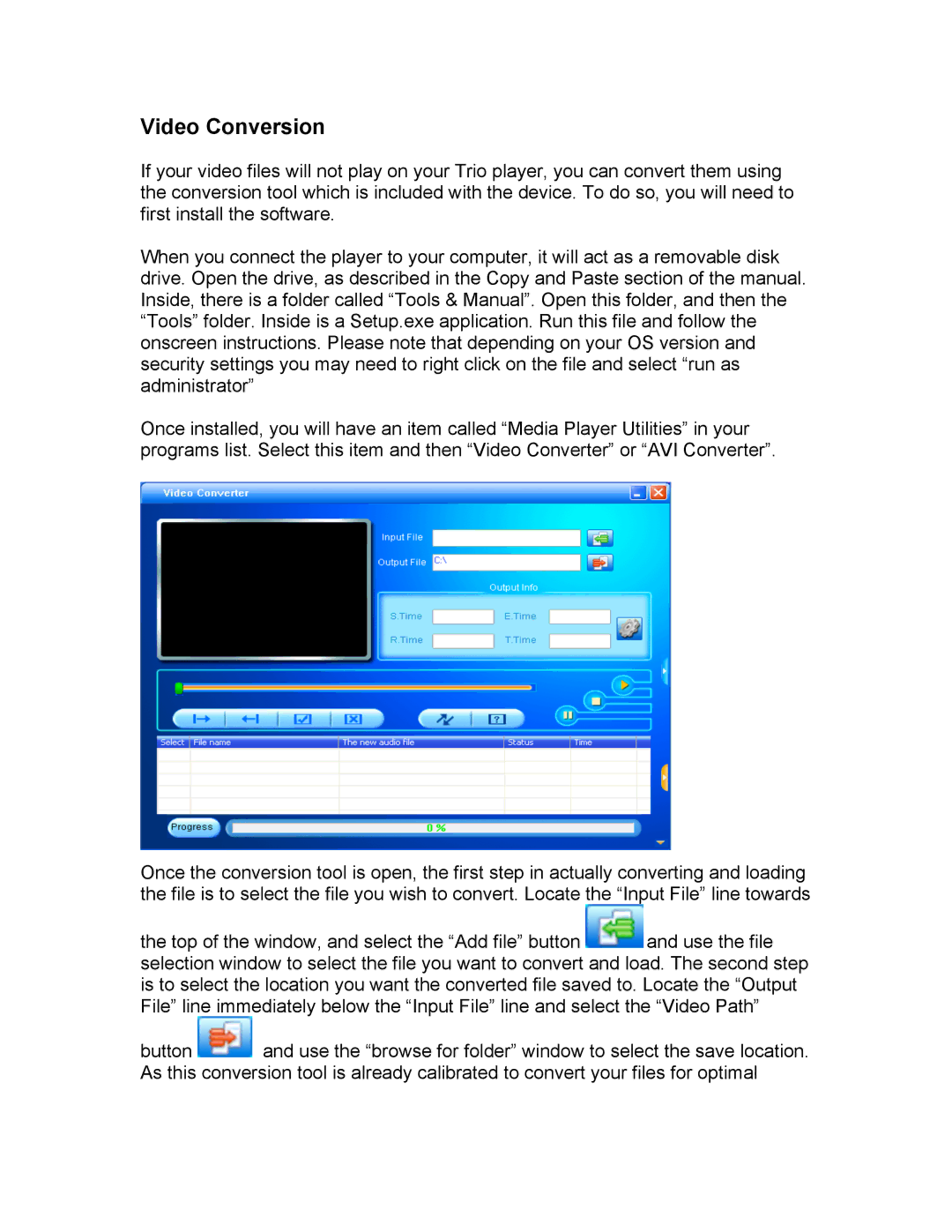Video Conversion
If your video files will not play on your Trio player, you can convert them using the conversion tool which is included with the device. To do so, you will need to first install the software.
When you connect the player to your computer, it will act as a removable disk drive. Open the drive, as described in the Copy and Paste section of the manual. Inside, there is a folder called “Tools & Manual”. Open this folder, and then the “Tools” folder. Inside is a Setup.exe application. Run this file and follow the onscreen instructions. Please note that depending on your OS version and security settings you may need to right click on the file and select “run as administrator”
Once installed, you will have an item called “Media Player Utilities” in your programs list. Select this item and then “Video Converter” or “AVI Converter”.
Once the conversion tool is open, the first step in actually converting and loading the file is to select the file you wish to convert. Locate the “Input File” line towards
the top of the window, and select the “Add file” button ![]() and use the file selection window to select the file you want to convert and load. The second step is to select the location you want the converted file saved to. Locate the “Output File” line immediately below the “Input File” line and select the “Video Path”
and use the file selection window to select the file you want to convert and load. The second step is to select the location you want the converted file saved to. Locate the “Output File” line immediately below the “Input File” line and select the “Video Path”
button ![]() and use the “browse for folder” window to select the save location. As this conversion tool is already calibrated to convert your files for optimal
and use the “browse for folder” window to select the save location. As this conversion tool is already calibrated to convert your files for optimal