Appendix A: Service Information
Owner
Warranty Service
Details concerning Warranty Service are spelled out in the Warranty section on page 31.
If you think your Onyx mixer has a problem, please do everything you can to confirm it before calling for service. Doing so might save you from the deprivation of your Onyx mixer and the associated suffering.
These may sound obvious to you, but here are some things you can check. Read on.
Troubleshooting
No Power
•Our favorite question: Is it plugged in?
•Make sure the power cord is securely seated in the IEC socket (46) and plugged all the way into the AC outlet.
•Make sure the AC outlet is live (check with a tester or lamp).
•Is the POWER (45) switch on? Make sure the POWER switch on the rear panel is in the ON posi- tion (up).
•Is the POWER LED (39) on the front panel illumi- nated? If not, make sure the AC outlet is live. If so, refer to “No Sound” below.
•Are all the lights out in your building? If so, contact your local power company to get power restored.
•If the POWER LED is not illuminated, and you are certain that the AC outlet is live, it will be necessary to have your Onyx 1620 serviced. There are no user serviceable parts inside. Refer to “Repair” at the end of this section to find out how to proceed.
Bad Channel
•Is the MUTE/ALT
•Is the input GAIN control (7) for the channel turned up?
•Is the fader (17) turned up?
•Is the signal source turned up? Make sure the signal level from the selected input source is high enough to light up some of the INPUT meter (18) LEDs next to the channel’s fader.
•If it is channel 1 or 2, make sure the
•Is there something plugged into the CHANNEL INSERT jack (52)? Try unplugging any INSERT devices (channels
•Try the same source signal in another channel, set up exactly like the suspect channel.
Bad Output
•Is the associated level control (if any) turned up?
•If it’s one of the MAIN OUTPUTS, try unplugging all the others. For example, if it’s the 1/4" LEFT MAIN OUT, unplug the RCA LEFT TAPE OUT and XLR LEFT OUTPUT. If the problem goes away, it’s not the mixer.
•If it’s a stereo pair, try switching them around. For example, if a left output is presumed dead, switch the left and right cords at the mixer end. If the problem stays on the left side, it’s not the mixer.
Bad Sound
•Is the input connector plugged completely into the jack?
•Is it loud and distorted? Make sure the input GAIN control for the input is set correctly. Reduce the signal level on the input source if possible.
•If possible, listen to the signal with headphones plugged into the input source device. If it sounds bad there, it’s not the Onyx causing the problem.
Noise/Hum
•Turn down the AUX RETURN knobs (30). If the noise disappears, it’s coming from whatever is plugged into the AUX RETURNS (51).
•Turn down each channel, one by one. If the noise disappears, it’s coming from whatever is plugged into that channel.
•Check the signal cables between the input sources and the Onyx. Disconnect them one by one. When the noise goes away, you’ll know which input source is causing the problem.
•Sometimes it helps to plug all the audio equipment into the same AC circuit so they share a common ground.
Owner’s Manual
Manual s’


 21
21