Saving, Loading, and Resetting a Preset
To Save a Preset:
1.Click and hold the Menu button.
2.Select Save User Preset to overwrite the file currently opened.
3.Select Save User Preset As to save to a new file name. The Save Preset File As dialog box appears.
4. A default name for the preset is automatically displayed, such as Preset#1. If you want to rename it, simply type in the name you want, using up to 20 characters.
5.Select INTERNAL (default hard drive) or FLOPPY
6.Click Save to complete the operation.
To Load a Preset:
1.Click Mem A or Mem B to choose the memory location from which to load the file.
2.Click and hold the Menu button.
3. Select Load
4. Click INTERNAL if the file is on the internal drive, or click FLOPPY if the file is on a floppy disk.
5.Select the preset you want to load.
6.Click Open to load the selected preset.
Alternatively, click in the
User’s Guide