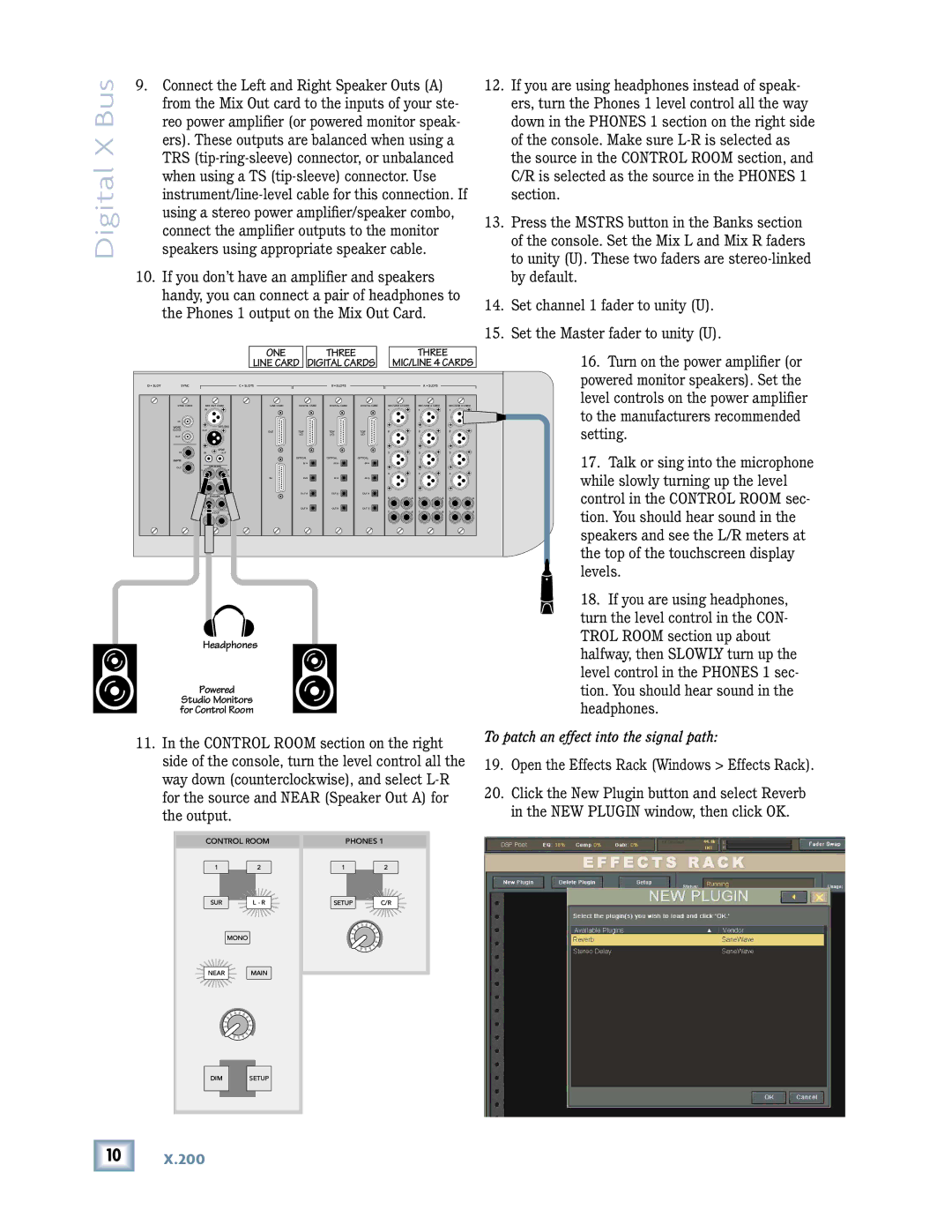Digital X Bus
9.Connect the Left and Right Speaker Outs (A) from the Mix Out card to the inputs of your ste- reo power amplifier (or powered monitor speak- ers). These outputs are balanced when using a TRS
10.If you don’t have an amplifier and speakers handy, you can connect a pair of headphones to the Phones 1 output on the Mix Out Card.
12.If you are using headphones instead of speak- ers, turn the Phones 1 level control all the way down in the PHONES 1 section on the right side of the console. Make sure
13.Press the MSTRS button in the Banks section of the console. Set the Mix L and Mix R faders to unity (U). These two faders are
14.Set channel 1 fader to unity (U).
15.Set the Master fader to unity (U).
ONE |
| THREE |
| THREE |
LINE CARD |
| DIGITAL CARDS |
| MIC/LINE 4 CARDS |
D • SLOT | SYNC |
|
|
| C • SLOTS |
| B • SLOTS |
|
|
| A • SLOTS |
|
|
|
| SYNC CARD |
| MIX OUT CARD | LINE CARD | DIGITAL CARD | DIGITAL CARD | DIGITAL CARD | MIC/LINE 4 CARD |
| MIC/LINE 4 CARD |
| MIC/LINE 4 CARD |
| |
|
|
| IN |
|
|
|
|
| 1 |
| 1 |
| 1 |
|
| IN |
|
|
|
|
|
|
|
|
|
|
|
|
|
| WORD |
|
| AES/EBU |
|
|
|
|
|
|
|
|
|
|
| CLOCK | OUT |
| OUT | TDIF | TDIF | TDIF | 2 |
| 2 |
| 2 |
| |
| OUT |
|
|
|
| I/O | I/O | I/O |
|
|
|
|
|
|
|
|
|
|
|
|
|
|
|
|
|
|
|
| |
| IN |
|
| SPDIF |
|
|
|
| 3 |
| 3 |
| 3 |
|
|
| IN | OUT |
|
|
|
|
|
|
| ||||
| SMPTE |
|
|
|
| OPTICAL | OPTICAL | OPTICAL |
|
|
|
|
|
|
|
|
|
|
| IN A | IN A | IN A |
|
|
|
|
|
| |
|
|
|
|
|
|
|
|
|
|
|
| |||
| OUT | L |
| SPEAKERS |
|
|
|
|
|
|
|
|
|
|
|
|
| R |
|
|
|
|
|
|
|
|
|
| |
|
|
|
| A |
|
|
|
| 4 |
| 4 |
| 4 |
|
|
|
|
| IN | IN B | IN B | IN B |
|
|
|
|
|
| |
|
|
|
|
|
|
|
|
|
|
| ||||
|
| L |
| R |
|
|
|
|
|
|
|
|
|
|
|
|
|
| B |
|
|
|
|
|
|
|
|
|
|
|
|
|
|
|
| OUT A | OUT A | OUT A |
|
|
|
|
|
|
|
| 1 |
| PHONES |
|
|
|
| 5 | 6 | 5 | 6 | 5 | 6 |
|
|
| 2 |
|
|
|
| |||||||
|
|
|
|
|
| OUT B | OUT B | OUT B |
|
|
|
|
|
|
|
| L |
| MIX OUT |
|
|
|
| 7 | 8 | 7 | 8 | 7 | 8 |
|
|
| R |
|
|
|
|
|
|
|
|
|
| |
16.Turn on the power amplifier (or powered monitor speakers). Set the level controls on the power amplifier to the manufacturers recommended setting.
17.Talk or sing into the microphone while slowly turning up the level control in the CONTROL ROOM sec- tion. You should hear sound in the speakers and see the L/R meters at the top of the touchscreen display levels.
Headphones
Powered
Studio Monitors for Control Room
11.In the CONTROL ROOM section on the right side of the console, turn the level control all the way down (counterclockwise), and select
18.If you are using headphones, turn the level control in the CON- TROL ROOM section up about halfway, then SLOWLY turn up the level control in the PHONES 1 sec- tion. You should hear sound in the headphones.
To patch an effect into the signal path:
19.Open the Effects Rack (Windows > Effects Rack).
20.Click the New Plugin button and select Reverb in the NEW PLUGIN window, then click OK.
CONTROL ROOM | PHONES 1 | ||
1 | 2 | 1 | 2 |
SUR | L - R | SETUP | C/R |
MONO
NEAR MAIN
DIM |
| SETUP |
|
|
|
![]()
![]()
![]()
![]()
![]()
![]()
![]()
![]()
![]()
![]()
![]()
![]()
![]()
![]()
![]()
![]()
![]()
![]()
![]()
![]()
![]()
![]()
![]()
![]()
![]()
![]() 10
10 ![]()
![]()
![]()
![]()
![]()
![]()
![]()
![]()
![]()
![]()
![]()
![]()
![]()
![]()
![]()
![]()
![]()
![]()
![]()
![]()
![]()
![]()
![]()
![]()
![]()
![]()
X.200