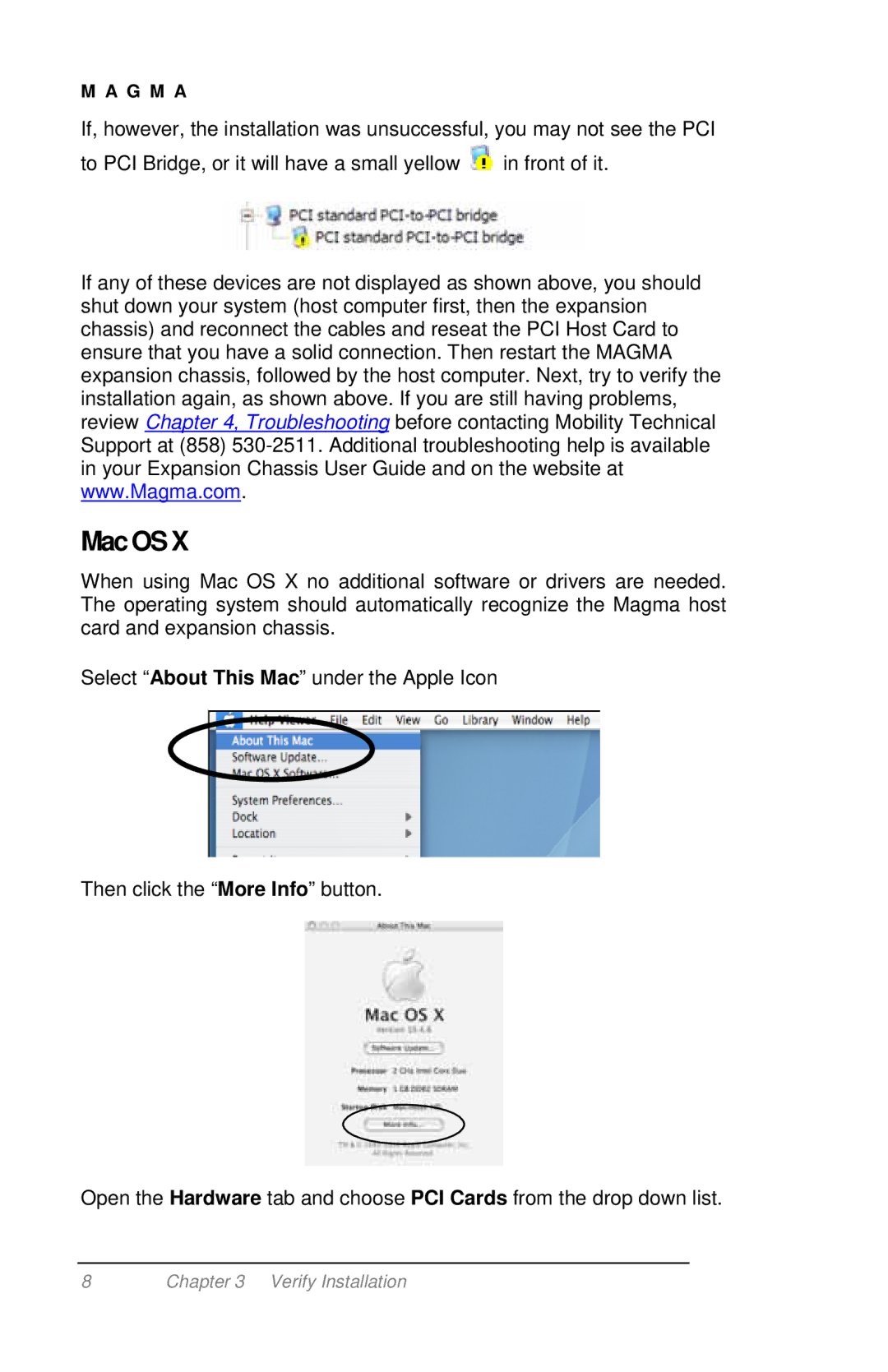M A G M A
If, however, the installation was unsuccessful, you may not see the PCI
to PCI Bridge, or it will have a small yellow ![]() in front of it.
in front of it.
If any of these devices are not displayed as shown above, you should shut down your system (host computer first, then the expansion chassis) and reconnect the cables and reseat the PCI Host Card to ensure that you have a solid connection. Then restart the MAGMA expansion chassis, followed by the host computer. Next, try to verify the installation again, as shown above. If you are still having problems, review Chapter 4, Troubleshooting before contacting Mobility Technical Support at (858)
MacOSX
When using Mac OS X no additional software or drivers are needed. The operating system should automatically recognize the Magma host card and expansion chassis.
Select “About This Mac” under the Apple Icon
Then click the “More Info” button.
Open the Hardware tab and choose PCI Cards from the drop down list.
8 | Chapter 3 Verify Installation |