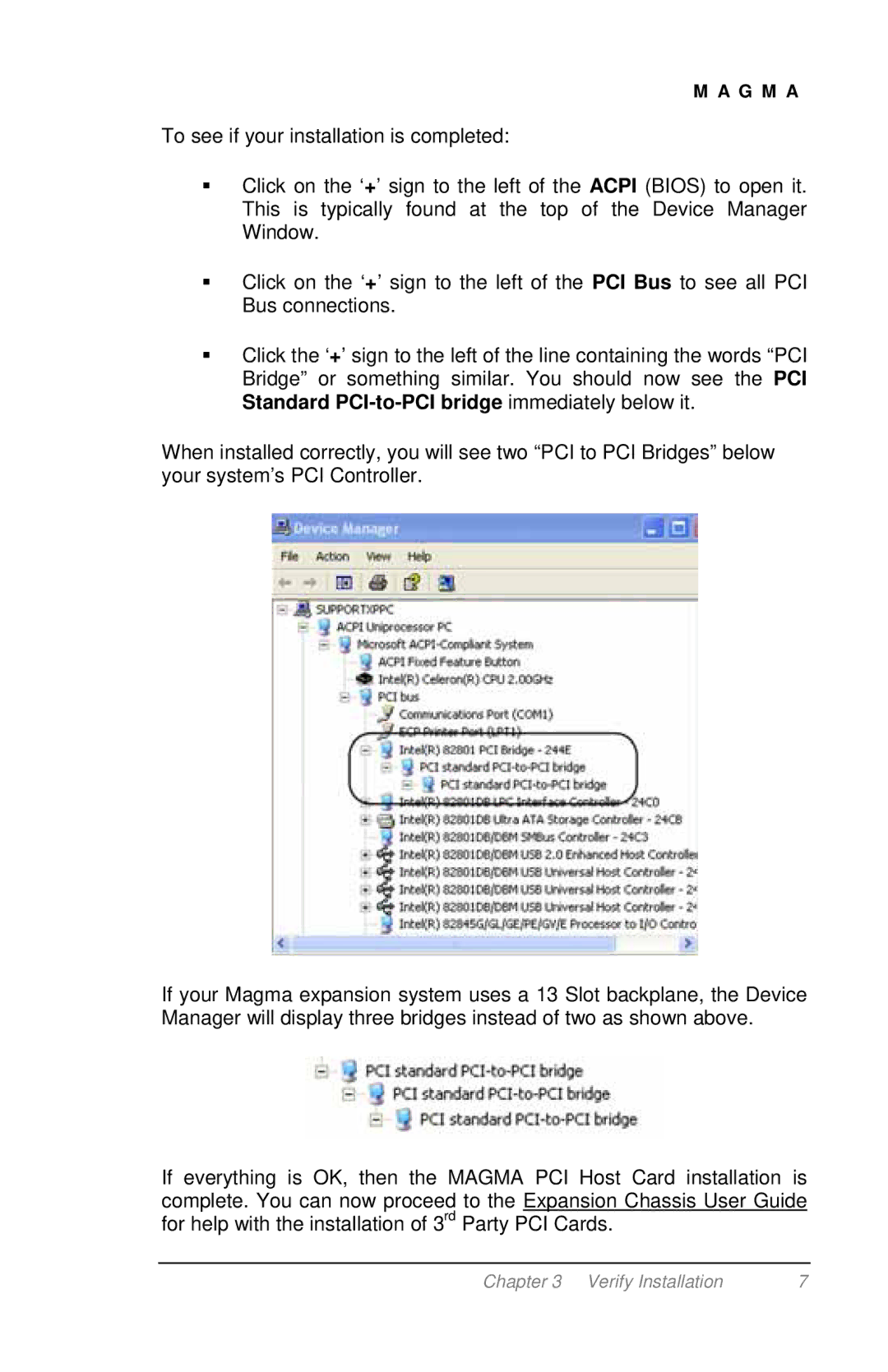M A G M A
To see if your installation is completed:
Click on the ‘+’ sign to the left of the ACPI (BIOS) to open it. This is typically found at the top of the Device Manager Window.
Click on the ‘+’ sign to the left of the PCI Bus to see all PCI Bus connections.
Click the ‘+’ sign to the left of the line containing the words “PCI Bridge” or something similar. You should now see the PCI Standard
When installed correctly, you will see two “PCI to PCI Bridges” below your system’s PCI Controller.
If your Magma expansion system uses a 13 Slot backplane, the Device Manager will display three bridges instead of two as shown above.
If everything is OK, then the MAGMA PCI Host Card installation is complete. You can now proceed to the Expansion Chassis User Guide for help with the installation of 3rd Party PCI Cards.
Chapter 3 Verify Installation | 7 |