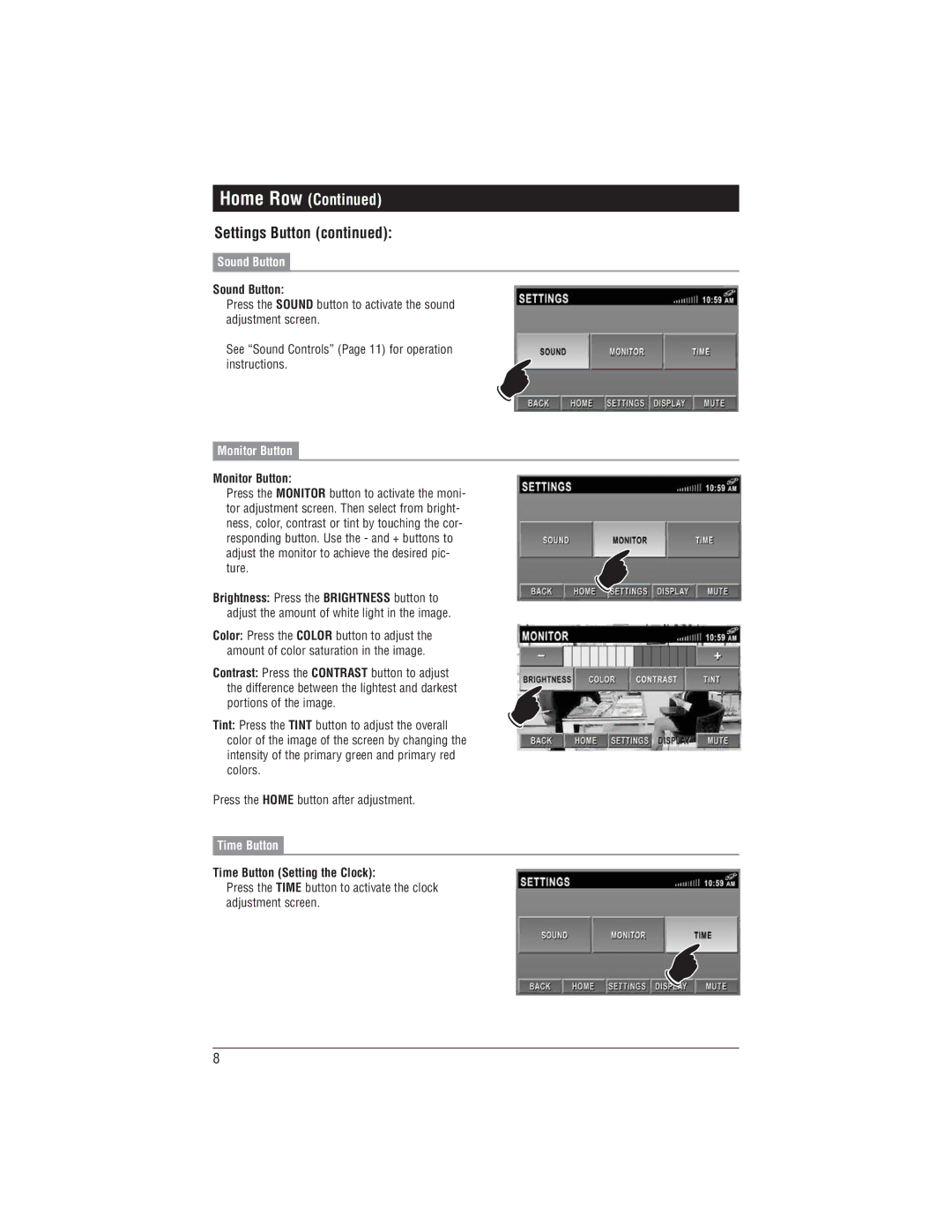M1-LCD specifications
The Magnadyne M1-LCD is a cutting-edge entertainment system designed specifically for marine and automotive applications. This unit combines high-tech functionalities with user-friendly features, making it an ideal choice for both casual and serious users looking for an upgrade to their audio-visual experience.One of the standout features of the M1-LCD is its vibrant LCD display. The screen provides excellent visibility, even in bright sunlight, allowing users to easily navigate through menus, select sources, or view album art. The intuitively designed interface ensures that users can quickly access their favorite functions without distraction while on the move.
Audio quality is a critical consideration in any entertainment system, and the Magnadyne M1-LCD does not disappoint. It supports a wide range of audio formats, including MP3, WAV, and WMA, ensuring that users can enjoy their music in high fidelity. Additionally, it boasts various equalizer settings that allow users to customize the sound to their liking, enhancing the overall listening experience.
The M1-LCD's connectivity options make it incredibly versatile. It features Bluetooth technology, enabling wireless streaming from smartphones and tablets. This allows users to easily play their favorite playlists or podcasts while eliminating the hassle of tangled cables. Moreover, it accommodates USB and auxiliary inputs, offering additional ways to connect external devices.
In terms of compatibility, the Magnadyne M1-LCD is designed to work seamlessly with a variety of devices. It supports AM/FM radio, providing users access to their favorite stations. For those who enjoy video content, the system is also capable of playing video files, making it a perfect choice for long trips or downtime on the water.
Another characteristic that sets the M1-LCD apart is its durability and weather resistance. Built to withstand the rigors of marine environments, this system is designed with resistant materials that can handle moisture and UV exposure, making it suitable for boats and vehicles alike.
Furthermore, the installation process is user-friendly, with a clear manual and guided setup that even the less tech-savvy can follow. Whether it’s for a boat or a car, the Magnadyne M1-LCD delivers a comprehensive and enjoyable entertainment experience, fully adapting to users' needs for functionality, quality, and durability.