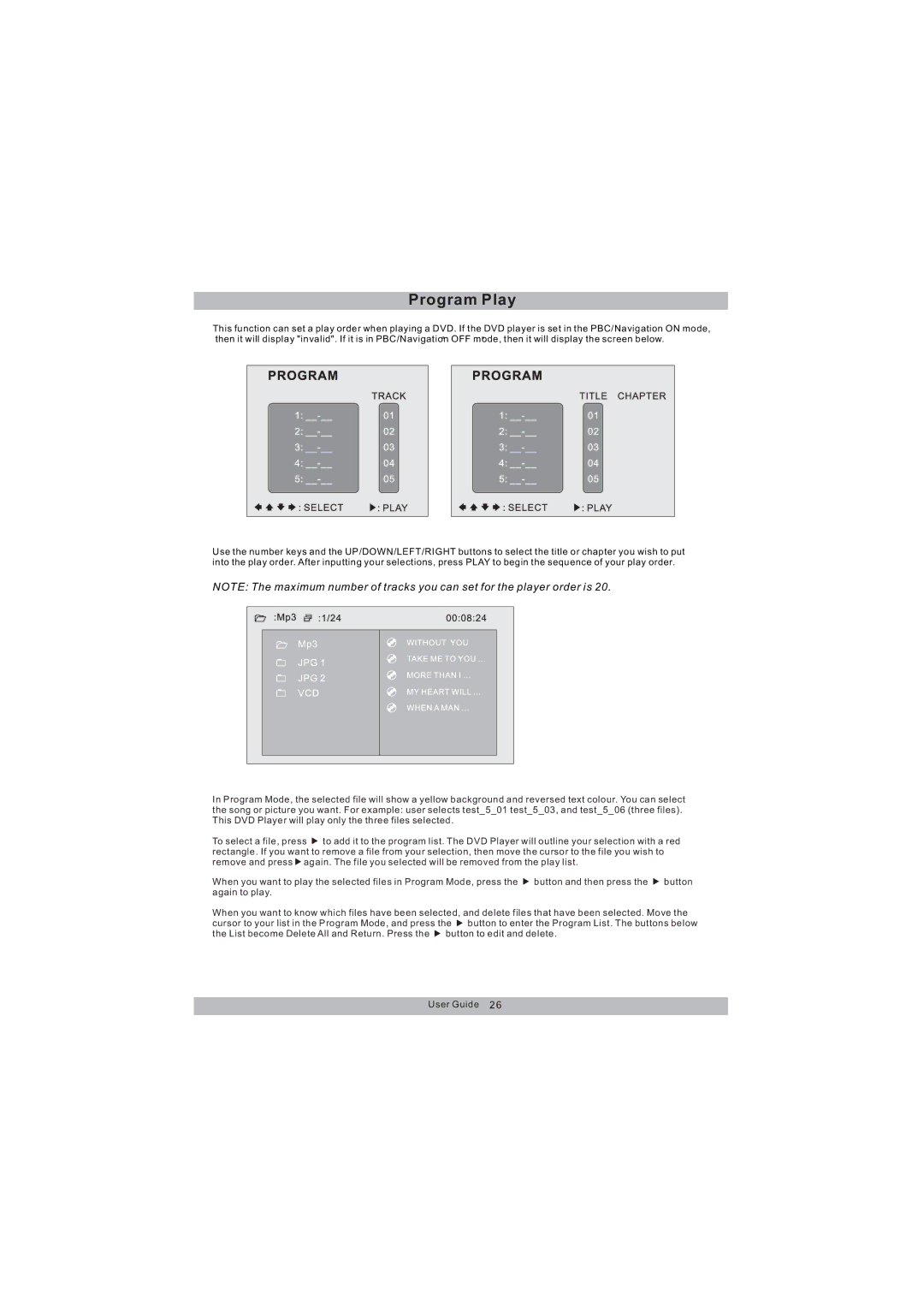Program Play
This function can set a play order when playing a DVD. If the DVD player is set in the PBC/Navigation ON mode, then it will display "invalid". If it is in PBC/Navigation OFF mode, then it will display the screen below.
Use the number keys and the UP/DOWN/LEFT/RIGHT buttons to select the title or chapter you wish to put into the play order. After inputting your selections, press PLAY to begin the sequence of your play order.
NOTE: The maximum number of tracks you can set for the player order is 20.
In Program Mode, the selected file will show a yellow background and reversed text colour. You can select the song or picture you want. For example: user selects test_5_01 test_5_03, and test_5_06 (three files). This DVD Player will play only the three files selected.
To select a file, press ![]() to add it to the program list. The DVD Player will outline your selection with a red rectangle. If you want to remove a file from your selection, then move the cursor to the file you wish to remove and press
to add it to the program list. The DVD Player will outline your selection with a red rectangle. If you want to remove a file from your selection, then move the cursor to the file you wish to remove and press ![]() again. The file you selected will be removed from the play list.
again. The file you selected will be removed from the play list.
When you want to play the selected files in Program Mode, press the ![]() button and then press the
button and then press the ![]() button again to play.
button again to play.
When you want to know which files have been selected, and delete files that have been selected. Move the cursor to your list in the Program Mode, and press the ![]() button to enter the Program List. The buttons below the List become Delete All and Return. Press the
button to enter the Program List. The buttons below the List become Delete All and Return. Press the ![]() button to edit and delete.
button to edit and delete.