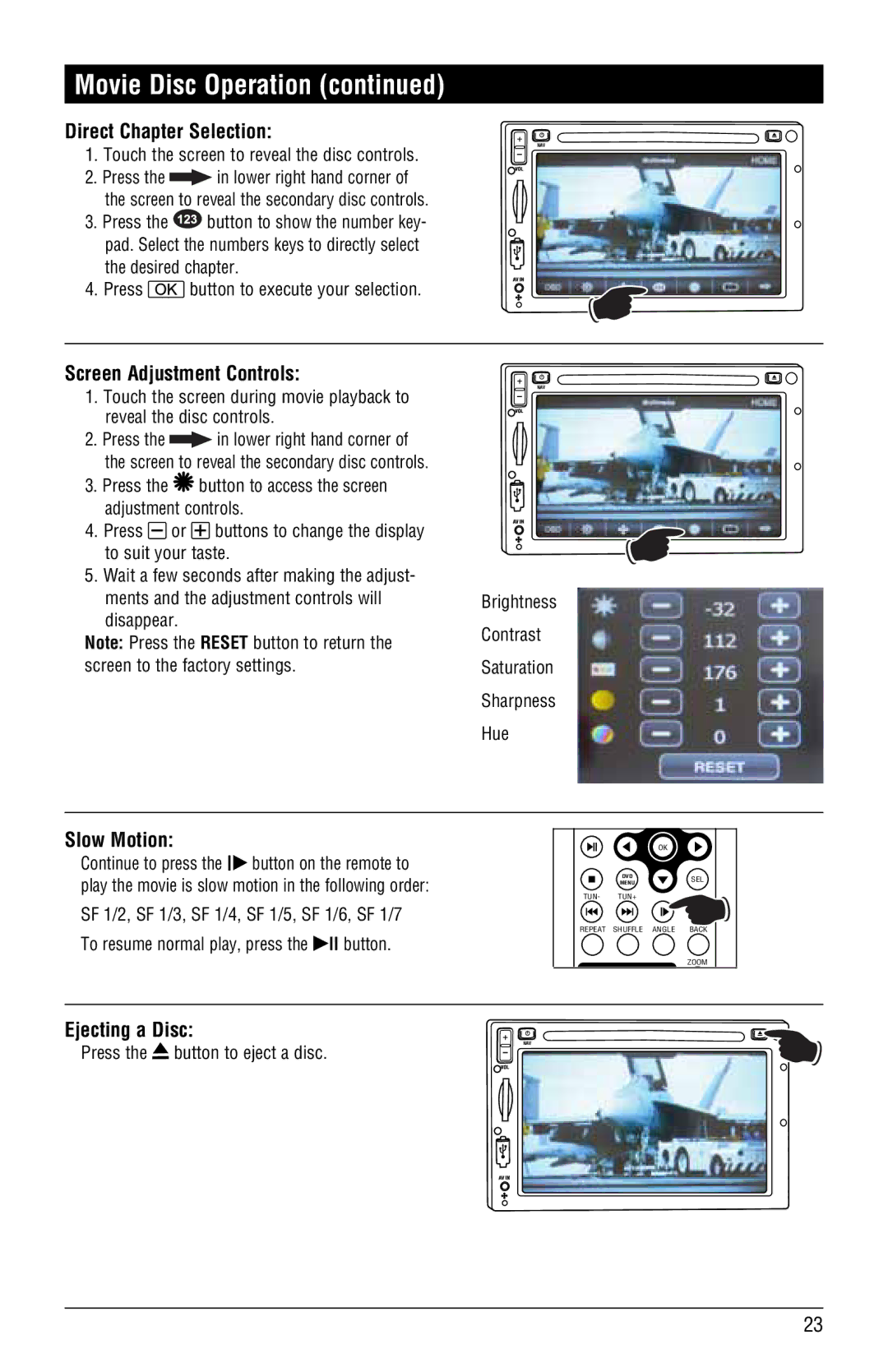M3-LCD/M4-LCD specifications
Magnat Audio has long been recognized for its dedication to high-quality audio solutions, and the new Magnat Audio M3-LCD and M4-LCD models exemplify this commitment. These innovative products blend advanced technologies with practicality, making them essential components for discerning audiophiles and casual listeners alike.The M3-LCD and M4-LCD feature state-of-the-art LCD display technology that not only enhances aesthetic appeal but also provides vital information on playback status, volume levels, and input selections. This user-friendly interface ensures that users can easily navigate through their audio preferences without hassle.
At the heart of these models is a powerful amplification system that ensures clean and precise sound reproduction. The robust power output of 100 watts per channel in the M3-LCD and an impressive 120 watts per channel in the M4-LCD means these devices can drive a wide variety of speakers while maintaining audio fidelity, regardless of the volume level. The incorporation of high-quality components significantly reduces distortion, enhancing the listening experience.
Another distinguishing feature of the M3-LCD and M4-LCD is their extensive connectivity options. Both models support traditional methods such as RCA and optical inputs, as well as modern advancements including Bluetooth and Wi-Fi streaming. This versatility allows users to connect their favorite devices seamlessly, whether it be a smartphone, tablet, or computer, making it easy to enjoy music from various sources.
Additionally, the M3-LCD and M4-LCD incorporate sophisticated DSP (Digital Signal Processing) technology. This allows for customizable equalization settings, enabling users to tailor their audio experience to their specific tastes or optimize sound quality based on room acoustics.
Both models are crafted with a sleek design that blends into any home or office environment. Their compact nature ensures that they fit well in smaller spaces without sacrificing performance. With their stylish finish and modern look, they serve as both functional devices and eye-catching decor.
In conclusion, the Magnat Audio M3-LCD and M4-LCD models represent a compelling combination of advanced features and technologies, delivering exceptional audio performance in a stylish package. Whether you are a serious audiophile or a casual listener, these units promise to elevate your audio experience to new heights. With their powerful amplification, versatile connectivity, and customizable sound settings, Magnat continues to push the boundaries of what is possible in audio technology.