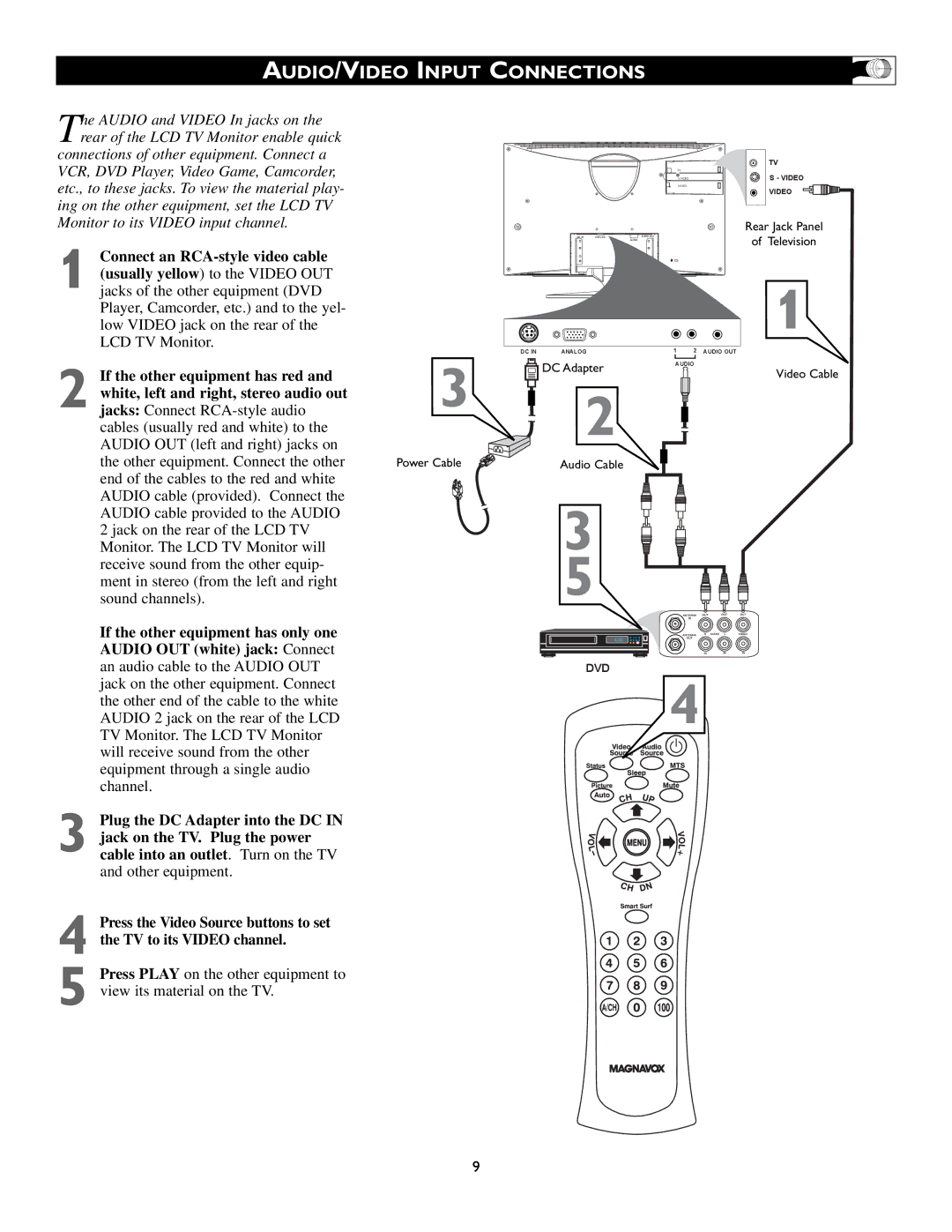AUDIO/VIDEO INPUT CONNECTIONS
The AUDIO and VIDEO In jacks on the rear of the LCD TV Monitor enable quick
connections of other equipment. Connect a VCR, DVD Player, Video Game, Camcorder, etc., to these jacks. To view the material play- ing on the other equipment, set the LCD TV Monitor to its VIDEO input channel.
1 Connect an
2 If the other equipment has red and white, left and right, stereo audio out jacks: Connect
If the other equipment has only one AUDIO OUT (white) jack: Connect an audio cable to the AUDIO OUT jack on the other equipment. Connect the other end of the cable to the white AUDIO 2 jack on the rear of the LCD TV Monitor. The LCD TV Monitor will receive sound from the other equipment through a single audio channel.
3 Plug the DC Adapter into the DC IN jack on the TV. Plug the power cable into an outlet. Turn on the TV and other equipment.
4 Press the Video Source buttons to set
the TV to its VIDEO channel.
5 Press PLAY on the other equipment to view its material on the TV.
3
Power Cable
| TV |
TV |
|
S - VIDEO | |
VIDEO |
|
| VIDEO |
Rear Jack Panel
DC IN ANALOG | 1 2 AUDIO OUT | of Television | |
| AUDIO |
| |
|
| ||
1
DC IN | ANALOG | 1 2 AUDIO OUT |
| DC Adapter | AUDIO |
| Video Cable | |
|
|
2
Audio Cable
3
5
DVD
4
9