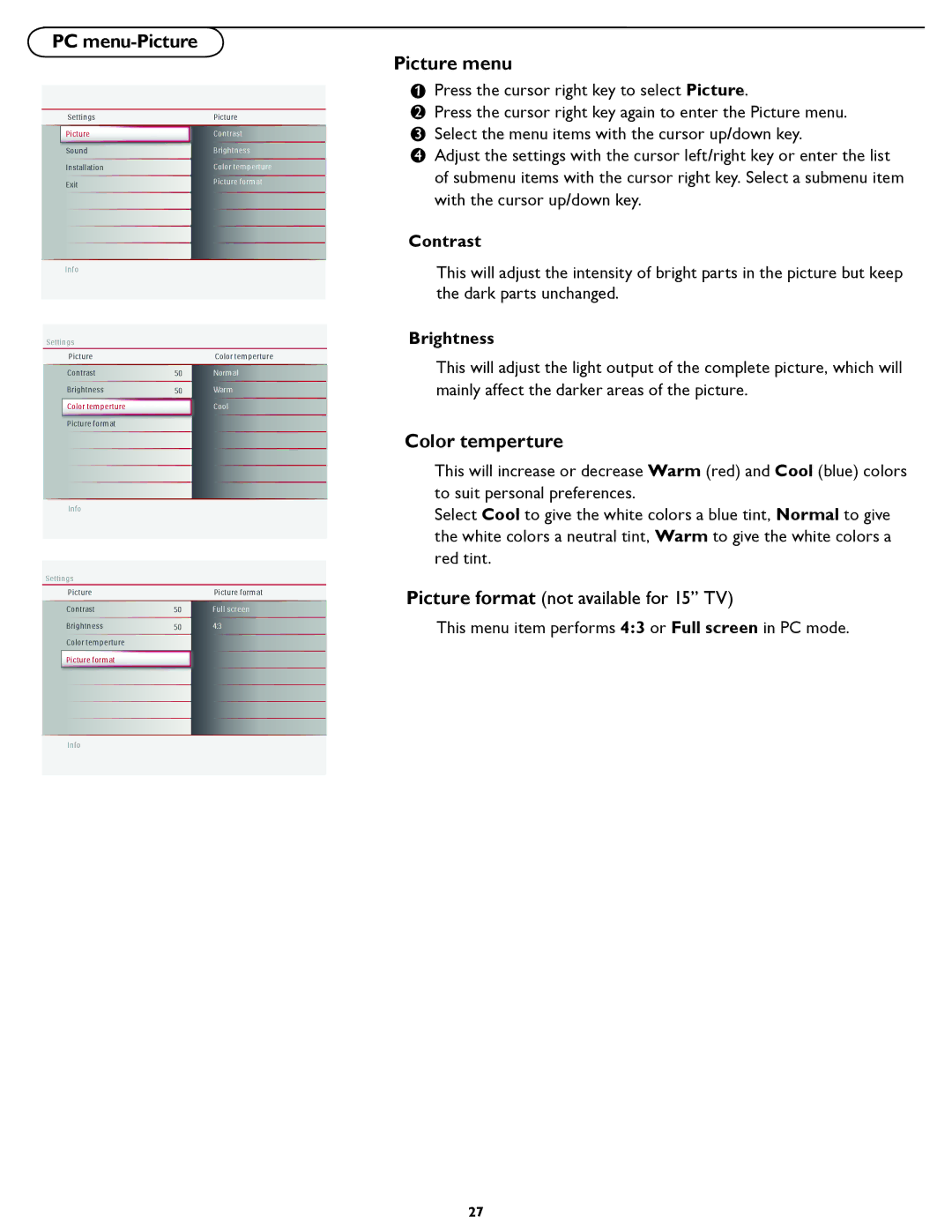PC menu-Picture
Picture menu
 Press the cursor right key to select Picture.
Press the cursor right key to select Picture.
Settings
![]() Picture
Picture
Sound
Installation
Exit
Info
Settings Picture Contrast Brightness
![]() Color temperture Picture format
Color temperture Picture format
Info
Settings
Picture
Contrast
Brightness
Color temperture ![]() Picture format
Picture format
Info
Picture
Contrast
Brightness
Color temperture
Picture format
Color temperture
50Normal
50Warm
![]() Cool
Cool
Picture format
50Full screen
504:3
2Press the cursor right key again to enter the Picture menu.
3 Select the menu items with the cursor up/down key.
4 Adjust the settings with the cursor left/right key or enter the list of submenu items with the cursor right key. Select a submenu item with the cursor up/down key.
Contrast
This will adjust the intensity of bright parts in the picture but keep the dark parts unchanged.
Brightness
This will adjust the light output of the complete picture, which will mainly affect the darker areas of the picture.
Color temperture
This will increase or decrease Warm (red) and Cool (blue) colors to suit personal preferences.
Select Cool to give the white colors a blue tint, Normal to give the white colors a neutral tint, Warm to give the white colors a red tint.
Picture format (not available for 15” TV)
This menu item performs 4:3 or Full screen in PC mode.
27