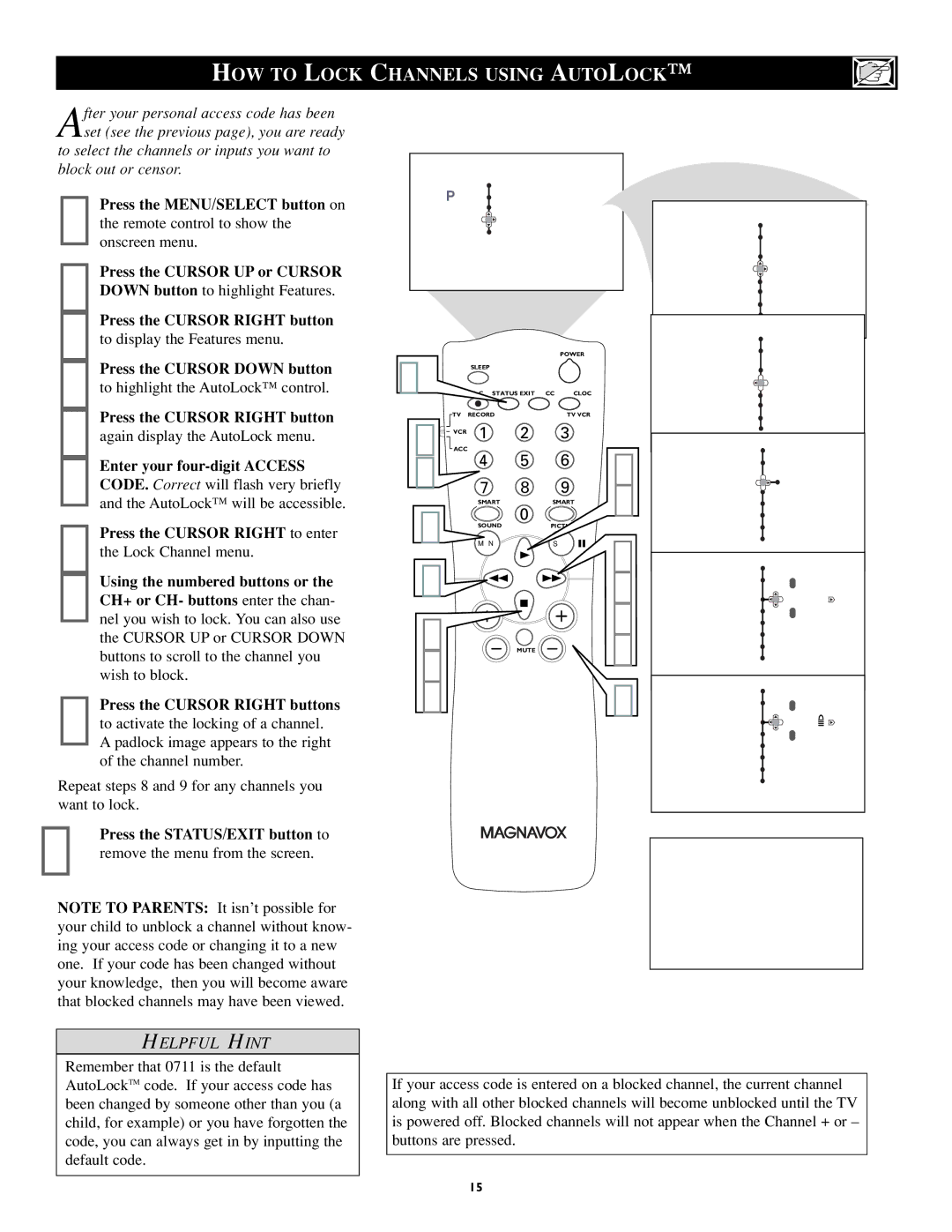HOW TO LOCK CHANNELS USING AUTOLOCK™
After your personal access code has been set (see the previous page), you are ready
to select the channels or inputs you want to block out or censor.
1 Press the MENU/SELECT button on the remote control to show the onscreen menu.
2 Press the CURSOR UP or CURSOR DOWN button to highlight Features.
3 Press the CURSOR RIGHT button to display the Features menu.
4 Press the CURSOR DOWN button to highlight the AutoLock™ control.
5 Press the CURSOR RIGHT button again display the AutoLock menu.
6 Enter your
7 Press the CURSOR RIGHT to enter the Lock Channel menu.
8 Using the numbered buttons or the CH+ or CH- buttons enter the chan- nel you wish to lock. You can also use the CURSOR UP or CURSOR DOWN buttons to scroll to the channel you wish to block.
9 Press the CURSOR RIGHT buttons to activate the locking of a channel. A padlock image appears to the right of the channel number.
Repeat steps 8 and 9 for any channels you want to lock.
10Press the STATUS/EXIT button to remove the menu from the screen.
NOTE TO PARENTS: It isn’t possible for your child to unblock a channel without know- ing your access code or changing it to a new one. If your code has been changed without your knowledge, then you will become aware that blocked channels may have been viewed.
Menu |
|
Picture | Timer |
Sound | Auto Lock |
Features | Format |
Install | Closed Caption |
| Rotation |
10 |
|
|
| POWER |
|
| SLEEP |
|
|
| |
|
| STATUS/EXIT CC | CLOCK |
| |
6 | TV | RECORD |
| TV/VCR |
|
VCR | 1 | 2 | 3 |
| |
ACC |
|
|
| 2 | |
8 |
| 4 | 5 | 6 | |
|
|
| |||
|
| 7 | 8 | 9 | 8 |
1 |
| SMART | SMART | ||
|
| 0 |
|
| |
| SOUND |
| 3 | ||
|
|
| |||
|
| MENU | SURF | ||
|
|
| |||
4 |
|
|
|
| 5 |
2 |
|
|
|
| 7 |
| VOL | MUTE | CH | 9 | |
4 |
|
|
|
|
|
8 |
|
|
|
| 8 |
| Menu |
|
Features |
| |
| Timer | Access Code |
Auto Lock | – – – – | |
Closed | Format |
|
Caption |
| |
| Rotation |
|
| Menu |
|
Features |
| |
| Timer | Access Code |
Auto Lock | x x x x | |
Closed | Format | Correct |
Caption |
| |
| Rotation |
|
Menu
Features
Lock Channel ![]()
![]()
![]() 3
3
Change Code
Clear All
Movie Rating
TV Rating
Menu
Features
- | - | - | - | 3 |
Lock Channel |
|
|
| |
Change Code |
|
|
|
|
Clear All |
|
|
|
|
Movie Rating |
|
|
|
|
TV Rating |
|
|
|
|
Menu
Features
- | - | - | - | 3 |
Lock Channel |
|
|
| |
Change Code |
|
|
|
|
Clear All |
|
|
|
|
Movie Rating |
|
|
|
|
TV Rating |
|
|
|
|
Channel 3
BLOCKED BY AUTOLOCK
CHANNEL BLOCKING
Access Code
- - - -
HELPFUL HINT
Remember that 0711 is the default AutoLockTM code. If your access code has been changed by someone other than you (a child, for example) or you have forgotten the code, you can always get in by inputting the default code.
If your access code is entered on a blocked channel, the current channel along with all other blocked channels will become unblocked until the TV is powered off. Blocked channels will not appear when the Channel + or – buttons are pressed.
15