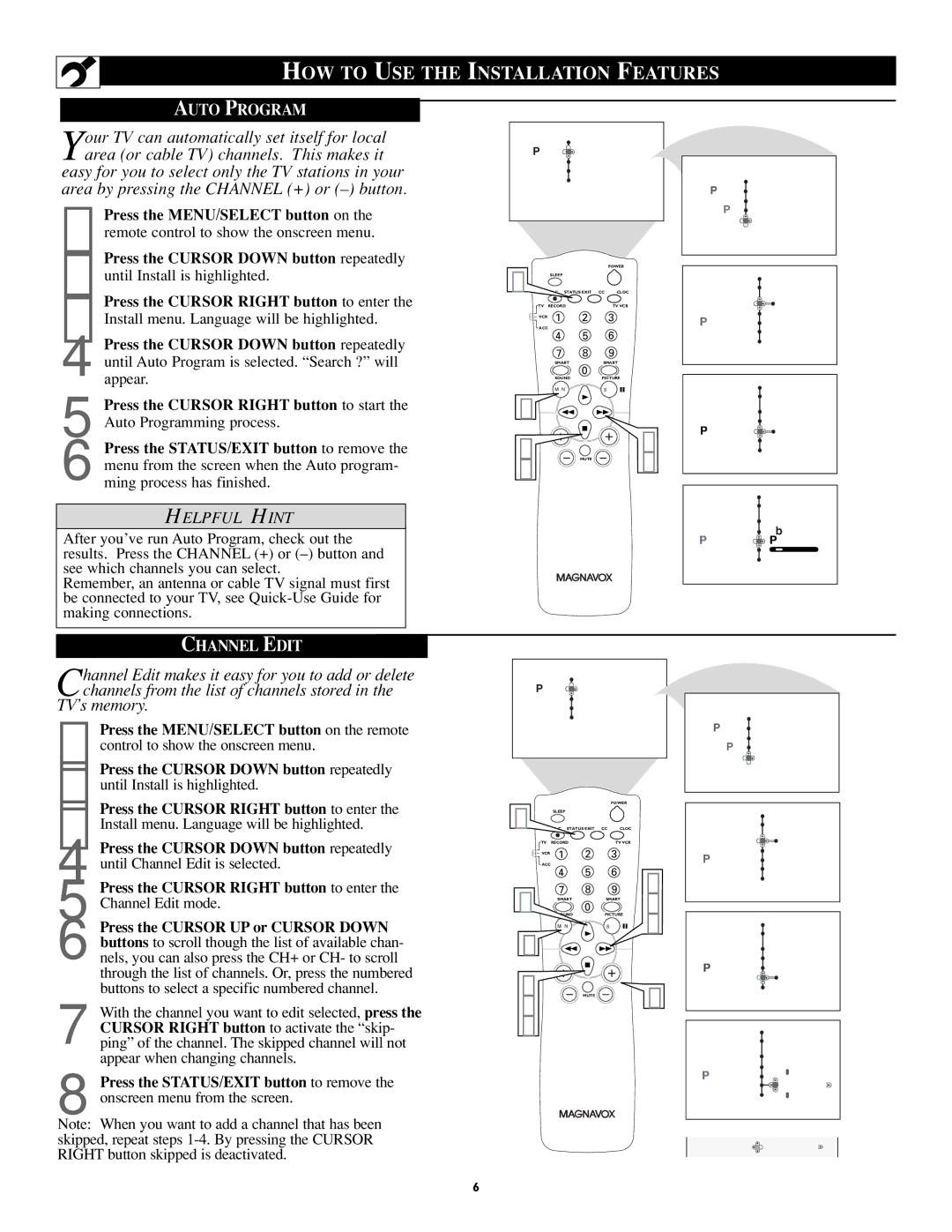HOW TO USE THE INSTALLATION FEATURES
AUTO PROGRAM
Your TV can automatically set itself for local area (or cable TV) channels. This makes it
easy for you to select only the TV stations in your area by pressing the CHANNEL (+) or
1 Press the MENU/SELECT button on the remote control to show the onscreen menu.
2 Press the CURSOR DOWN button repeatedly
3 Press the CURSOR RIGHT button to enter the
4 Press the CURSOR DOWN button repeatedly until Auto Program is selected. “Search ?” will appear.
5 Press the CURSOR RIGHT button to start the Auto Programming process.
6 Press the STATUS/EXIT button to remove the menu from the screen when the Auto program- ming process has finished.
HELPFUL HINT
After you’ve run Auto Program, check out the results. Press the CHANNEL (+) or
Remember, an antenna or cable TV signal must first be connected to your TV, see
Menu
Picture | Brightness |
Sound | Color |
Features | Contrast |
Install | Sharpness |
| Color Temp. |
POWER
6 SLEEP
|
| STATUS/EXIT | CC | CLOCK |
TV | RECORD |
|
| TV/VCR |
VCR | 1 | 2 |
| 3 |
ACC
4 5 6
7 8 9
SMARTSMART
0
SOUNDPICTURE
MENUSURF
1
2 | VOL MUTE | CH | 3 |
4 |
|
| 5 |
|
|
|
Menu |
|
Picture | Language |
Sound | Tuner Mode |
Features | Auto Program |
Install | Channel Edit |
| Name |
Menu |
|
Install |
|
Language | English |
Tuner Mode |
|
Auto Program |
|
Channel Edit |
|
Name |
|
Menu |
|
Install |
|
Language |
|
Tuner Mode | Search? |
Auto Program | |
Channel Edit |
|
Name |
|
Menu |
|
Install |
|
Language | Cable |
Tuner Mode | |
Auto Program | Please Wait |
Channel Edit | Channel Stored 12 |
Name |
CHANNEL EDIT
Channel Edit makes it easy for you to add or delete channels from the list of channels stored in the
TV’s memory.
1 Press the MENU/SELECT button on the remote control to show the onscreen menu.
2 Press the CURSOR DOWN button repeatedly until Install is highlighted.
3 Press the CURSOR RIGHT button to enter the Install menu. Language will be highlighted.
4 Press the CURSOR DOWN button repeatedly until Channel Edit is selected.
5 Press the CURSOR RIGHT button to enter the Channel Edit mode.
6 Press the CURSOR UP or CURSOR DOWN buttons to scroll though the list of available chan- nels, you can also press the CH+ or CH- to scroll through the list of channels. Or, press the numbered buttons to select a specific numbered channel.
7 With the channel you want to edit selected, press the CURSOR RIGHT button to activate the “skip- ping” of the channel. The skipped channel will not appear when changing channels.
8 Press the STATUS/EXIT button to remove the onscreen menu from the screen.
Note: When you want to add a channel that has been skipped, repeat steps
Menu
Picture | Brightness |
Sound | Color |
Features | Contrast |
Install | Sharpness |
| Color Temp. |
8 |
|
| POWER |
|
SLEEP |
|
|
| |
| STATUS/EXIT CC | CLOCK |
| |
TV | RECORD |
| TV/VCR |
|
VCR | 1 | 2 | 3 |
|
ACC | 4 | 5 | 6 |
|
| 3 | |||
6 | 7 | 8 | 9 | |
SMART | SMART | 5 | ||
| 0 | PICTURE | ||
| MENU | SURF | 7 | |
1 |
|
|
|
|
2 | VOL | MUTE | CH | 6 |
4 |
|
|
| |
6 |
|
|
|
|
Menu |
|
Picture | Language |
Sound | Tuner Mode |
Features | Auto Program |
Install | Channel Edit |
| Name |
Menu |
|
Install |
|
Language | English |
Tuner Mode |
|
Auto Program |
|
Channel Edit |
|
Name |
|
Menu |
|
Install |
|
Language |
|
Tuner Mode |
|
Auto Program | 3 |
Channel Edit | |
Name |
|
Menu |
|
Install |
|
Language |
|
Tuner Mode |
|
Auto Program | 3 |
Channel Edit | |
Name |
|
| OR |
Channel Edit | 3 Skipped |
6