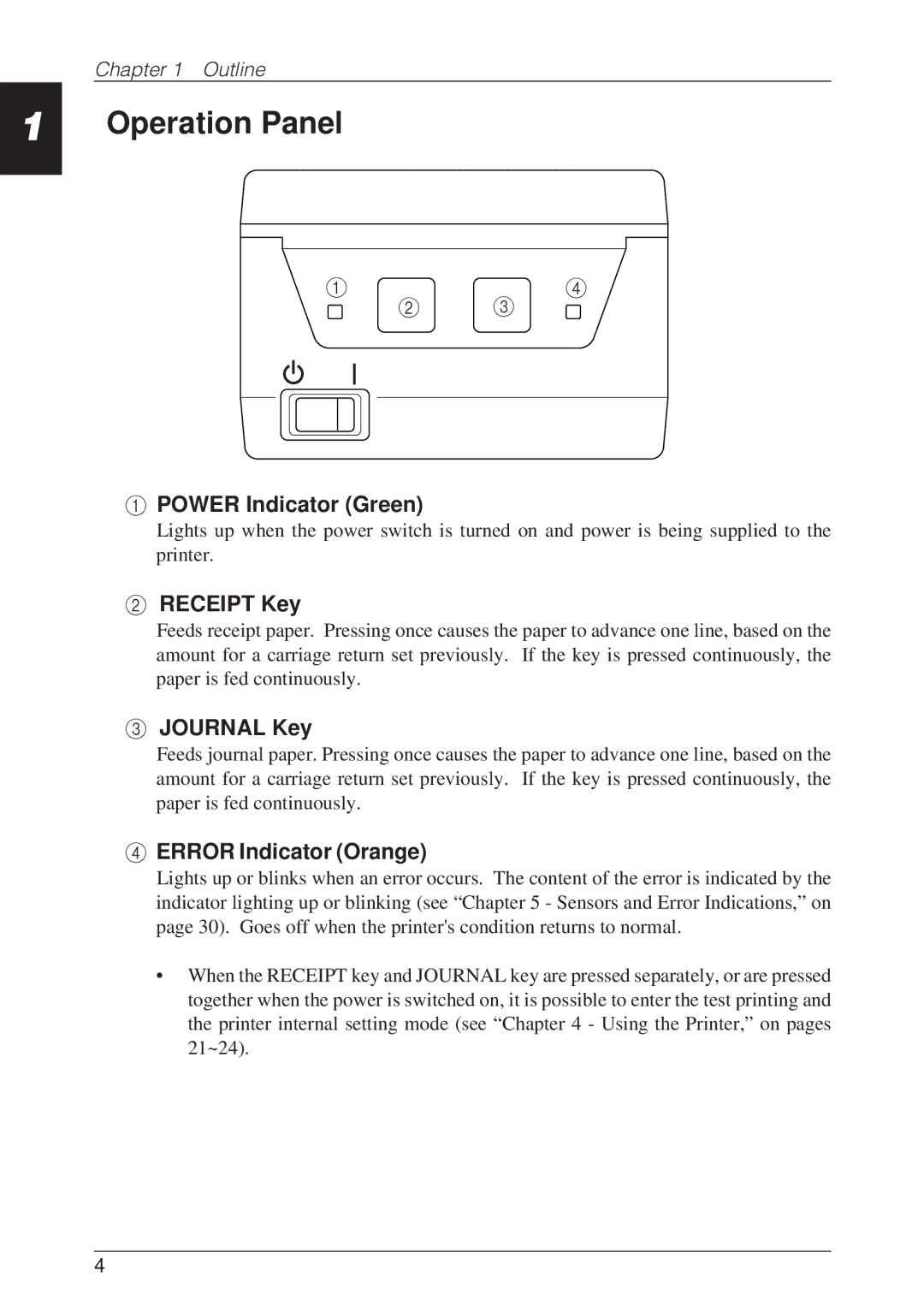1
Chapter 1 Outline
Operation Panel
14
2 3
1POWER Indicator (Green)
Lights up when the power switch is turned on and power is being supplied to the printer.
2RECEIPT Key
Feeds receipt paper. Pressing once causes the paper to advance one line, based on the amount for a carriage return set previously. If the key is pressed continuously, the paper is fed continuously.
3JOURNAL Key
Feeds journal paper. Pressing once causes the paper to advance one line, based on the amount for a carriage return set previously. If the key is pressed continuously, the paper is fed continuously.
4ERROR Indicator (Orange)
Lights up or blinks when an error occurs. The content of the error is indicated by the indicator lighting up or blinking (see “Chapter 5 - Sensors and Error Indications,” on page 30). Goes off when the printer's condition returns to normal.
•When the RECEIPT key and JOURNAL key are pressed separately, or are pressed together when the power is switched on, it is possible to enter the test printing and the printer internal setting mode (see “Chapter 4 - Using the Printer,” on pages 21~24).
4