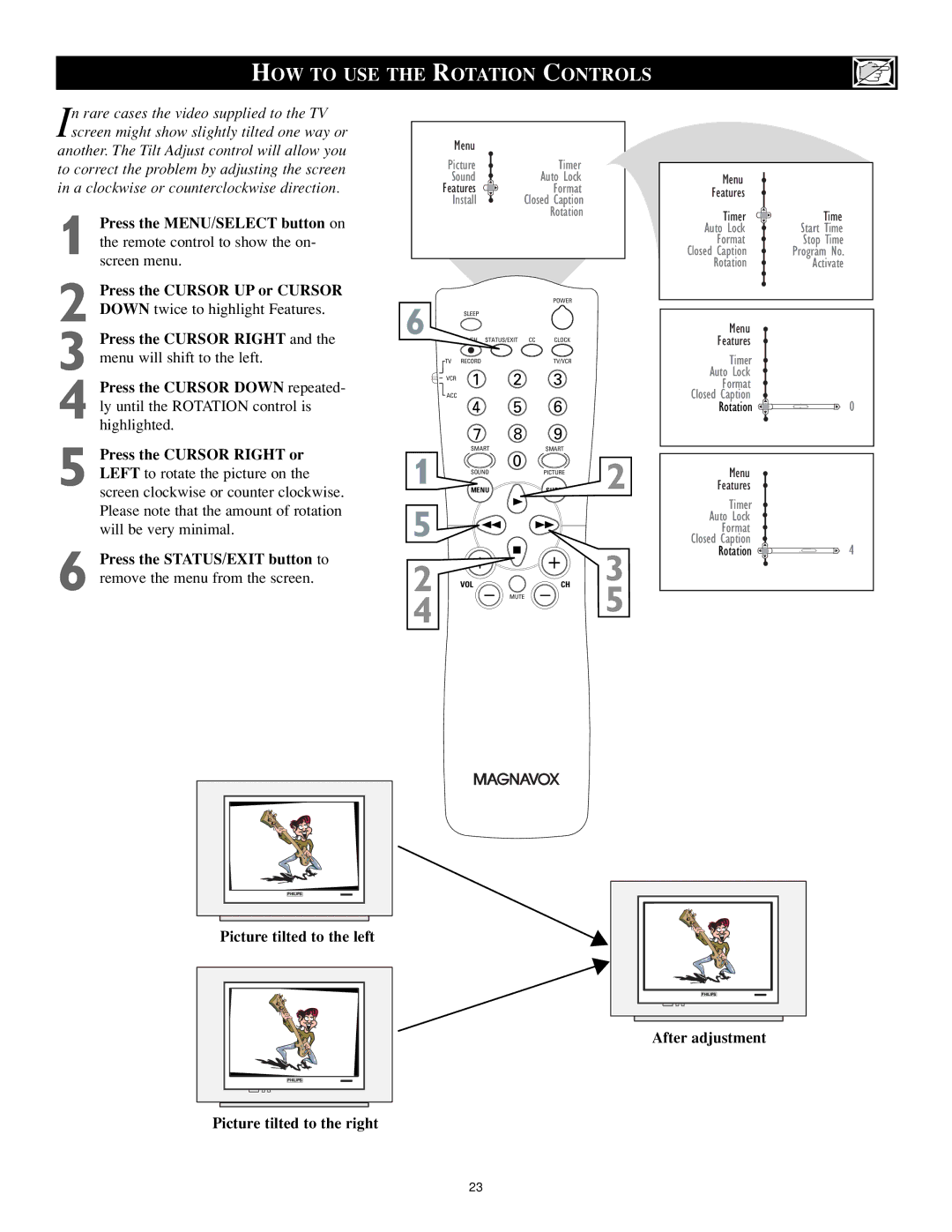HOW TO USE THE ROTATION CONTROLS
In rare cases the video supplied to the TV screen might show slightly tilted one way or
another. The Tilt Adjust control will allow you to correct the problem by adjusting the screen in a clockwise or counterclockwise direction.
1 Press the MENU/SELECT button on the remote control to show the on- screen menu.
2 Press the CURSOR UP or CURSOR DOWN twice to highlight Features.
3 Press the CURSOR RIGHT and the menu will shift to the left.
4 Press the CURSOR DOWN repeated- ly until the ROTATION control is highlighted.
5 Press the CURSOR RIGHT or LEFT to rotate the picture on the screen clockwise or counter clockwise. Please note that the amount of rotation will be very minimal.
6 Press the STATUS/EXIT button to remove the menu from the screen.
Menu |
|
Picture | Timer |
Sound | Auto Lock |
Features | Format |
Install | Closed Caption |
| Rotation |
6 |
|
| POWER |
|
SLEEP |
|
|
| |
STATUS/EXIT CC | CLOCK |
| ||
TV | RECORD |
| TV/VCR |
|
VCR | 1 | 2 | 3 |
|
ACC | 4 | 5 | 6 |
|
|
| |||
| 7 | 8 | 9 |
|
1 | SMART | 0 | SMART |
|
MENU | PICTURE | 2 | ||
| SOUND |
|
| |
5 |
|
|
|
|
2 | VOL | MUTE | CH | 3 |
4 |
|
|
| 5 |
|
|
|
| |
| Menu |
|
Features |
| |
| Timer | Time |
Auto Lock | Start Time | |
| Format | Stop Time |
Closed Caption | Program No. | |
Rotation | Activate | |
| Menu |
|
| Features |
|
| Timer |
|
Auto Lock |
| |
Closed | Format |
|
Caption | 0 | |
| Rotation | |
| Menu |
|
| Features |
|
| Timer |
|
Auto Lock |
| |
Closed | Format |
|
Caption | 4 | |
| Rotation | |
PHILIPS |
Picture tilted to the left
PHILIPS |
Picture tilted to the right
23
PHILIPS |
After adjustment