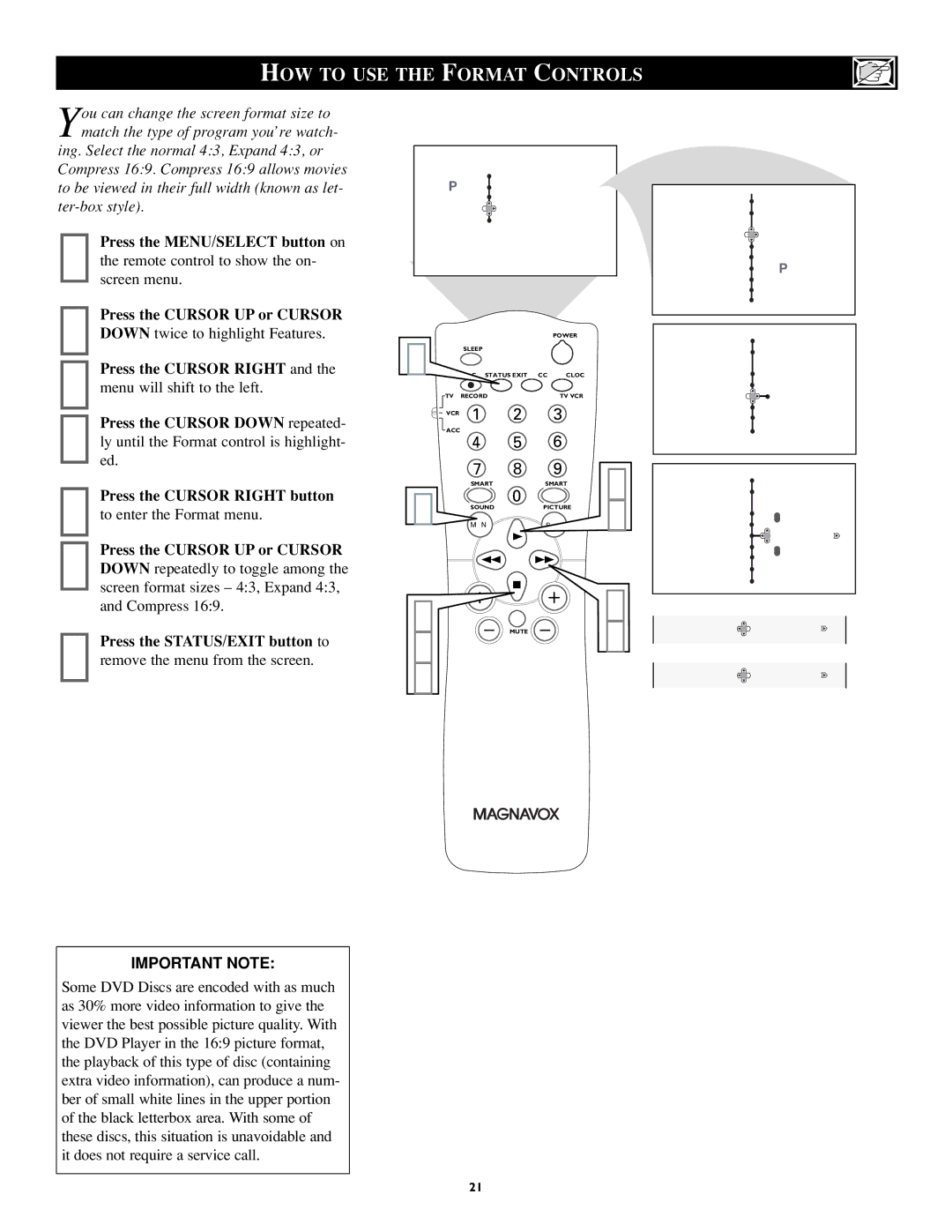HOW TO USE THE FORMAT CONTROLS
You can change the screen format size to match the type of program you’re watch-
ing. Select the normal 4:3, Expand 4:3, or Compress 16:9. Compress 16:9 allows movies to be viewed in their full width (known as let-
1 Press the MENU/SELECT button on the remote control to show the on- screen menu.
2 Press the CURSOR UP or CURSOR DOWN twice to highlight Features.
3 Press the CURSOR RIGHT and the menu will shift to the left.
4 Press the CURSOR DOWN repeated- ly until the Format control is highlight- ed.
5
6 Press the CURSOR UP or CURSOR DOWN repeatedly to toggle among the
screen format sizes – 4:3, Expand 4:3, and Compress 16:9.
7 Press the STATUS/EXIT button to remove the menu from the screen.
IMPORTANT NOTE:
Some DVD Discs are encoded with as much as 30% more video information to give the viewer the best possible picture quality. With the DVD Player in the 16:9 picture format, the playback of this type of disc (containing extra video information), can produce a num- ber of small white lines in the upper portion of the black letterbox area. With some of these discs, this situation is unavoidable and it does not require a service call.
Menu |
|
Picture | Timer |
Sound | Auto Lock |
Features | Format |
Install | Closed Caption |
| Rotation |
7 |
|
| POWER |
|
SLEEP |
|
|
| |
STATUS/EXIT CC | CLOCK |
| ||
TV | RECORD |
| TV/VCR |
|
VCR | 1 | 2 | 3 |
|
ACC | 4 | 5 | 6 |
|
|
| |||
| 7 | 8 | 9 | 2 |
1 | SMART | 0 | SMART | |
MENU |
| PICTURE | 6 | |
| SOUND |
|
| |
2 | VOL | MUTE | CH | 3 |
4 |
|
|
| 5 |
6 |
|
|
|
|
| Menu |
|
| Features |
|
| Timer | Time |
Auto Lock | Start Time | |
| Format | Stop Time |
Closed Caption | Program No. | |
| Rotation | Activate |
| Menu |
|
Features |
| |
| Timer |
|
Auto Lock | 4 : 3 | |
Closed | Format | |
Caption |
| |
| Rotation |
|
| Menu |
|
Features |
| |
| Timer |
|
Auto Lock |
| |
Closed | Format | 4 : 3 |
Caption |
| |
| Rotation |
|
|
| OR |
| Format | Expand 4:3 |
|
| OR |
| Format | Compress16:9 |
21