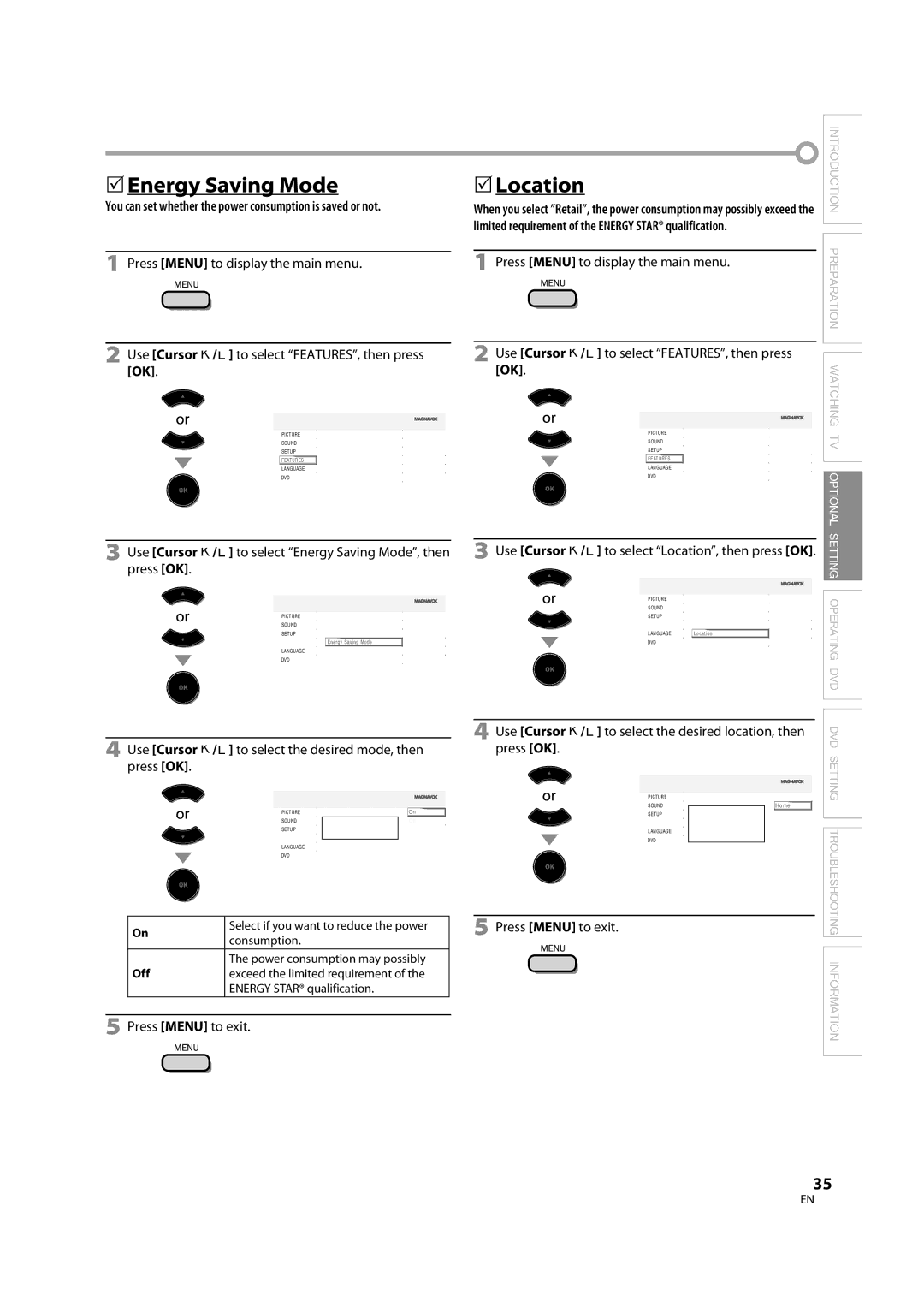37MD350B 32MD350B
Purchase will be on file, so no
Proof of Purchase
For Customer Use
Returning the enclosed card
Read before operating equipment
Important Copyright Information
Precaution
Laser Safety
Introduction
Location and Handling
Symbols Used in this Manual
When Carrying this Unit
Trademark Information
To remove the stand from this unit
Supplied Accessories
Attaching the Stand
DTV/TV/CATV
Features
Paused and Step-by-step Playback
Contents
TV Functions
DVD Functions
Hdmi 3 Input jack p / p
Terminals
DVD mode
Remote Control Function
Digital mode DTV
Analog mode TV
Battery Precautions
Installing the Batteries
Connection to Cable Receiver or Satellite Box
Preparation
Antenna Connection
HDMI-DVI Connection
External Device Connection
Hdmi Connection
Side of this unit Video cable Audio cable
Component video Connection
Video Connection
Digital audio coaxial cable
Audio Output Connection
Camcorder
Stereo system Dolby Digital Decoder
Format
Resolution
Cable Management
PC Connection
Make sure the unit is connected to antenna or cable
TV Functions Initial Setup
After an initial setup is completed
Before you begin
Channel Selection
Volume Adjustment
Sleep Timer
Watching TV
Switching Audio Mode
Still Mode
Switching Each Input Mode
Program title Program guide
TV Screen Information
Broadcasting information
Press Info
Input mode
TV Screen Display Mode
For 169 video signal
For PC input signal through
Main Menu
Optional Setting
Press Menu to exit
Again using CH +
Channel List
Use Cursor K/L to select Channel List, then press
Use Cursor K/L to select Antenna, then press OK
Antenna Confirmation
Language Selection
Smart Picture
Picture Adjustment
Adjust the picture quality
Use Cursor K/L to select the desired setting, then press OK
Equalizer
Sound Adjustment
Auto Volume Leveling
Smart Sound
Closed Caption
Caption Service
Caption mode
Use Cursor K/L to select User Setting, then press
Digital Caption Service
To select Digital Caption Service
Background Color
Font Size
Font Color
Font Opacity
Change PIN
Child Lock
Use Cursor K/L to select Child Lock, then press
Channel Lock US Movie ratings lock
Association of America
Channel Lock
US Movie ratings lock
Use Cursor K/L to select US TV ratings lock, then press OK
US TV ratings lock
To set the sub ratings
Use Cursor K/L to select Change PIN, then press
Change PIN
Use Cursor s/B to adjust
PC Settings
Position Reset
Press Menu to display the main menu Adjust the setting
Use Cursor K/L to select the desired mode, then press OK
Energy Saving Mode
Location
Use Cursor K/L to select Energy Saving Mode, then press OK
Confirm the version of the software currently used
To select FEATURES, then press
Current Software Info
To display the main menu
Inches 12 cm
Perating DVD
DVD Functions Playable Media
Unplayable Media
Resume Playback
Operating DVD
Playback
Disc Menu
Zoom
During playback, press Mode repeatedly until appears
Fast Forward / Fast Reverse
Slow Forward / Slow Reverse
You can select chapters, titles or tracks on the disc
During playback, press Mode repeatedly until / appears
Search Functions
Chapter / Title / Track Search
Repeat Playback
Time Search
Direct Search
You can repeat playback between a and B on a disc
Repeat A-B Playback Programmed Playback
Random Playback
Cursor K/ L repeatedly until your desired
Special Settings
On-screen Display
Audio Language
Black Level Setting
Press Cursor K/ L to adjust the black level
Camera Angles
Left channel sound only
Stereo Sound Mode
Virtual Surround
Right channels
Audio *1, *2
DVD Setting
DVD Language Setting
Subtitle *1, *2Default OFF
Use Cursor K/ L to select the desired item, then press
DVD Audio Setting
Default on
Cursor K/ L to select DVD, then press OK
Parental Level
Parental Setting
Number buttons to enter the current 4-digit password
You can change the other functions
Others
Use Cursor K/ L to select YES, then press OK
Reset to the Default Setting Language Code List
There is no clock function on this unit
Troubleshooting
Troubleshooting Guide
Troubleshooting
Black box is displayed on the TV screen
You switch to a different input and the volume
Check the Parental setting
Captions are displayed as a White box
Ntsc
Maintenance
Information
Glossary
Catv
General Specifications
Electrical Specification
Other Specifications
Limited Warranty Ninety 90 DAY Labor / ONE 1 Year Parts
Français