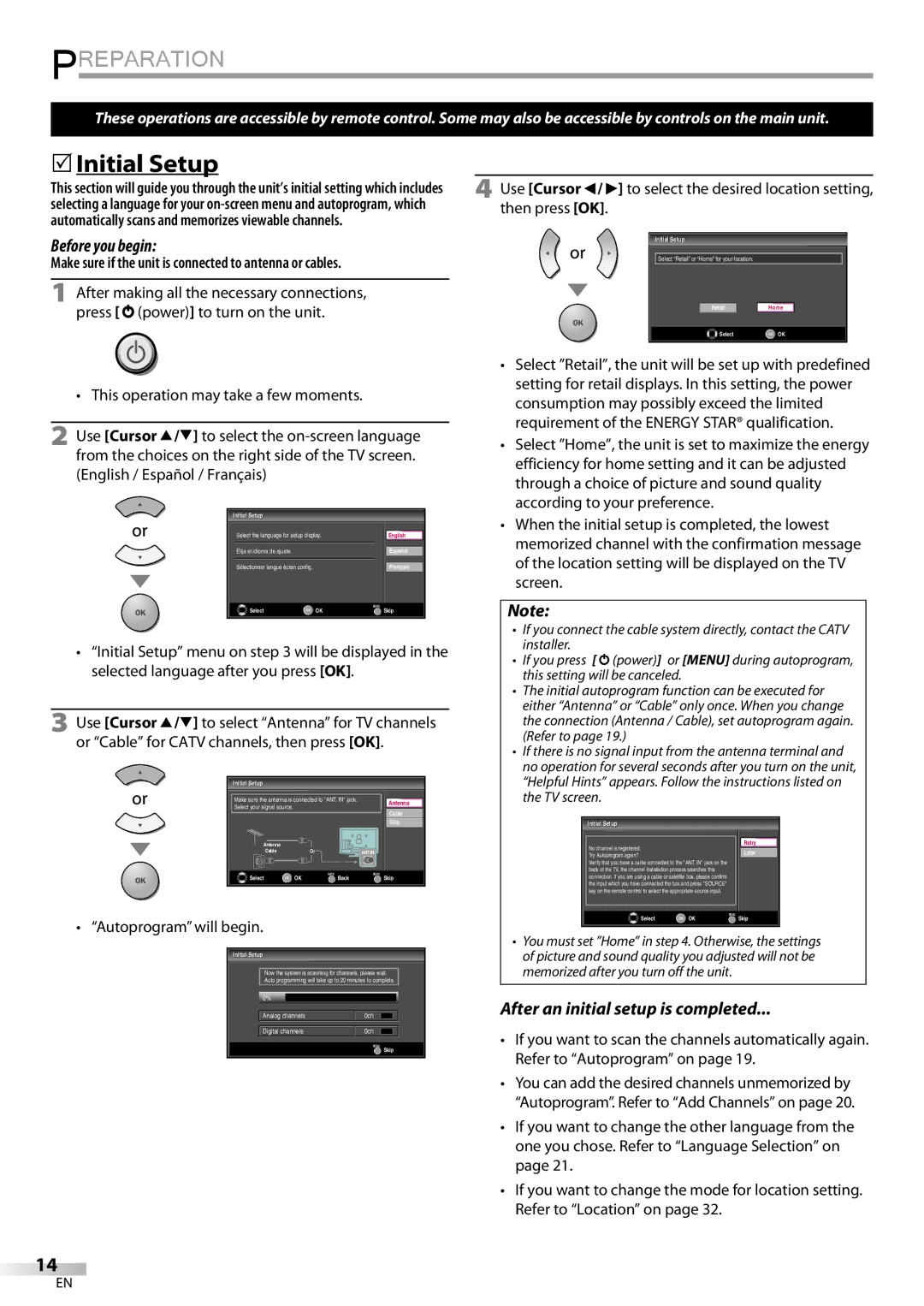32MF339B
Notification
For Customer Use
Important Safety Instructions
Read before operating equipment
Precaution
Introduction
5Trademark Information
5Supplied Accessories
5Symbols Used in this Manual
5Attaching the Stand
Features
Contents
5Control Panel
5Rear Panel
Battery Precautions
5Remote Control Function
5Installing the Batteries
211 714
5Connection to Cable Receiver or Satellite Box
Preparation
5Antenna Connection
HDMI-DVI Connection
5External Device Connection
Hdmi Connection
Conversion cable
BD/DVD recorder with Component video output jack
Component Video Connection
Video Connection
RCA component video cable Rear of this unit
Stereo system
Audio Output Connection
Side of this unit RCA video cable RCA audio cable
RCA audio cable Dolby Digital Decoder
PC Connection
Cable Management Plug the AC Power Cord
Resolution
Before you begin
5Initial Setup
After an initial setup is completed
Make sure if the unit is connected to antenna or cables
Watching TV
5Channel Selection 5Volume Adjustment
5Sleep Timer
5Switching Audio Mode
5Still Mode
5Switching Each Input Mode
Press Info
5TV Screen Information
Broadcasting information
Program title Program guide
For PC input signal through HDMI1 input mode
5TV Screen Display Mode
For 169 video signal
Autoprogram
Optional Setting
5Main Menu
Press Menu to display the main menu
5Channel List
5Add Channels
Use Cursor K/L to select Channel List, then press OK
Use Cursor K/L to select Antenna, then press OK
5Antenna Confirmation
5Language Selection
Use Cursor K/L to select the desired setting, then press OK
5Picture Adjustment
Adjust the picture quality
Smart Picture
5Sound Adjustment
5Closed Caption
Caption Service
Caption mode
Use Cursor
Digital Caption Service
Caption Style
CS-1 to CS-6
Font Color
Font Style
Font Size Edge Color
Edge Type
Use Cursor K/L to select Child Lock, then press OK
See the following description for setting each item
5Child Lock
Channel Lock
NC-17
Channel Lock
Use Cursor K/L to select Channel Lock, then press OK
PG-13
Use Cursor K/L to select US TV ratings lock, then press OK
US TV ratings lock
To Set the Sub Ratings
Use Cursor K/L to select Change PIN, then press OK
5PC Settings
Change PIN
Horizontal Position, Vertical Position
5Energy Saving Mode
Position Reset
Use Cursor K/L to select Location, then press OK
Use Cursor K/L to select FEATURES, then press
5Location 5Current Software Info
Then press OK
Check the antenna or cable connection to the unit
Troubleshooting
Why I cannot watch some of TV programs?
There is no clock function on this unit
5Troubleshooting Guide
Will change
Volume
You switch to a different input
Screen size changes Input modes
Glossary
Maintenance
Information
Ntsc
5Other Specifications
5General Specifications
5Electrical Specification
5Cable Channel Designations
Limited Warranty Ninety 90 DAY Labor / ONE 1 Year Parts
32MF339B
’attention du client
Des bénéfices supplémentaires
Cher propriétaire d’un produit Magnavox
En retournant la fiche
Instructions Importantes EN Matière DE Sécurité
Lire avant utilisation
Précautions
Avertissement DE LA FCC
5Information sur les Marques Commerciales
5Accessoires Fournis
5Symboles Utilisés dans ce Manuel
5Montage du Support du Téléviseur
Caractéristiques
Contenu
5Panneau de Commande
5Panneau Arrière
Précautions Concernant les Piles
5Boutons de la Télécommande
5Insérer les Piles
5Connexion à un Décodeur de Diffusion par Câble / Satellite
Préparation
5Connexion de l’Antenne
Avant toute connexion
Connexion HDMI-DVI
5Connexion d’un Appareil Externe
Connexion Hdmi
Câble de conversion
Enregistreur BD/DVD avec prise de sortie vidéo composant
Connexion Vidéo à Composantes
Connexion S-vidéo
Câble vidéo à composantes RCA Arrière de l’appareil
Caméscope
Connexion Vidéo
Connexion de Sortie Audio
Magnétoscope
Connexion PC
Résolution
5Gestion des Câbles
5Branchez le Cordon d’Alimentation Secteur
Avant de commencer
5Installation Initiale
Une fois la configuration initiale effectuée
La Programmation Auto commence
5Minuterie de Sommeil
5Réglage du Volume
5Sélection de Chaîne
5Parcours des Modes d’Entrée
Regarder LA Télévision
5Arrêt sur Image
Stéréo
Appuyez sur Info
Nombre réel de lignes de balayage et mode de
5Informations sur Écran
Pour un signal vidéo
5Mode d’Affichage sur Écran de Télévision
5Programmation Auto
Configuration Optionnelle
5Menu Principal
Appuyez sur Menu pour quitter le menu principal
5Liste Chaînes
5Ajouter Chaînes
Appuyez sur Menu pour quitter
Menu sur écran
5Vérification de l’Antenne
5Sélection de la Langue
Puis appuyez sur OK
Régler la qualité de l’image
5Réglage de l’Image
Smart Image
Smart Son
Nivelage auto du volume
5Réglage du Son
Équaliseur
Sous-titres
Service Sous-titrage
Mode de Sous-titres
Par défaut
Service Sous-titrage Num
Les différents réglages sont décrits sur la page suivante
CS-1 CS-6
Taille police
Style police
Couleur bord
Type bord
Verrouillage
Changez Code
Verrouillage de Chaîne
Appuyez sur la touche Menu pour quitter
Sous Catégorie
Verrou qualif. US TV
Pour Spécifier les Cotes Secondaires
Changez Code
5Réglages PC
Position Horizontale, Position Verticale
Régler la configuration
Réinitialisation de la Position
Utilisez Curseur s/B pour régler
Région
5Info Logiciel Actuel
5Foire aux Questions FAQ
Dépannage
5Guide de Dépannage
Utilisation de la source considérée
Change Sonore Vous changez de source
’entrée et la taille de l’écran
Change
Hdmi
Glossaire
5Entretien
5Spécifications Électriques
5Désignation des Chaînes de Câblodiffusion
5Spécifications Générales
5Autres Spécifications
Communiquez avec le centre de service à la clientèle
Cette garantie limitée ne couvre pas
32MF339B
Compra, de modo que no necesitará
Garantiza que se archive la fecha de
Recibirá todos los privilegios a los
Sólo para uso del cliente
Lea estas instruccionesantes de utilizar el equipo
Limpie la pantalla únicamente con un paño seco
Introducción
Precauciones
5Conectar el Soporte
5Información sobre Marcas Registradas
5Accesorios Suministrados
5Símbolos Utilizados en este Manual
Características
Contenido
5Panel de Control
5Panel Trasero
5Función del Mando a Distancia
5Instalación de las Pilas
5Conexión al Receptor de Cable o Caja de Satélite
Preparación
5Conexión de Antena
Tomas de audio L/R de Component respectivamente
Conexión HDMI-DVI
5Conexión de Dispositivo Externo
Conexión Hdmi
Cable de conversión
Parte trasera de la unidad
Conexión de Vídeo en Componentes
Conexión de S-video
Grabador BD/DVD con la toma de salida de S- video
Conexión de Vídeo
Conexión de Salida de Audio Digital
Conexión de PC
5Colocación de los Cables
5EnchufeelCableAlimentadorDeCA
Precaución
Antes de comenzar
5Configuración Inicial
Una vez finalizada la configuración inicial…
5Temporizador de Apagado
5Selección de Canal 5Ajuste de Volumen
Para VER LA Televisión
5Para Cambiar el Modo de Audio
5Modo Fijo
5Para Cambiar Entre Cada Modo de Entrada
Estéreo
Presione Info
5Información de Pantalla
Información de emisión
Información de emisión. Se muestra un máximo
5Modo de Visualización de Pantalla del Televisor
Para señal de vídeo
5Sintonización Automática
Ajuste Opcional
5Menú Principal
CH +
5Lista de Canales
5Agregar Canales
5Confirmación de la Antena
5Selección de Idioma
Presione Menu para visualizar el menú principal
5Ajuste de Imagen
Ajustes imagen
Ajuste la calidad de imagen
Equalizerr
5Ajuste de Sonido
Ajustes sonido
Sonido surround virtual
Modo de subtítulos
5Subtítulo Cerrado
Servicio de Subtítulos
CS-1 a CS-6
Servicio Digital de Subtítulos
Seleccione uno de ellos antes de cambiar
Tamaño fuente
Estilo fuente
Color borde
Tipo borde
5Bloqueo Infantil
Bloqueo de Canales
Bloqueo de Canales
US Películas Prohibidas
Categoría
Niveles Bloqueo US TV
Para ajustar las subcategorías
Categoría Clasificación
Introduzca Código Actual
5Ajustes de PC
Posición Horizontal, Posición Vertical
5Modo de Ahorro de Energía
Reinicio Posicion
Haga el ajuste
Ubicación
5Información sobre el software actual
Solución DE Problemas
5Preguntas Frecuentes
5Guía de Solución de Problemas
Recuadro blanco Que los subtítulos aparezcan incompletos
Modos de entrada concretos
Diferentes modos de pantalla
No aparece ningún subtítulo
Mantenimiento
Información
Glosario
CEC
5Especificación Eléctrica
5Denominaciones de Canales de Cable
5Especificaciones Generales
5Otras Especificaciones
Page
Imprimido en China
1EMN24339