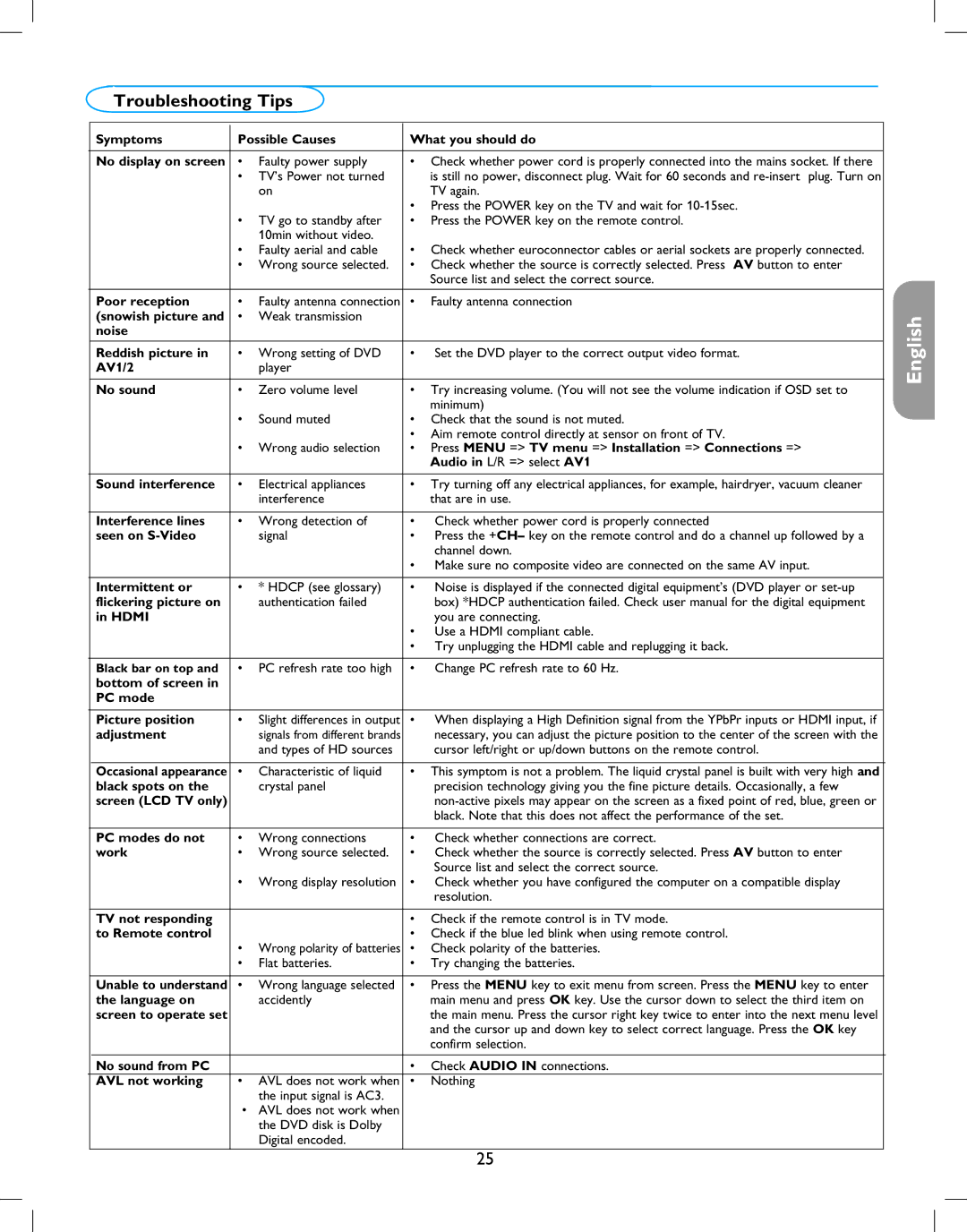42MF237S specifications
The Magnavox 42MF237S is a versatile television known for its combination of functionality and quality within the realm of flat-screen TVs. It’s a model that gained popularity thanks to its well-rounded features, making it an appealing choice for various viewing environments, from living rooms to offices. One of its standout characteristics is its 42-inch display that offers a resolution of 1080p, ensuring that viewers enjoy crisp and vibrant images with remarkable detail.The television utilizes LCD technology, specifically featuring a Liquid Crystal Display panel, which provides excellent brightness and color accuracy. With a contrast ratio that enhances visual depth, the Magnavox 42MF237S excels in delivering richer blacks and refined whites, giving your favorite movies and shows a more dynamic appearance.
Another key feature of this model is its integrated digital tuner, allowing users to access over-the-air digital broadcasts without the need for additional equipment. This feature is particularly beneficial in today's digital age, as it aids in the reception of various channels, enhancing the overall viewing experience.
The TV is equipped with multiple connectivity options, including HDMI inputs, composite video inputs, and audio jacks, making it easy to connect various devices such as gaming consoles, Blu-ray players, and streaming devices. This versatility means that you can easily integrate the TV into your existing entertainment setup.
Additionally, the Magnavox 42MF237S is designed with user-friendliness in mind, featuring an intuitive interface that simplifies navigation through menus and settings. The included remote control enhances the user experience, providing quick access to essential features and adjustable settings.
With its sleek design, the Magnavox 42MF237S also fits well into modern home décor, ensuring that it is not only a functional piece but also an aesthetically pleasing addition to any room. The TV's energy efficiency is another notable feature, designed to consume less power, making it an environmentally conscious choice.
In summary, the Magnavox 42MF237S is a solid choice for those seeking a reliable, feature-rich television. Its combination of a stunning display, integrated tuner, and diverse connectivity options makes it a well-rounded device for entertainment and viewing pleasure. Whether you are a casual viewer or a dedicated movie buff, this television provides a satisfying experience.