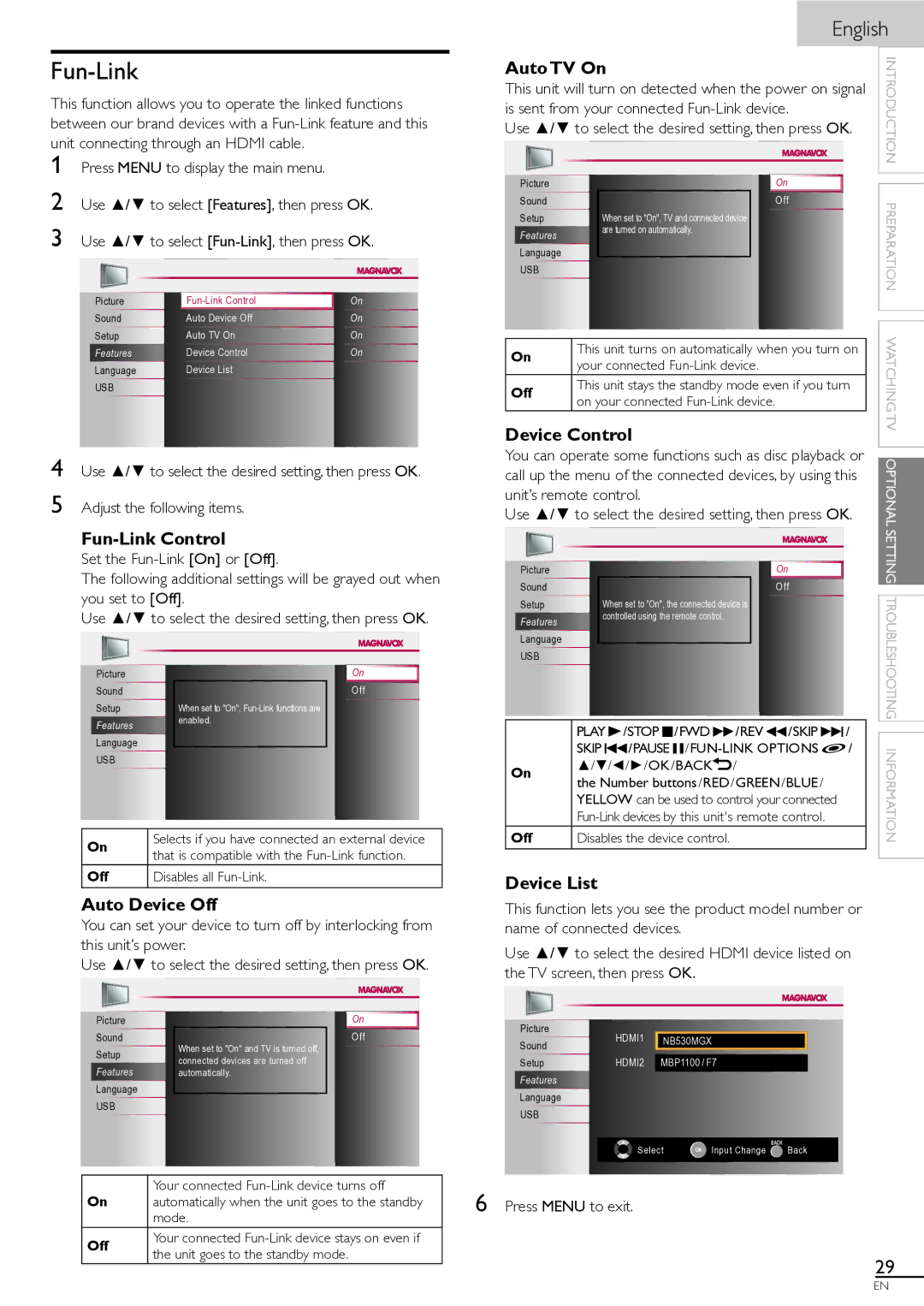Fun-Link
This function allows you to operate the linked functions between our brand devices with a
1 Press MENU to display the main menu.
2 Use ▲/▼ to select [Features], then press OK.
3 Use ▲/▼ to select
|
|
|
Picture | On | |
Sound | Auto Device Off | On |
Setup | Auto TV On | On |
Features | Device Control | On |
Language | Device List |
|
USB |
|
|
4 Use ▲/▼ to select the desired setting, then press OK. 5 Adjust the following items.
Fun-Link Control
Set the
The following additional settings will be grayed out when you set to [Off].
Use ▲/▼ to select the desired setting, then press OK.
|
|
|
|
|
Picture |
|
|
| On |
Sound |
|
|
| Off |
Setup | When set to "On", |
|
|
|
Features | enabled. |
|
|
|
|
|
|
| |
Language |
|
|
|
|
USB |
|
|
|
|
|
|
|
|
|
On | Selects if you have connected an external device | |
that is compatible with the | ||
| ||
Off | Disables all |
Auto Device Off
You can set your device to turn off by interlocking from this unit’s power.
Use ▲/▼ to select the desired setting, then press OK.
|
|
|
|
|
Picture |
|
|
| On |
Sound | When set to "On" and TV is turned off, |
|
| Off |
Setup |
|
|
| |
connected devices are turned off |
|
|
| |
Features |
|
|
| |
automatically. |
|
|
| |
Language |
|
|
|
|
USB |
|
|
|
|
|
|
|
|
|
English
Auto TV On |
|
|
|
|
|
| INTRODUCTION | |||
|
|
|
|
|
|
| ||||
This unit will turn on detected when the power on signal |
| |||||||||
is sent from your connected |
|
|
| |||||||
Use ▲/▼ to select the desired setting, then press OK. |
| |||||||||
|
|
|
|
|
|
|
|
|
| |
|
|
|
|
|
|
|
|
|
| |
Picture |
|
|
|
|
| On |
|
|
| |
|
|
|
|
| ||||||
Sound |
|
|
|
|
| Off |
|
| PREPARATION | |
Setup |
| When set to "On", TV and connected device |
|
|
|
|
| |||
Features |
| are turned on automatically. |
|
|
|
|
|
|
| |
|
|
|
|
|
|
|
|
| ||
Language |
|
|
|
|
|
|
|
|
| |
USB |
|
|
|
|
|
|
|
|
| |
|
|
|
|
|
|
|
|
| ||
|
|
|
|
|
|
|
|
| ||
|
|
|
|
|
|
|
| WATCHING | ||
Off | on your connected |
|
| |||||||
On | This unit turns on automatically when you turn on |
|
| |||||||
| your connected |
|
|
| ||||||
| This unit stays the standby mode even if you turn |
|
| |||||||
|
|
|
|
|
|
|
|
| TV | |
Device Control |
|
|
|
|
|
| ||||
|
|
|
|
|
|
| ||||
You can operate some functions such as disc playback or |
| |||||||||
OPTIONAL | ||||||||||
call up the menu of the connected devices, by using this | ||||||||||
| ||||||||||
unit’s remote control. |
|
|
|
|
|
|
| |||
Use ▲/▼ to select the desired setting, then press OK. |
| |||||||||
|
|
|
|
|
|
|
|
| SETTING | |
|
|
|
|
|
|
|
|
| ||
Picture |
|
|
|
|
| On |
|
| ||
|
|
|
|
|
|
|
| |||
Sound |
|
|
|
|
| Off |
|
|
| |
|
|
|
|
| ||||||
Setup |
| When set to "On", the connected device is |
|
|
|
|
| TROUBLESHOOTING | ||
Features |
| controlled using the remote control. |
|
|
|
|
|
|
| |
|
|
|
|
|
|
|
|
| ||
Language |
|
|
|
|
|
|
|
|
| |
USB |
|
|
|
|
|
|
|
|
| |
|
|
|
|
|
|
|
|
| ||
|
|
|
|
|
|
|
|
|
| |
| PLAY B/STOP C/FWD D/REV E/SKIP G/ |
|
| |||||||
Off | SKIP H/PAUSE | / |
| INFORMATION | ||||||
Disables the device control. |
|
| ||||||||
On | ▲/▼/◄/►/OK/BACK | / |
|
|
|
|
|
| ||
| the Number buttons/RED/GREEN/BLUE/ |
|
|
| ||||||
| YELLOW can be used to control your connected |
|
|
| ||||||
|
|
|
| |||||||
|
|
|
|
|
|
|
|
|
| |
|
|
|
|
|
|
|
|
|
| |
Device List
This function lets you see the product model number or name of connected devices.
Use ▲/▼ to select the desired HDMI device listed on the TV screen, then press OK.
Picture | HDMI1 |
|
|
Sound | NB530MGX |
| |
|
|
| |
|
|
|
|
Setup | HDMI2 | MBP1100 / F7 | |
Features
Language
USB
Select OK Input Change BACK Back
On | Your connected | |
automatically when the unit goes to the standby | ||
| mode. | |
Off | Your connected | |
the unit goes to the standby mode. | ||
|
6 Press MENU to exit.
29
EN