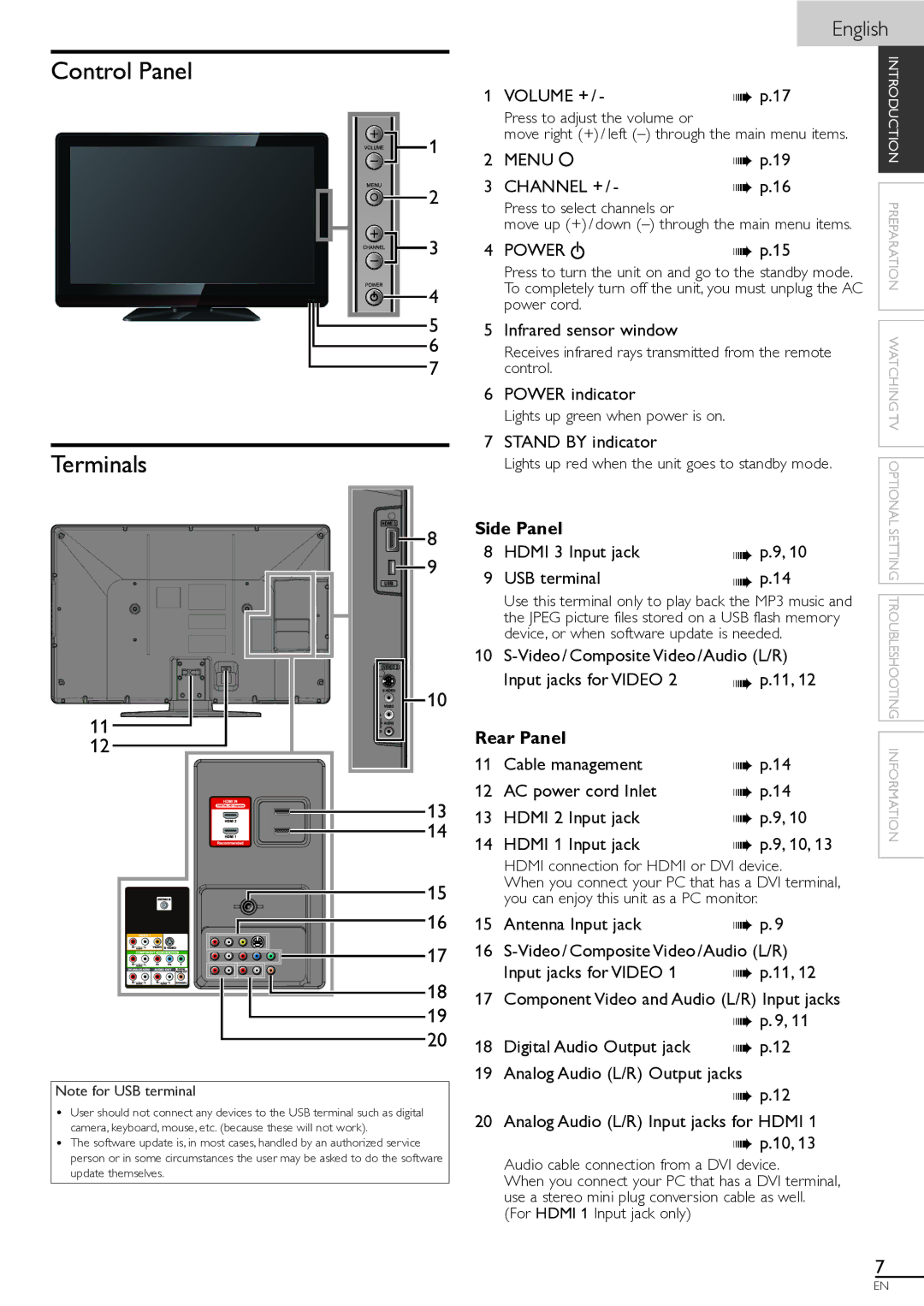English
Control Panel
1
2
3
4
5
6
7
1 VOLUME + / - | ➠ p.17 |
Press to adjust the volume or
move right (+) / left
2 | MENU | ➠ p.19 |
3 | CHANNEL + / - | ➠ p.16 |
Press to select channels or
move up (+) / down
4 POWER |
|
|
| ➠ p.15 |
|
|
| ||
|
|
|
Press to turn the unit on and go to the standby mode. To completely turn off the unit, you must unplug the AC power cord.
5Infrared sensor window
Receives infrared rays transmitted from the remote control.
6POWER indicator
Lights up green when power is on.
INTRODUCTION PREPARATION WATCHING TV
Terminals
8
9
7STAND BY indicator
Lights up red when the unit goes to standby mode.
Side Panel |
| |
8 | HDMI 3 Input jack | ➠ p.9, 10 |
9 | USB terminal | ➠ p.14 |
Use this terminal only to play back the MP3 music and the JPEG picture files stored on a USB flash memory device, or when software update is needed.
OPTIONAL SETTING
|
|
|
|
|
|
|
|
|
|
|
|
|
|
|
|
|
|
|
|
|
|
|
|
|
| 10 | ||
11 |
|
|
|
|
|
|
|
|
|
|
|
|
|
|
|
|
|
|
|
|
|
|
|
| 10 |
| Input jacks for VIDEO 2 | ➠ p.11, 12 |
|
|
|
|
|
|
|
|
|
|
|
|
|
|
|
|
|
|
|
|
|
|
|
| Rear Panel |
| |||
|
|
|
|
|
|
|
|
|
|
|
|
|
|
|
|
|
|
|
|
|
|
|
|
|
| |||
|
|
|
|
|
|
|
|
|
|
|
|
|
|
|
|
|
|
|
|
|
|
| ||||||
12 |
|
|
|
|
|
|
|
|
|
|
|
|
|
|
|
|
|
|
|
|
|
|
|
|
|
| ||
|
|
|
|
|
|
|
|
|
|
|
|
|
|
|
|
|
|
|
|
|
|
|
|
| 11 | Cable management | ➠ p.14 | |
|
|
|
|
|
|
|
|
|
|
|
|
|
|
|
|
|
|
|
|
|
|
|
|
|
| |||
|
|
|
|
|
|
|
|
|
|
|
|
|
|
|
|
|
|
|
|
|
|
|
|
| 13 | 12 | AC power cord Inlet | ➠ p.14 |
|
|
|
|
|
|
|
|
|
|
|
|
|
|
|
|
|
|
|
|
|
|
|
|
| ||||
|
|
|
|
|
|
|
|
|
|
|
|
|
|
| 13 | HDMI 2 Input jack | ➠ p.9, 10 | |||||||||||
|
|
|
|
|
|
|
|
|
|
|
|
|
| |||||||||||||||
|
|
|
|
|
|
|
|
|
|
|
|
|
|
|
|
|
|
|
|
|
|
| ||||||
|
|
|
|
|
|
|
|
|
|
|
|
|
|
| 14 | 14 | HDMI 1 Input jack | ➠ p.9, 10, 13 | ||||||||||
|
|
|
|
|
|
|
|
|
|
|
|
|
|
|
|
|
|
|
|
|
|
| ||||||
|
|
|
|
|
|
|
|
|
|
|
|
|
|
|
|
|
|
|
|
|
|
|
|
|
| |||
|
|
|
|
|
|
|
|
|
|
|
|
|
|
|
|
|
|
|
|
|
|
|
|
|
| |||
|
|
|
|
|
|
|
|
|
|
|
|
|
|
|
|
|
|
|
|
|
|
|
|
|
| |||
|
|
|
|
|
|
|
|
|
|
|
|
|
|
|
|
|
|
|
|
|
|
|
|
|
| |||
|
|
|
|
|
|
|
|
|
|
|
|
|
|
|
|
|
|
|
|
|
|
|
|
|
|
| HDMI connection for HDMI or DVI device. | |
15 |
| When you connect your PC that has a DVI terminal, | ||||||||||||||||||||||||||
| you can enjoy this unit as a PC monitor. | |||||||||||||||||||||||||||
16 | 15 | Antenna Input jack | ➠ p. 9 | |||||||||||||||||||||||||
|
|
|
|
|
|
| 17 | 16 | ||||||||||||||||||||
|
|
|
|
|
|
| ||||||||||||||||||||||
|
|
|
|
| ||||||||||||||||||||||||
|
|
|
|
|
|
|
| |||||||||||||||||||||
|
|
|
|
|
|
|
|
|
|
|
|
|
|
|
|
|
|
|
|
|
|
|
|
|
|
| Input jacks for VIDEO 1 | ➠ p.11, 12 |
|
|
|
|
|
|
|
|
|
|
|
|
|
|
|
|
|
|
|
|
|
|
|
|
|
|
| ||
|
|
|
|
|
|
|
|
|
|
|
|
|
|
|
|
|
|
|
|
|
|
|
|
|
|
| ||
1817 Component Video and Audio (L/R) Input jacks
19➠ p. 9, 11
20 | 18 | Digital Audio Output jack | ➠ p.12 |
| |||
| 19 Analog Audio (L/R) Output jacks | ||
Note for USB terminal |
|
| ➠ p.12 |
• User should not connect any devices to the USB terminal such as digital | 20 | Analog Audio (L/R) Input jacks for HDMI 1 | |
camera, keyboard, mouse, etc. (because these will not work). | |||
• The software update is, in most cases, handled by an authorized service |
|
| ➠ p.10, 13 |
person or in some circumstances the user may be asked to do the software |
| Audio cable connection from a DVI device. | |
update themselves. |
| ||
| When you connect your PC that has a DVI terminal, | ||
|
| ||
|
| use a stereo mini plug conversion cable as well. | |
|
| (For HDMI 1 Input jack only) |
|
TROUBLESHOOTING INFORMATION
7
EN