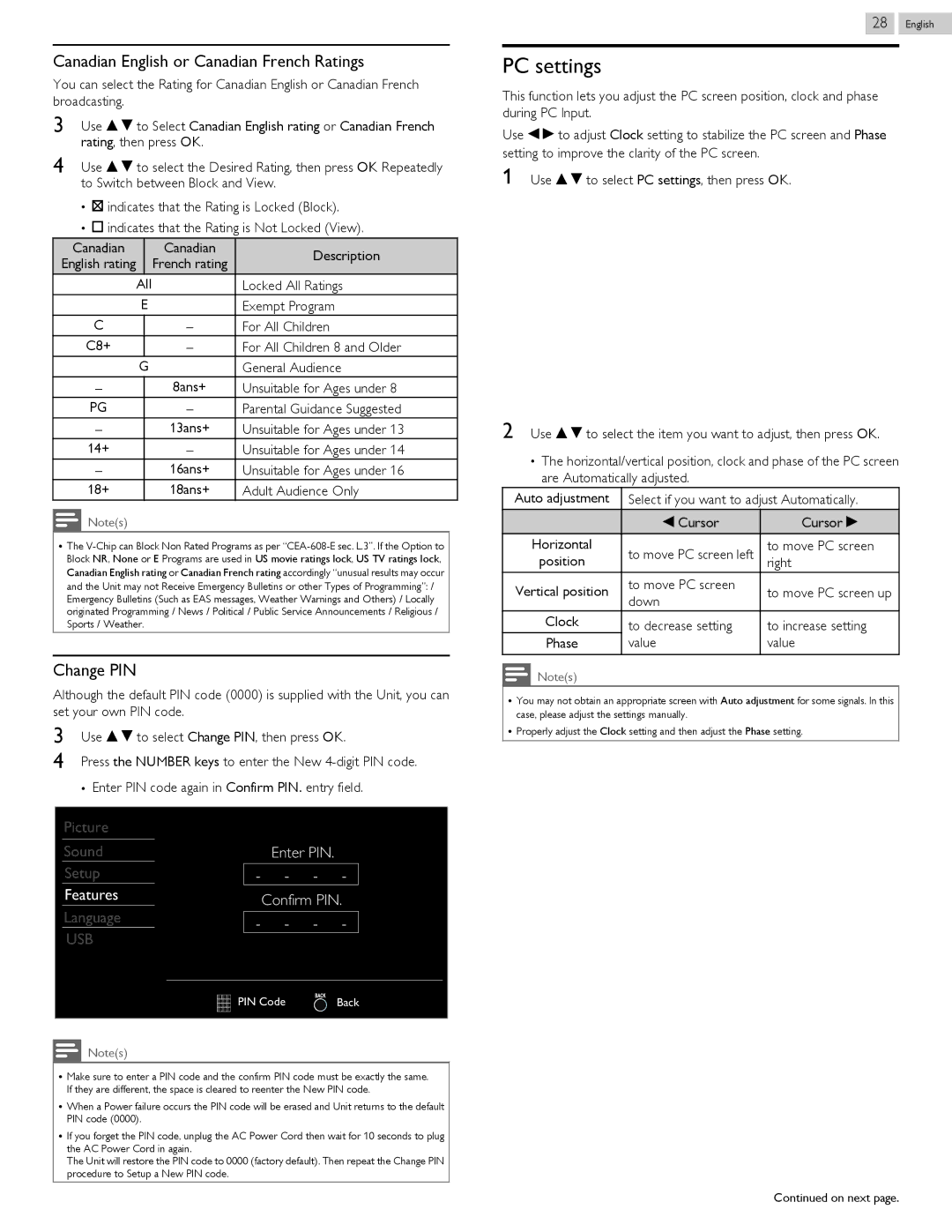Canadian English or Canadian French Ratings
You can select the Rating for Canadian English or Canadian French broadcasting.
3Use H I to Select Canadian English rating or Canadian French rating, then press OK.
4Use H I to select the Desired Rating, then press OK Repeatedly to Switch between Block and View.
●G indicates that the Rating is Locked (Block).
●E indicates that the Rating is Not Locked (View).
Canadian |
| Canadian | Description |
English rating |
| French rating | |
|
| ||
All |
| Locked All Ratings | |
E |
| Exempt Program | |
C |
| – | For All Children |
C8+ |
| – | For All Children 8 and Older |
G |
| General Audience | |
– |
| 8ans+ | Unsuitable for Ages under 8 |
PG |
| – | Parental Guidance Suggested |
– |
| 13ans+ | Unsuitable for Ages under 13 |
14+ |
| – | Unsuitable for Ages under 14 |
– |
| 16ans+ | Unsuitable for Ages under 16 |
18+ |
| 18ans+ | Adult Audience Only |
Note(s)
●The
Change PIN
Although the default PIN code (0000) is supplied with the Unit, you can set your own PIN code.
3Use H I to select Change PIN, then press OK.
4Press the NUMBER keys to enter the New
28 .English
PC settings
This function lets you adjust the PC screen position, clock and phase during PC Input.
Use J K to adjust Clock setting to stabilize the PC screen and Phase setting to improve the clarity of the PC screen.
1Use H I to select PC settings, then press OK.
Picture | Auto adjustment |
|
Sound |
|
|
Setup | Horizontal position | 0 |
Features | Vertical position | 0 |
Language | Clock | 0 |
USB | Phase | 0 |
|
|
|
2Use H I to select the item you want to adjust, then press OK.
●The horizontal/vertical position, clock and phase of the PC screen are Automatically adjusted.
Auto adjustment |
| Select if you want to adjust Automatically. | ||||
|
| J | Cursor | Cursor | K | |
|
|
|
|
|
| |
Horizontal |
| to move PC screen left | to move PC screen | |||
position |
| right | ||||
|
|
| ||||
Vertical position | to move PC screen | to move PC screen up | ||||
down | ||||||
|
|
| ||||
Clock | to decrease setting | to increase setting | ||||
Phase | value | value | ||||
Note(s)
●You may not obtain an appropriate screen with Auto adjustment for some signals. In this case, please adjust the settings manually.
●Properly adjust the Clock setting and then adjust the Phase setting.
Picture |
|
|
Sound | Enter PIN. |
|
Setup |
|
|
Features | Confirm PIN. | |
Language |
|
|
USB |
|
|
| PIN Code | Back |
Note(s)
●Make sure to enter a PIN code and the confirm PIN code must be exactly the same. If they are different, the space is cleared to reenter the New PIN code.
●When a Power failure occurs the PIN code will be erased and Unit returns to the default PIN code (0000).
●If you forget the PIN code, unplug the AC Power Cord then wait for 10 seconds to plug the AC Power Cord in again.
The Unit will restore the PIN code to 0000 (factory default). Then repeat the Change PIN procedure to Setup a New PIN code.
Continued on next page.