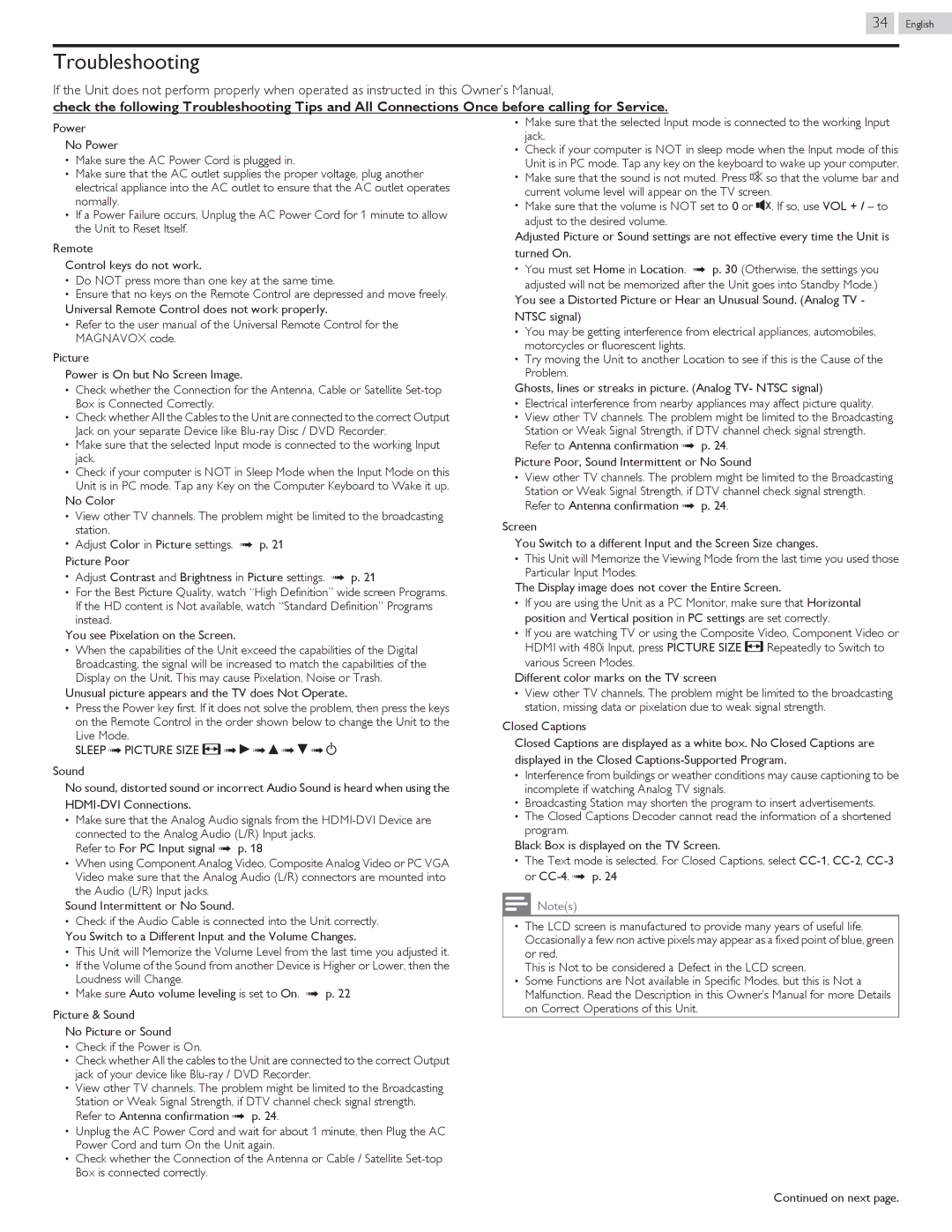34 .English
Troubleshooting
If the Unit does not perform properly when operated as instructed in this Owner’s Manual,
check the following Troubleshooting Tips and All Connections Once before calling for Service.
Power
No Power
●Make sure the AC Power Cord is plugged in.
●Make sure that the AC outlet supplies the proper voltage, plug another electrical appliance into the AC outlet to ensure that the AC outlet operates normally.
●If a Power Failure occurs, Unplug the AC Power Cord for 1 minute to allow the Unit to Reset Itself.
Remote
Control keys do not work.
●Do NOT press more than one key at the same time.
●Ensure that no keys on the Remote Control are depressed and move freely.
Universal Remote Control does not work properly.
●Refer to the user manual of the Universal Remote Control for the MAGNAVOX code.
Picture
Power is On but No Screen Image.
●Check whether the Connection for the Antenna, Cable or Satellite
●Check whether All the Cables to the Unit are connected to the correct Output Jack on your separate Device like
●Make sure that the selected Input mode is connected to the working Input jack.
●Check if your computer is NOT in Sleep Mode when the Input Mode on this Unit is in PC mode. Tap any Key on the Computer Keyboard to Wake it up.
No Color
●View other TV channels. The problem might be limited to the broadcasting station.
●Adjust Color in Picture settings. L p. 21
Picture Poor
●Adjust Contrast and Brightness in Picture settings. L p. 21
●For the Best Picture Quality, watch “High Definition” wide screen Programs. If the HD content is Not available, watch “Standard Definition” Programs instead.
You see Pixelation on the Screen.
●When the capabilities of the Unit exceed the capabilities of the Digital Broadcasting, the signal will be increased to match the capabilities of the Display on the Unit. This may cause Pixelation, Noise or Trash.
Unusual picture appears and the TV does Not Operate.
●Press the Power key first. If it does not solve the problem, then press the keys on the Remote Control in the order shown below to change the Unit to the Live Mode.
SLEEP L PICTURE SIZE A L K L H L I L B
Sound
No sound, distorted sound or incorrect Audio Sound is heard when using the
●Make sure that the Analog Audio signals from the
Refer to For PC Input signal L p. 18
●When using Component Analog Video, Composite Analog Video or PC VGA Video make sure that the Analog Audio (L/R) connectors are mounted into the Audio (L/R) Input jacks.
Sound Intermittent or No Sound.
●Check if the Audio Cable is connected into the Unit correctly. You Switch to a Different Input and the Volume Changes.
●This Unit will Memorize the Volume Level from the last time you adjusted it.
●If the Volume of the Sound from another Device is Higher or Lower, then the Loudness will Change.
●Make sure Auto volume leveling is set to On. L p. 22
Picture & Sound
No Picture or Sound
●Check if the Power is On.
●Check whether All the cables to the Unit are connected to the correct Output jack of your device like
●View other TV channels. The problem might be limited to the Broadcasting Station or Weak Signal Strength, if DTV channel check signal strength. Refer to Antenna confirmation L p. 24.
●Unplug the AC Power Cord and wait for about 1 minute, then Plug the AC Power Cord and turn On the Unit again.
●Check whether the Connection of the Antenna or Cable / Satellite
●Make sure that the selected Input mode is connected to the working Input jack.
●Check if your computer is NOT in sleep mode when the Input mode of this Unit is in PC mode. Tap any key on the keyboard to wake up your computer.
●Make sure that the sound is not muted. Press D so that the volume bar and current volume level will appear on the TV screen.
●Make sure that the volume is NOT set to 0 or C. If so, use VOL + / – to adjust to the desired volume.
Adjusted Picture or Sound settings are not effective every time the Unit is turned On.
●You must set Home in Location. L p. 30 (Otherwise, the settings you adjusted will not be memorized after the Unit goes into Standby Mode.)
You see a Distorted Picture or Hear an Unusual Sound. (Analog TV - NTSC signal)
●You may be getting interference from electrical appliances, automobiles, motorcycles or fluorescent lights.
●Try moving the Unit to another Location to see if this is the Cause of the Problem.
Ghosts, lines or streaks in picture. (Analog TV- NTSC signal)
●Electrical interference from nearby appliances may affect picture quality.
●View other TV channels. The problem might be limited to the Broadcasting Station or Weak Signal Strength, if DTV channel check signal strength. Refer to Antenna confirmation L p. 24.
Picture Poor, Sound Intermittent or No Sound
●View other TV channels. The problem might be limited to the Broadcasting Station or Weak Signal Strength, if DTV channel check signal strength. Refer to Antenna confirmation L p. 24.
Screen
You Switch to a different Input and the Screen Size changes.
●This Unit will Memorize the Viewing Mode from the last time you used those Particular Input Modes.
The Display image does not cover the Entire Screen.
●If you are using the Unit as a PC Monitor, make sure that Horizontal position and Vertical position in PC settings are set correctly.
●If you are watching TV or using the Composite Video, Component Video or HDMI with 480i Input, press PICTURE SIZE A Repeatedly to Switch to various Screen Modes.
Different color marks on the TV screen
●View other TV channels. The problem might be limited to the broadcasting station, missing data or pixelation due to weak signal strength.
Closed Captions
Closed Captions are displayed as a white box. No Closed Captions are displayed in the Closed
●Interference from buildings or weather conditions may cause captioning to be incomplete if watching Analog TV signals.
●Broadcasting Station may shorten the program to insert advertisements.
●The Closed Captions Decoder cannot read the information of a shortened program.
Black Box is displayed on the TV Screen.
●The Text mode is selected. For Closed Captions, select
Note(s)
●The LCD screen is manufactured to provide many years of useful life. Occasionally a few non active pixels may appear as a fixed point of blue, green or red.
This is Not to be considered a Defect in the LCD screen.
●Some Functions are Not available in Specific Modes, but this is Not a Malfunction. Read the Description in this Owner’s Manual for more Details on Correct Operations of this Unit.
Continued on next page.