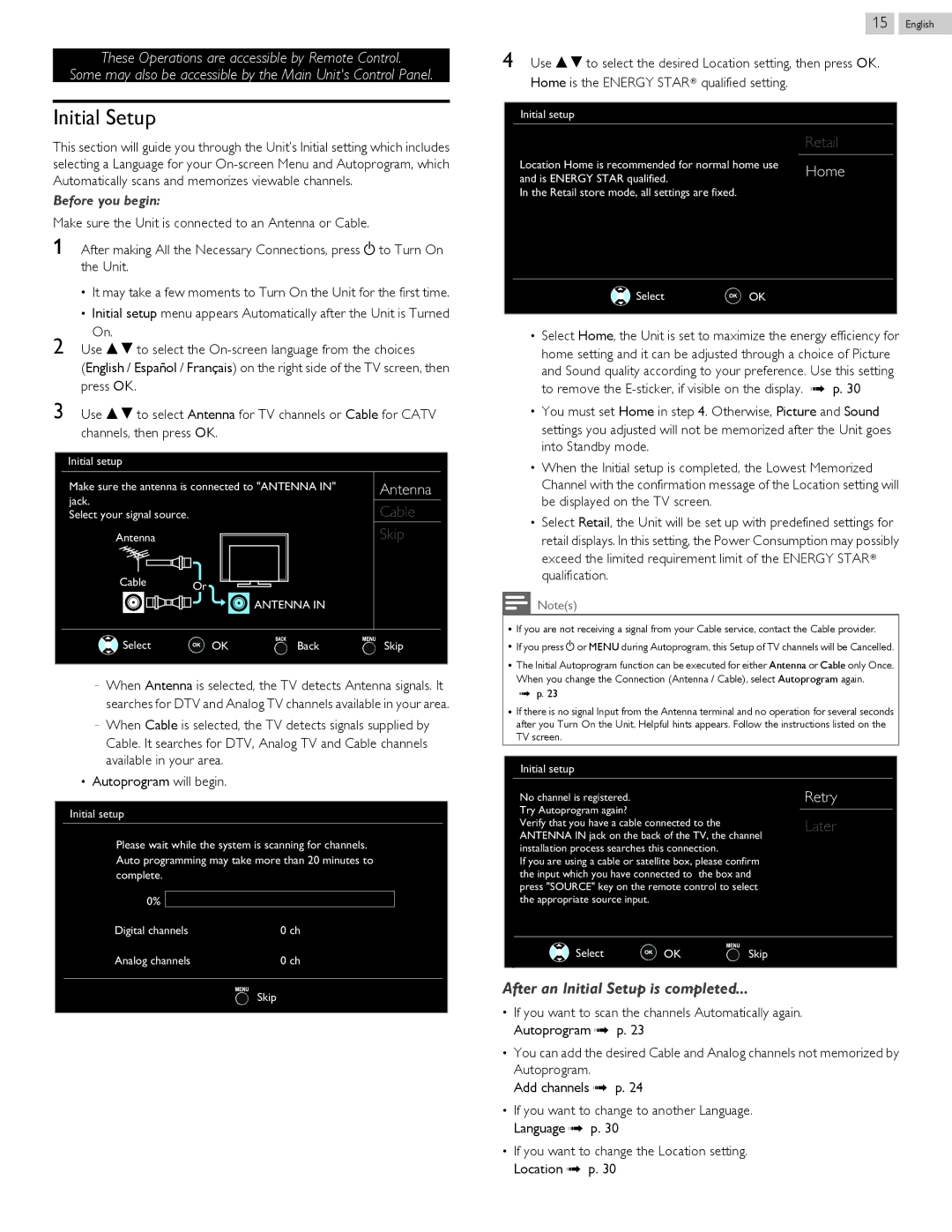These Operations are accessible by Remote Control.
Some may also be accessible by the Main Unit's Control Panel.
Initial Setup
This section will guide you through the Unit’s Initial setting which includes selecting a Language for your
Before you begin:
Make sure the Unit is connected to an Antenna or Cable.
1After making All the Necessary Connections, press B to Turn On the Unit.
●It may take a few moments to Turn On the Unit for the first time.
●Initial setup menu appears Automatically after the Unit is Turned
On.
2 Use H I to select the
3Use H I to select Antenna for TV channels or Cable for CATV channels, then press OK.
Initial setup
Make sure the antenna is connected to "ANTENNA IN" | Antenna | |||
jack. |
|
|
| Cable |
Select your signal source. |
|
|
| |
Antenna |
|
|
| Skip |
Cable | Or |
|
|
|
|
|
| ||
|
|
|
| |
|
| ANTENNA IN |
| |
Select | OK |
| Back | Skip |
–When Antenna is selected, the TV detects Antenna signals. It searches for DTV and Analog TV channels available in your area.
–When Cable is selected, the TV detects signals supplied by Cable. It searches for DTV, Analog TV and Cable channels available in your area.
●Autoprogram will begin.
Initial setup
Please wait while the system is scanning for channels. Auto programming may take more than 20 minutes to complete.
0%
Digital channels | 0 ch |
Analog channels | 0 ch |
| Skip |
15 .English
4Use H I to select the desired Location setting, then press OK. Home is the ENERGY STARN qualified setting.
Initial setup
| Retail |
Location Home is recommended for normal home use | Home |
and is ENERGY STAR qualified. | |
In the Retail store mode, all settings are fixed. |
|
 Select
Select OK
OK
●Select Home, the Unit is set to maximize the energy efficiency for home setting and it can be adjusted through a choice of Picture and Sound quality according to your preference. Use this setting to remove the
●You must set Home in step 4. Otherwise, Picture and Sound settings you adjusted will not be memorized after the Unit goes into Standby mode.
●When the Initial setup is completed, the Lowest Memorized Channel with the confirmation message of the Location setting will be displayed on the TV screen.
●Select Retail, the Unit will be set up with predefined settings for retail displays. In this setting, the Power Consumption may possibly exceed the limited requirement limit of the ENERGY STARN qualification.
Note(s)
●If you are not receiving a signal from your Cable service, contact the Cable provider.
●If you press B or MENU during Autoprogram, this Setup of TV channels will be Cancelled.
●The Initial Autoprogram function can be executed for either Antenna or Cable only Once. When you change the Connection (Antenna / Cable), select Autoprogram again.
L p. 23
●If there is no signal Input from the Antenna terminal and no operation for several seconds after you Turn On the Unit, Helpful hints appears. Follow the instructions listed on the TV screen.
Initial setup |
|
|
No channel is registered. |
| Retry |
Try Autoprogram again? |
|
|
Verify that you have a cable connected to the | Later | |
ANTENNA IN jack on the back of the TV, the channel | ||
installation process searches this connection. |
| |
If you are using a cable or satellite box, please confirm | ||
the input which you have connected to the box and | ||
press "SOURCE" key on the remote control to select | ||
the appropriate source input. |
|
|
Select | OK | Skip |
|
|
|
After an Initial Setup is completed...
●If you want to scan the channels Automatically again. Autoprogram L p. 23
●You can add the desired Cable and Analog channels not memorized by Autoprogram.
Add channels L p. 24
●If you want to change to another Language. Language L p. 30
●If you want to change the Location setting. Location L p. 30