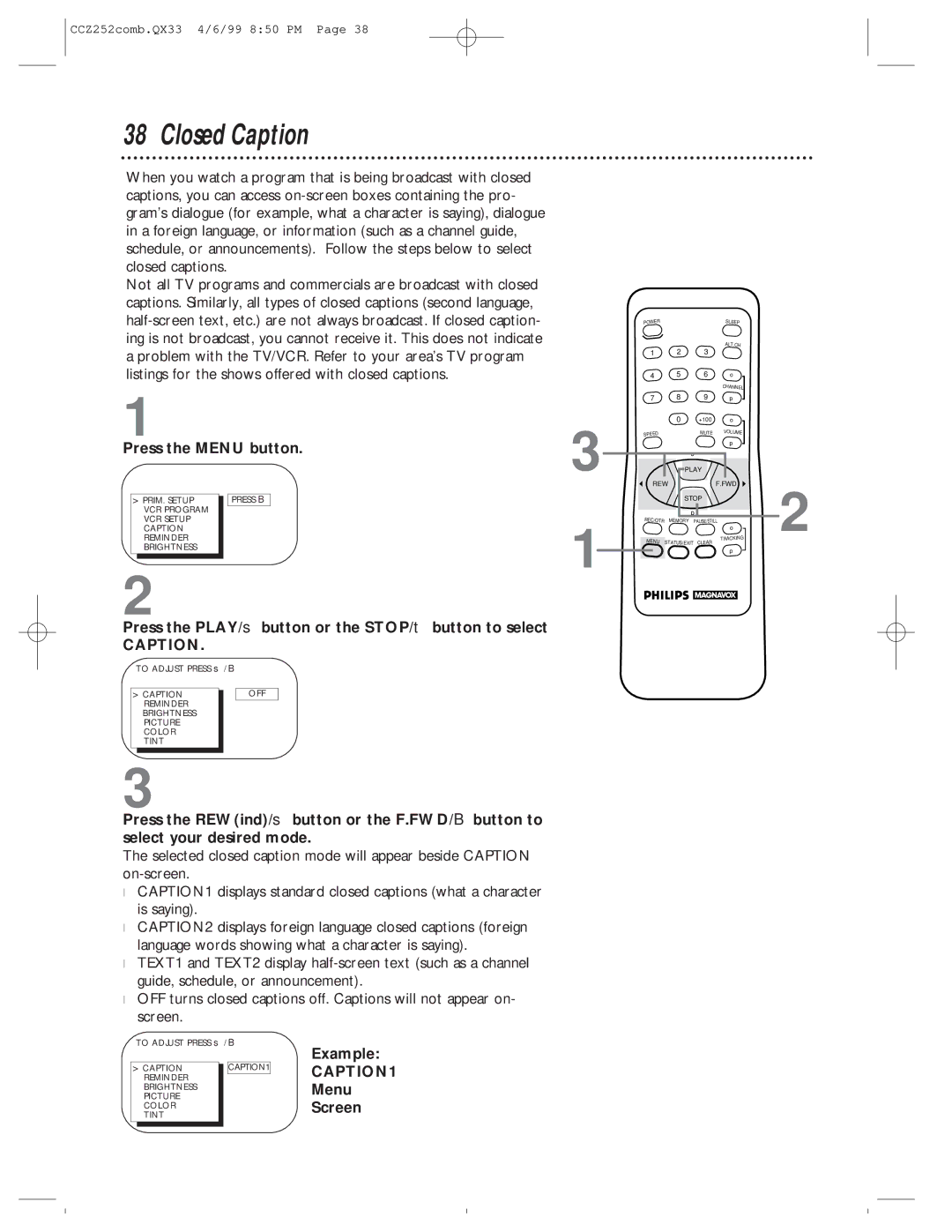CCZ252comb.QX33 4/6/99 8:50 PM Page 38
38 Closed Caption
When you watch a program that is being broadcast with closed captions, you can access
Not all TV programs and commercials are broadcast with closed captions. Similarly, all types of closed captions (second language,
1
Press the MENU button.
> PRIM. SETUP |
| PRESS B | |
| VCR PROGRAM |
|
|
| VCR SETUP |
|
|
| CAPTION |
|
|
| REMINDER |
|
|
| BRIGHTNESS |
|
|
2
Press the PLAY/▲ button or the STOP/▼ button to select
CAPTION.
TO ADJUST PRESS s / B
> CAPTION |
| OFF | |
| REMINDER |
|
|
| BRIGHTNESS |
|
|
| PICTURE |
|
|
| COLOR |
|
|
| TINT |
|
|
3
Press the REW(ind)/s button or the F.FWD/B button to select your desired mode.
The selected closed caption mode will appear beside CAPTION
●CAPTION1 displays standard closed captions (what a character is saying).
●CAPTION2 displays foreign language closed captions (foreign language words showing what a character is saying).
●TEXT1 and TEXT2 display
●OFF turns closed captions off. Captions will not appear on- screen.
TO ADJUST PRESS s / B
|
|
|
| Example: |
> CAPTION |
| CAPTION1 | CAPTION1 | |
| REMINDER |
|
| |
| BRIGHTNESS |
|
| Menu |
| PICTURE |
|
| |
| COLOR |
|
| Screen |
| TINT |
|
|
|
3
1
POWER |
|
| SLEEP |
| 2 | 3 | ALT.CH |
1 |
| ||
4 | 5 | 6 | o |
|
|
| CHANNEL |
7 | 8 | 9 | p |
| 0 | +100 | o |
SPEED |
| MUTE | VOLUME |
|
| ||
|
|
| p |
| o |
| |
| PLAY |
| |
REW |
| F.FWD | |
| STOP |
| |
| p |
| |
REC/OTR | MEMORY | PAUSE/STILL | |
|
|
| o |
MENU | STATUS/EXIT | CLEAR | TRACKING |
| |||
p
2