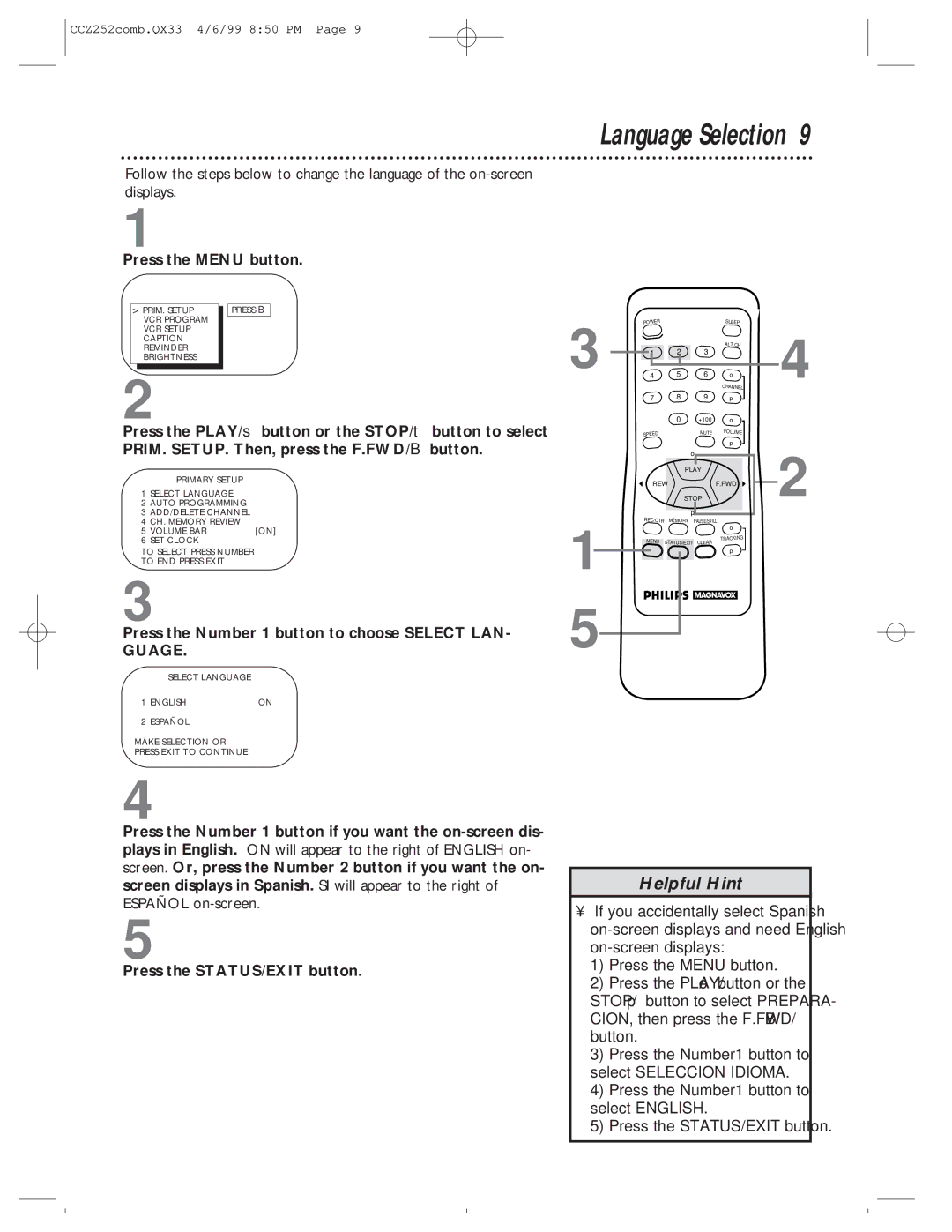CCZ252comb.QX33 4/6/99 8:50 PM Page 9
Follow the steps below to change the language of the
1
Press the MENU button.
> PRIM. SETUP |
| PRESS B | |
| VCR PROGRAM |
|
|
| VCR SETUP |
|
|
| CAPTION |
|
|
| REMINDER |
|
|
| BRIGHTNESS |
|
|
2
Press the PLAY/▲ button or the STOP/▼ button to select PRIM. SETUP. Then, press the F.FWD/B button.
PRIMARY SETUP
1SELECT LANGUAGE
2AUTO PROGRAMMING
3ADD/DELETE CHANNEL
4CH. MEMORY REVIEW
5 VOLUME BAR | [ON] |
Language Selection 9
3 | POWER |
|
| SLEEP |
|
| 2 | 3 | ALT.CH | 4 | |
1 |
| ||||
4 | 5 | 6 | o | ||
|
|
|
| CHANNEL | |
| 7 | 8 | 9 | p |
|
|
| 0 | +100 | o |
|
| SPEED |
| MUTE | VOLUME |
|
|
|
|
| ||
|
|
|
| p | 2 |
|
|
| o |
| |
|
| PLAY |
| ||
| REW | STOP | F.FWD | ||
|
|
| p |
|
|
| REC/OTR | MEMORY | PAUSE/STILL |
| |
o
6 SET CLOCK |
TO SELECT PRESS NUMBER
TO END PRESS EXIT
3
Press the Number 1 button to choose SELECT LAN-
GUAGE.
SELECT LANGUAGE
1 ENGLISH | ON |
2 ESPAÑOL
MAKE SELECTION OR
PRESS EXIT TO CONTINUE
4
1
5
MENU
STATUS/EXIT
CLEAR
TRACKING
p
Press the Number 1 button if you want the
5
Press the STATUS/EXIT button.
Helpful Hint
•If you accidentally select Spanish
1)Press the MENU button.
2)Press the PLAY/o button or the STOP/p button to select PREPARA- CION, then press the F.FWD/B button.
3)Press the Number1 button to select SELECCION IDIOMA.
4)Press the Number1 button to select ENGLISH.
5)Press the STATUS/EXIT button.