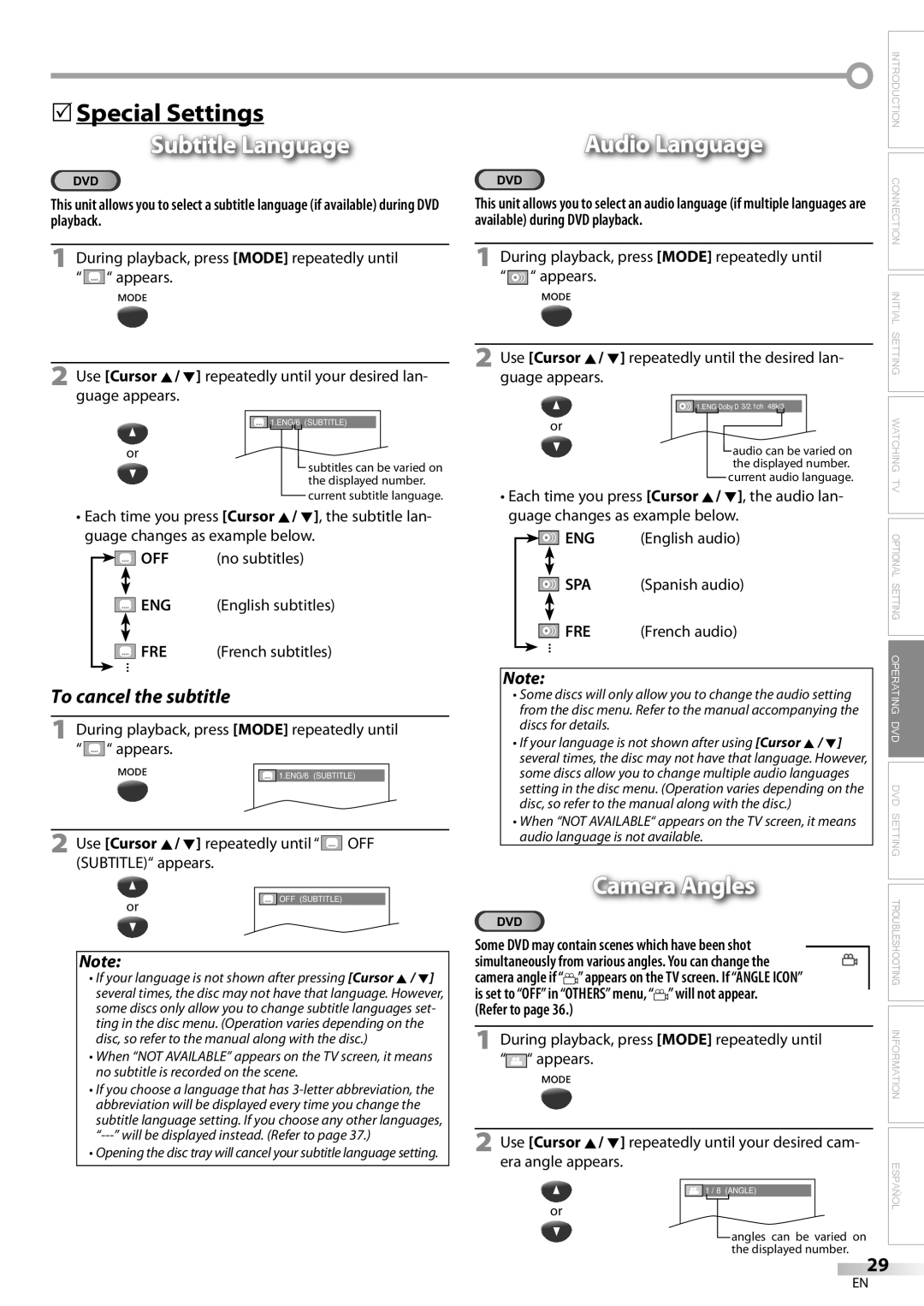CD130MW9
Important note is located on the rear of the cabinet
Introduction
Laser Safety
Precautions
RADIO-TV Interference
Important Copyright Information
5Symbols Used in this Manual
5Supplied Accessories
Location
To Avoid the Hazards of Electrical Shock and Fire
Introduction
Contents
DTV/TV/CATV
Features
¨ Accessing from Mode button
5Installing the Batteries
5Remote Control Function
5Rear Panel
5Control Panel
5Basic Connection
Connection
RCA video cable
5External Device Connection
RCA monaural audio cable
Digital audio coaxial cable
5Main Menu
Initial Setting
TV Functions 5Initial Setup
5Auto Channel Scan
Channel setting will be saved even if the power fails
5Language Selection
English Español Français
Watching TV
What is the minor channel?
5Channel Selection
To use the Number buttons
5Screen Information
5Switching Each Mode
Press Display
Broadcasting Information
5Sleep Timer
5TV Screen Display Mode
Letterbox
Zoom
5Picture Adjustment
Optional Setting
5Channel Add/Delete
Bright Contrast Color Tint Sharpness
Press SET-UPto display the main menu
5Closed Caption
OFF CAPTION1 CAPTION2 TEXT1 TEXT2
CAPTION1 and TEXT1
Use Cursor K / L to select DTVCC, then press Enter
DTV Closed Caption
Dtvcc
5V-chip
To Set the Sub Ratings
TV Rating
PASSWORD, then press Enter Digital TV mode
Change Password
Mpaa Rating
Use Cursor K / L to select Change
DVD Functions 5Playable Media
Operating DVD
5Unplayable Media
Any other discs without compatibility indications
5DVD Menu
Playback
5Resume Playback
Pause
5Step-by-step Playback
Press Mode during playback until appears
5Fast Forward / Fast Reverse
5Slow Forward / Slow Reverse
Track Search
5Search Functions
Chapter / Title Search
5Repeat A-B Playback
Time Search
5Repeat Playback
5Random Playback
Stop mode, press Mode repeatedly until Random menu appears
5Programmed Playback
Press Play B to start random playback
ALL
5On-screen Display
Subtitle Language
5Special Settings
Audio Language
Camera Angles
Setting will be kept even if the unit is turned off
Black Level Setting
Stereo Sound Mode
From the specific point which you set
Marker Setup
5DVD Language Setting
DVD Setting
Subtitle *1, *2
Disc Menu *1
Still Mode
5Display Setting
TV Mode
Down Sampling Default on
5DVD Audio Setting
DRC
Use Cursor K/L to select AUDIO, then press Enter
Password CHANGE, then press Enter
5Parental Setting
Use Cursor K/L to select PARENTAL, then press Enter
Follow steps 1 to 4. Use Cursor K/L to select
Others
Angle Icon Default on
You can change the other functions
Use Cursor K/L to select OTHERS, then press Enter
Use Cursor K/L to select INITIALIZE, then press Enter
5Reset to the Default Setting 5Language Code List
Use Cursor K/L to select YES, then press Enter
Language Code
5Troubleshooting Guide
Troubleshooting
Refer to IR Signal Check on
Check the batteries of the remote control
Entered channel number
Changes automatically
Information
Maintenance
Glossary
Atsc
5Electrical Specification
5General Specifications
5Other Specifications
5Cable Channel Designations
5Función de Mando a Distancia
Español
5Panel Trasero
5Panel de Control
5Conexión de Dispositivo Externo
5Conexión Básica
Conexión de Cable de Antena
Conexión de Cable de Vídeo
5Menú Principal
5Configuración Inicial
Reproducción
5Selección de Idioma
5Selección de Canal
Español Français English
Deseado y presione Enter
5Ajuste de Idioma en DVD
Utilice Cursor K/L para seleccionar el elemento
Limited Warranty
Manual del Usuario
Introducción
Importante para su Seguridad
Precauciones
5Símbolos Utilizados en este Manual
5Accesorios Suministrados
Ubicación
Para Evitar LOS Riesgos DE Descarga Eléctrica E Incendio
Contenido
Introducción
Características
Acceso desde el botón Mode
5Instalación de las Pilas
5Función del Mando a Distancia
Toma de Entrada Audio p
Botones Volume X/ Y p
Coloque el disco con la etiqueta orientada hacia arriba
Actualmente visionado y el modo de entrada externo
Conexión a Caja de Cable o Caja de Satélite
Conexión
Conexión de Salida de Audio Digital
Ajuste Inicial
Funciones del TV 5Configuración Inicial
Presione SET-UP
Título
Presione SET-UPpara visualizar el menú principal
5Exploración Automática de Canales
¿Qué es el canal menor?
5Para Cambiar entre Cada Modo
Para VER LA Televisión
5Información de Pantalla
Información de Emisión
5Modo de Visualización de Pantalla del Televisor
Para Cancelar el Temporizador de Apagado
Ancho Buzón
Presionando PICTURE/SLEEP
5Agregar/Borrar Canales
Ajuste Opcional
5Ajuste de Imagen
Claridad Contraste Color Matiz Agudeza
OFF SUBTÍT1 SUBTÍT2 TEXTO1 TEXTO2
Subtítulos
SUBTÍT1 y TEXTO1
SUBTÍT2 y TEXTO2
5Estilo Dtvcc
5Subtítulos en DTV
Estilo Fuente
Tamaño Titulo
Borde Caracter
Color ADELANTE, Color Fondo
Para Ajustar las Subcategorías
Clase de TV
Ej. TV-PG
Categoría
Presione los botones numéricos del mando a
Clase de Mpaa
Cambiar Contraseña
Funciones del DVD 5Medios que se Pueden Reproducir
Utilización DEL DVD
5Medios que no se Pueden Reproducir
Cualquier otro disco sin indicaciones de compatibilidad
5Pausa
5Menú del Disco
5Avance Rápido / Retroceso Rápido
5Reproducción Paso a Paso
Para reproducir una pista de un solo dígito cuando
5Funciones de Búsqueda
Introducir el número de la pista
Durante la reproducción hasta seleccionar la pista que
5Repetición de Reproducción
Búsqueda por Tiempo
Dirija la Búsqueda
5Repetición de Reproducción A-B
5Reproducción Programada
5Reproducción Aleatoria
Presione Play B para iniciar la reproducción aleatoria
Se pueden ordenar hasta 99 pistas
En el DVD
5Visualización en Pantalla
Idioma de Subtítulos
5Ajustes Especiales
Idioma de Audio
Ángulos de la Cámara
Utilice Cursor K / L para ajustar el nivel del negro
Ajuste del Nivel del Negro
Modo de Sonido Estéreo
Para establecer un marcador
Puesta de Marcador
Seleccione el idioma de sonido deseado
Configurar EL DVD
Audio *1, *2
Modo TV
5Ajuste de la Pantalla
Seleccione DRC
5Ajuste de Audio de DVD
SUB Muestreo
DRC control de gama dinámica Predeterminado ENC
Si ya ha puesto la contraseña, utilice
5Ajuste Paterno
Nivel Paterno
Niños
Auto Apagato
Otros
Puede cambiar otras funciones
Idioma Código
5Reposición de los Ajustes Predeterminados
5Lista de Códigos de Idiomas
5Guía de Solución de Problemas
Solución DE Problemas
Algunas funciones están prohibidas en algunos discos
Problemas con la Función de Subtítulos
Glosario
Información
Mantenimiento
Sdtv
5Especificaciones Generales
5Denominaciones de Canales de Cable
5Especificación Eléctrica
5Otras Especificaciones
Garantía Limitada

![]() “ appears.
“ appears.![]() 1.ENG/6 (SUBTITLE)
1.ENG/6 (SUBTITLE)![]()
![]() OFF (no subtitles)
OFF (no subtitles)![]() ENG (English subtitles)
ENG (English subtitles)![]() ...
...![]() “ appears.
“ appears.![]() 1.ENG/6 (SUBTITLE)
1.ENG/6 (SUBTITLE) OFF (SUBTITLE)“ appears.
OFF (SUBTITLE)“ appears.![]() “ appears.
“ appears.