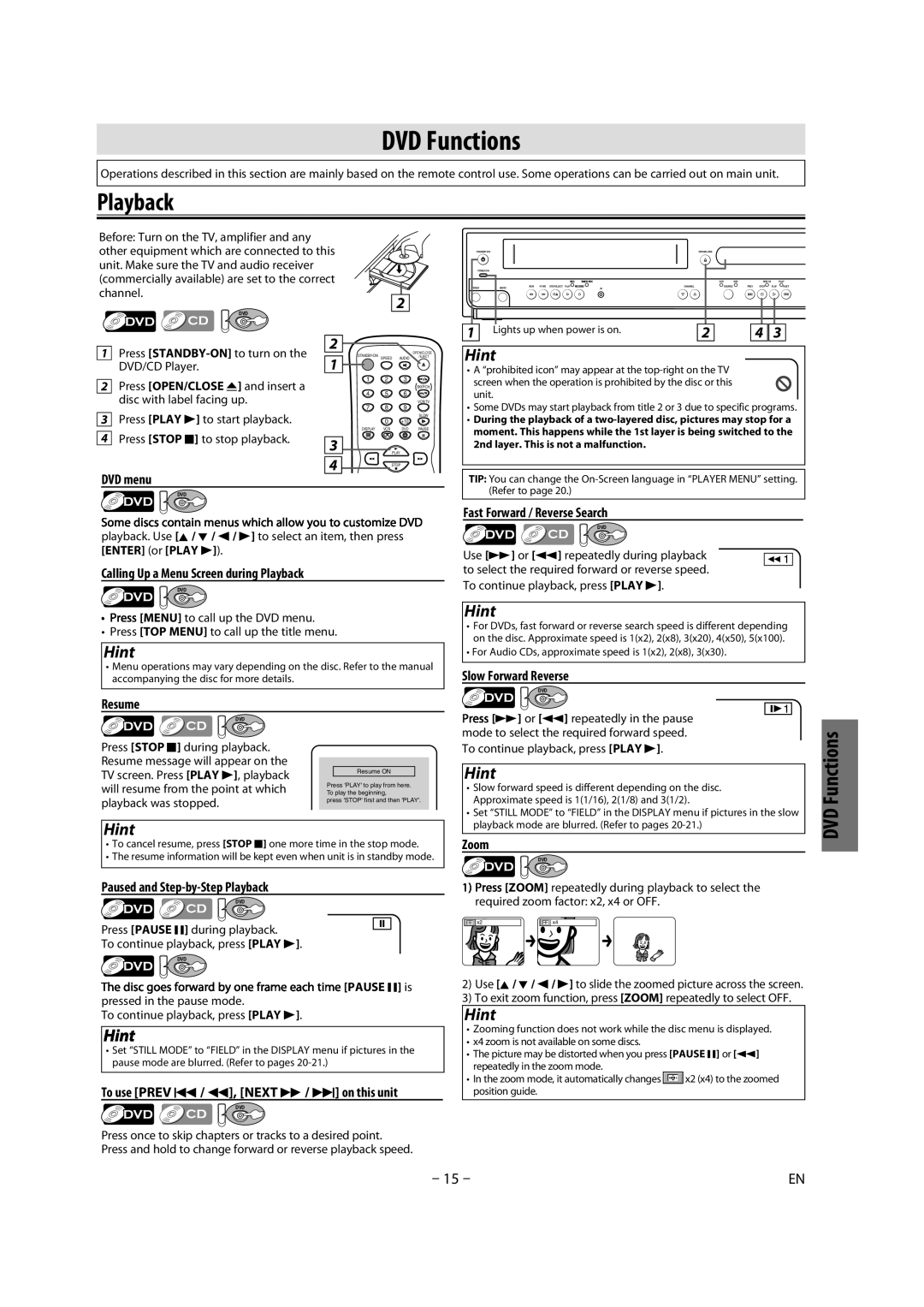CMWD2206 A specifications
The Magnavox CMWD2206 A is a versatile microwave oven designed to cater to a variety of cooking needs with efficiency and ease. This model stands out due to its combination of power, functionality, and user-friendly features, making it a reliable addition to any kitchen.At the heart of the CMWD2206 A is a robust 1.1 cubic feet interior capacity, providing ample space for cooking and reheating a wide range of dishes. It boasts a powerful 1000 watts of cooking power, allowing users to quickly and evenly prepare meals. This efficient power level is complemented by 10 power levels, ensuring optimal results for different cooking requirements, from defrosting to high-heat cooking.
One of the key highlights of this microwave is its smart cooking technologies. The CMWD2206 A includes a thoughtful selection of pre-programmed cooking functions tailored for various food types. These presets simplify the cooking process, allowing users to select the desired food type and have the microwave automatically adjust time and power settings. This feature takes the guesswork out of microwave cooking, making it accessible to all household members.
Another notable characteristic of the Magnavox CMWD2206 A is its easy-to-use digital control panel. The clear LED display and intuitive button layout facilitate straightforward operation, whether you are setting the timer, adjusting power levels, or selecting cooking options. The inclusion of a child lock function further enhances safety, ensuring peace of mind for families with young children.
In terms of design, the CMWD2206 A features a sleek and modern appearance that will complement any kitchen aesthetic. Its compact form ensures it can fit snugly on countertops, while the stainless steel finish adds a touch of elegance. The turntable design ensures even heating and cooking, contributing to the exceptional performance of this microwave.
Overall, the Magnavox CMWD2206 A offers a well-rounded set of features that make it a practical choice for anyone in need of a reliable microwave. With its robust power, diverse cooking functions, user-friendly design, and modern aesthetic, this microwave proves to be an essential kitchen appliance that enhances cooking convenience and flexibility. Whether reheating leftovers or preparing meals, the CMWD2206 A delivers consistent and impressive results, making it a standout option in today's competitive market.