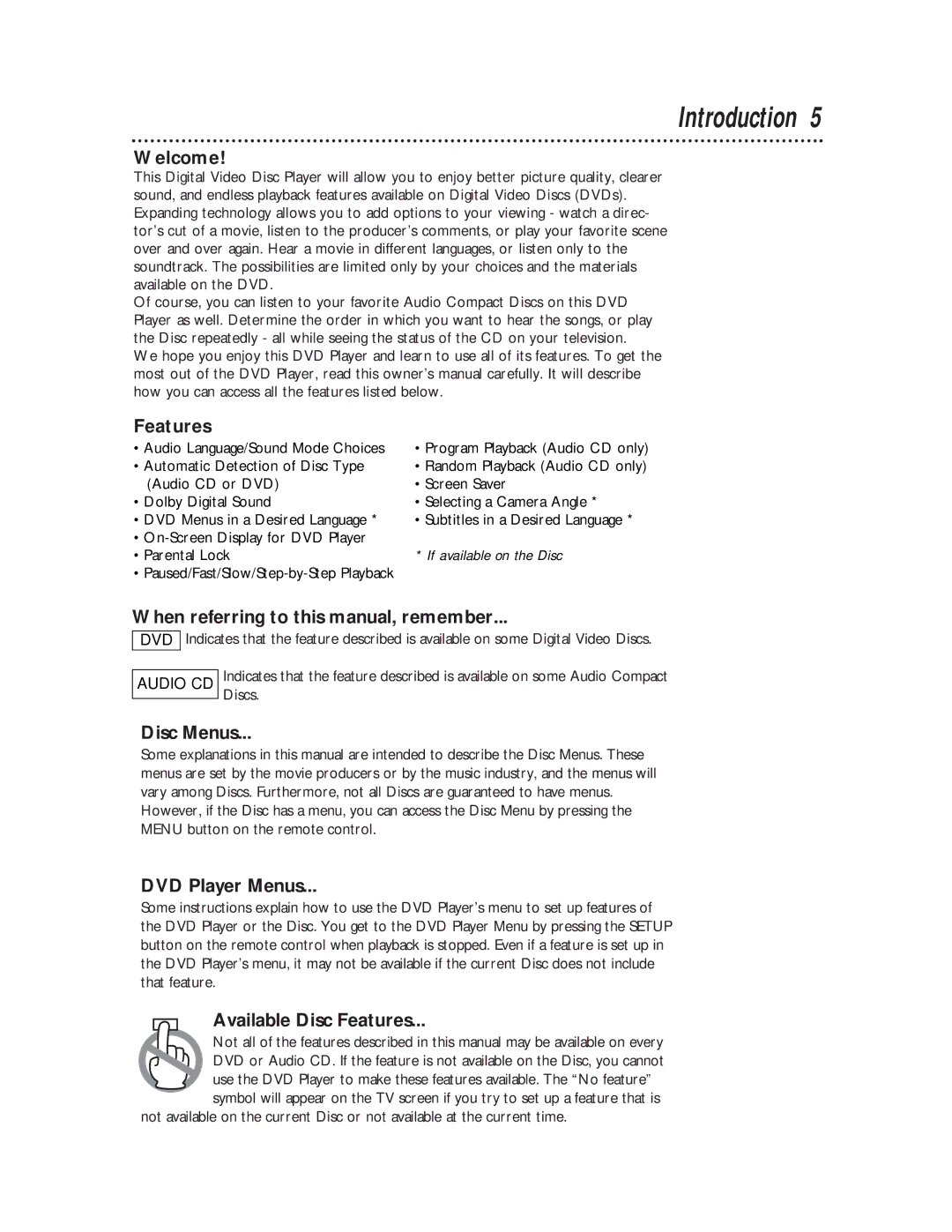DVD502AT specifications
The Magnavox DVD502AT is a versatile DVD player that offers a range of features designed to enhance your home entertainment experience. This compact device combines classic functionality with modern technology, making it an appealing choice for both casual viewers and dedicated cinephiles.One of the key features of the DVD502AT is its compatibility with multiple disc formats. It can play standard DVDs, as well as CDs and CD-R/RW discs, providing users with the flexibility to enjoy a wide variety of content, including movies, music, and personal recordings. This versatility ensures that users can experience their favorite media without the need for multiple devices.
The player is equipped with advanced video playback capabilities. It supports various video formats, ensuring high-quality image resolution. The DVD502AT can play back video at resolutions up to 480p, providing clear and sharp visuals. Additionally, the player features progressive scan technology, which enhances the quality of video playback by reducing the flickering that can occur with interlaced video signals. This results in a smoother picture, making it particularly beneficial for watching fast-moving scenes.
Audio performance is another highlight of the DVD502AT. It provides impressive sound quality through built-in audio decoders that support various audio formats, including Dolby Digital. This means users can enjoy clear, immersive sound that complements the high-quality visuals, creating a more engaging viewing experience.
Connectivity options are also well thought out in the Magnavox DVD502AT. It features standard composite video output, as well as audio output options, allowing for easy connection to most televisions and home theater systems. This ensures that users can easily integrate the player into their existing setups without any hassle.
The design of the DVD502AT is sleek and user-friendly. It includes a straightforward interface and remote control, making navigation through menus and options simple. This user-centric design means that individuals of all ages can operate the player with ease.
In summary, the Magnavox DVD502AT stands out as a reliable and feature-rich DVD player. With its compatibility with multiple formats, high-quality video and audio playback, and ease of use, this device is an excellent addition to any home entertainment setup, providing users with a versatile solution for enjoying their favorite movies and music.