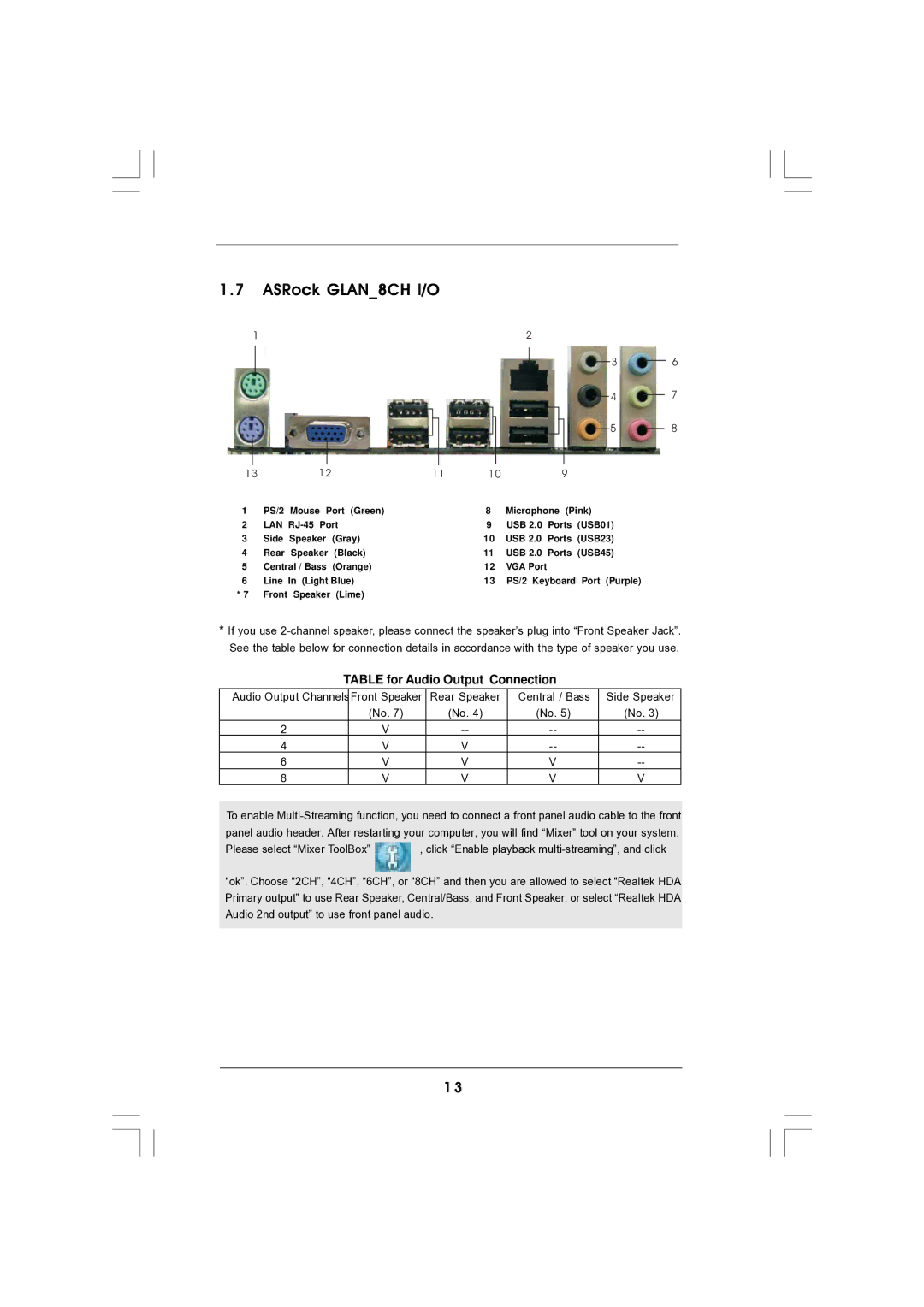1.7ASRock GLAN_8CH I/O
1 |
|
|
| 2 |
|
|
|
| 3 |
|
|
|
| 4 |
|
|
|
| 5 |
13 | 12 | 11 | 10 | 9 |
6
7
8
1 | PS/2 | Mouse Port (Green) | 8 | Microphone (Pink) | |||
2 | LAN | 9 | USB 2.0 | Ports (USB01) | |||
3 | Side | Speaker | (Gray) | 10 | USB 2.0 | Ports | (USB23) |
4 | Rear | Speaker | (Black) | 11 | USB 2.0 | Ports | (USB45) |
5 | Central / Bass | (Orange) | 12 | VGA Port |
|
| |
6 | Line | In (Light Blue) | 13 | PS/2 Keyboard | Port (Purple) | ||
*7 Front Speaker (Lime)
*If you use
TABLE for Audio Output Connection
Audio Output ChannelsFront Speaker | Rear Speaker | Central / Bass | Side Speaker | |
| (No. 7) | (No. 4) | (No. 5) | (No. 3) |
2 | V | |||
4 | V | V | ||
6 | V | V | V | |
8 | V | V | V | V |
To enable
Please select “Mixer ToolBox” ![]() , click “Enable playback
, click “Enable playback
“ok”. Choose “2CH”, “4CH”, “6CH”, or “8CH” and then you are allowed to select “Realtek HDA Primary output” to use Rear Speaker, Central/Bass, and Front Speaker, or select “Realtek HDA Audio 2nd output” to use front panel audio.
1 3