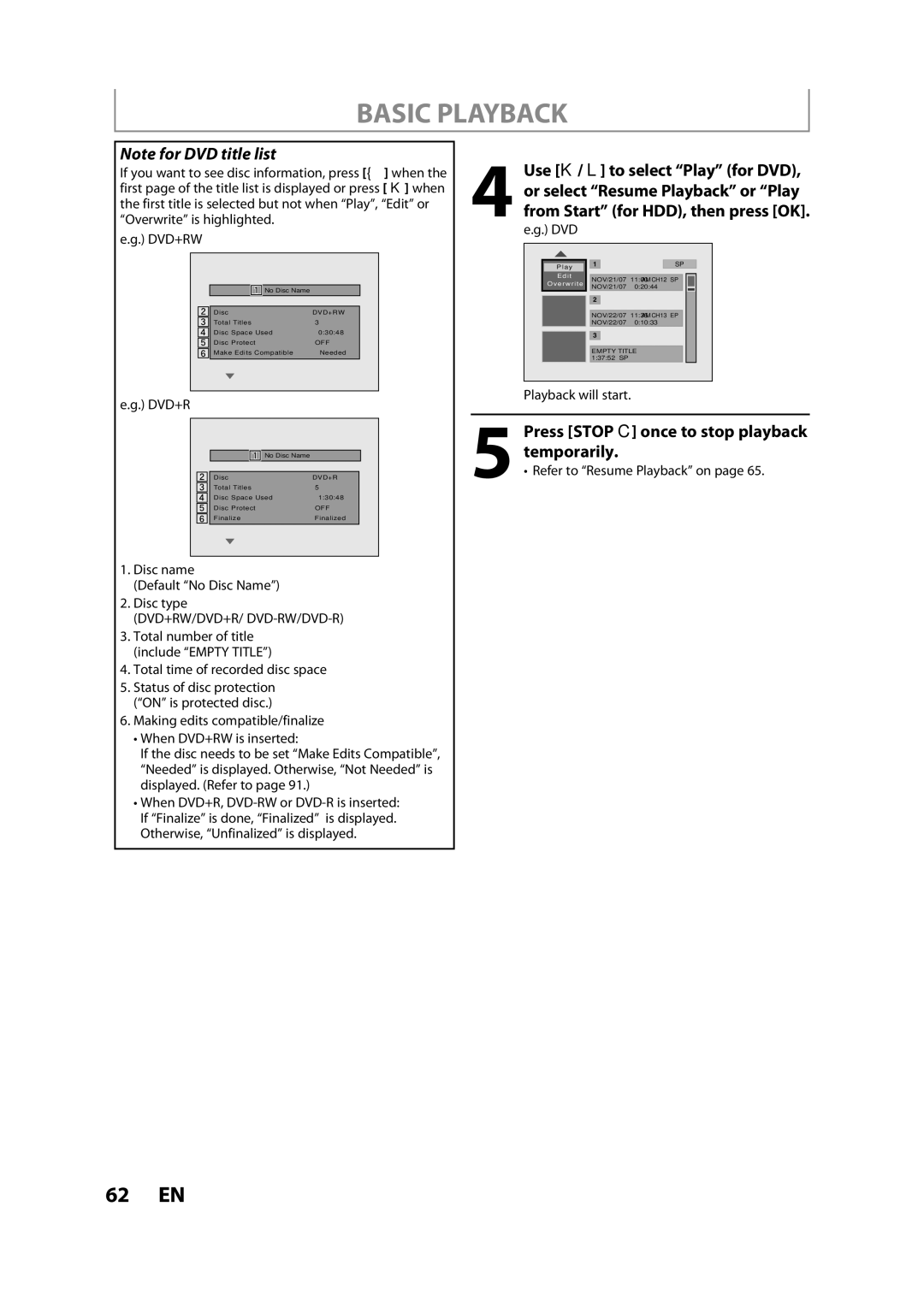H2080MW8
Make your contribution to the environment
Precautions
Laser Safety
RADIO-TV Interference
Important Safeguards
Precautions
Avoid the Hazards of Electrical Shock and Fire
Installation Location
Supplied Accessories
Moisture Condensation Warning
Cleaning discs
Maintenance Servicing
Cleaning the cabinet
IR signal check
Contents
Contents
Dubbing
Features
Recording
Playback
Compatibility
Features
Symbol Description
Others
Functional Overview
Front Panel 13 12
Introduction Connections
Functional Overview
Rear Panel
Using a Remote Control
Remote Control
Installing the Batteries in the Remote Control
Open the cover Insert batteries
Setup button
Confirm button Analog mode
Digital mode
Timer button
DB HDD
Front Panel Display
Display Message
Current status of the unit
Antenna Cable Connection
Rear of your TV
Supplied cables used in this connection are as follows
Plug in the power cords of the devices to the AC outlet
RF Modulator Connection
With this setup
You cannot record one channel while watching another channel
This unit
Connection to a TV
RCA
Audio OUT Video OUT
Connection to AN Audio System
Audio Outdigital Audio Output
Finding the Viewing Channel on Your TV
Proceed to in Initial Setting on
Before YOU Start
Turn on your TV
OFF
Before YOU Start
Guide to On-Screen Display / Menu
HDD / DVD Information/Menu
Main Menu
DVD
Disc Protect
Edit Disc Name
Make Edits Compatible DVD+RW only
Random Play
HDD mode
Switching HDD / DVD Mode
How to Insert a Disc
DVD mode
Antenna
Initial Setting
Proceed to in Manual Clock Setting on
Cable Analog
When scanning is over, press Setup to exit
Channel Setting
Use K / L to select Auto Channel Preset, then press OK
To cancel the auto channel preset during scanning
Use K / L to select Channel, then press OK
Channel Setting
Adding / Deleting Channels
Channel menu will appear
Select the channel number to delete
Press Setup to exit
Select the channel number to add or delete
Use the Number buttons to select a channel directly
Setting, then press OK
Setting the Clock
Auto Clock Setting
Press OK
Daylight Saving Time
Setting the Clock
Manual Clock Setting
Then press OK
Channel Selection
Tuner Settings
Switching Analog Mode Digital Mode
Press Audio to cycle through available audio languages
Tuner Settings
Selecting TV Audio
SAP secondary audio program
Selecting TV Audio cont’d
Stereo
DTV Closed Caption
Select if you do not want DTV CC. This is the default
Service 1 to Service
Use K / L to select DTV CC, then press OK
Use K / L to select User Setting, then press OK
Closed Caption Style
Want to set, then press OK
Switch the setting for each item you
Use K / L to select the item
Unrecordable Discs
Information on Recording
Recordable Discs
Maximum recordable numbers of title / chapters
About HDD
Recording Mode
Information on Recording
Make Recording Compatible
Setting for Auto Chapter
Before Recording
Desired channel to record
Press REC Mode to select a recording mode
Channel Press DTV/TV to select analog TV or
It may take a while to load Disc
Press REC I to start recording
Press Stop C to stop recording
Use K / L to enter the date, then press B
Timer Recording
Press Timer Use K / L to select New Program, then press OK
Digital DTV mode or
Timer Recording
Use K / L to select a recording mode
Use K / L / s / B to select analog
Stop C on the remote control is not effective
To stop the timer recording in progress
How to select a channel number for the timer recording
Press Timer Check the information
Hints for Timer Recording
Priority of Overlapped Settings
Time Shift Recording
When you come back, press Time Shift again
Special Recording
Title
Special Recording
Overwriting from the Beginning
Overwriting in the Middle of the Title
Overwrite recording a Existing title B Existing title C
Hints for Overwriting
Overwrite recording a Existing title B After overwriting
Information on Dubbing
Recording Mode for Dubbing
Dubbing
Guide to Dubbing Menu Display
Settings for an External Device
Dubbing
Recording from an External Device
Use K / L to select DVD HDD, then press OK
Selected Title Dubbing
Use K / L to select HDD DVD, then press OK
Use K / L to select Add, then
To delete a title
Use s / B to select a desired
Mode, then press OK
To move a title
One Title Dubbing HDD to DVD only
Use K / L to select Yes, then press OK
To cancel the disc protection
Protecting a Disc
Use K / L to select Finalize, then press OK
Press Setup Use K / L to select Disc Edit, then press OK
Finalizing a Disc
Finalizing is completed
Use K / L to select Recording
Playing the Discs on Other DVD Players
Auto Finalizing
Unplayable Discs
Information on Playback
Playable Discs and Files
Color Systems
PBC playback control for Video CD
CD Playback Mode menu will appear
Information on Playback
Hint for HDD / DVD Playback
Direct Playback
Insert a disc refer to page 24 on how to insert a disc
Basic Playback
Press Play B to start playback
Use K / L//s / B to select a desired title, then press OK
Basic Playback
Playback from the Title List
HDD title list
Total time of recorded disc space
Disc name Default No Disc Name Disc type
Making edits compatible/finalize When DVD+RW is inserted
Playback will start
Hints for audio CD tracks and MP3 / Jpeg files
When selecting track/file
When selecting the folder Not available for audio CD
MP3
Kodak Picture CD
Using the Title / Disc Menu
Pause
1Press Title
Variable Skip / Variable Replay
Special Playback
Resume Playback
Fast Forward / Fast Reverse Playback
Slow Forward / Slow Reverse Playback
Special Playback
Step by Step Playback
Simultaneous Playback and Recording
DVD-video
Marker Setting
Zoom
Repeat Playback
Random Playback
Program Playback Slide Show
5Press Play B
Search
Using H / G
Using Display
Title / Chapter Search
Audio CD
Search
Time Search
For DVD-video Audio soundtrack will switch
Switching Subtitles
Switching Audio Soundtrack
Selecting the Format of Audio and Video
Switching Virtual Surround System
Switching Camera Angles
Reducing Block Noise
Information on Editing
HDD mode
DVD mode
Guide to a Title List
Edit Menu
How to Access the Edit Menu
Information on Editing
Press Title
Editing
Deleting a Title
Use K / L to select Edit, then
Yes, then press OK Title is now deleted
Editing
Confirmation message will appear
Repeat until you select all the titles you want to delete
Deleting Selected Titles
Use K / L to select Delete Multiple Titles, then press OK
Press Clear
Guide to Edit Title Name
When you finish entering a title name, press OK
Putting Names on Titles
Use K / L to select a desired character set, then press OK
Pause F
Chapter Marks Add
To add a chapter mark
Use K / L to select Add, then pressOK.e.g. DVD
Use K / L to select Delete, then press OK
Chapter Marks Delete
To delete a chapter mark
Use K / L to select Yes, then press
Use K / L to select Delete All, then press OK
Chapter Marks Delete All
To delete all chapter marks
Data will be written onto the disc momentarily
You can divide one title into 2 new titles
Dividing a Title
Use K / L to select Title Dividing, then press OK
Editing
Deleting a Scene of a Title
You can delete a specific part of a title
Go back to the title list
With Preview highlighted, press
OK to preview the result
Use K / L to select Delete then press OK
Protecting a Title
With OFF On selected, press
Editing Function
Hiding Chapters
Chapter is now hidden
Setting an Index Picture
New index picture is now set
Putting Name on Disc
You can erase all titles on a disc
Contents of the disc is now deleted
Erasing Disc
Making Edits Compatible
Press Setup Use K / L to select HDD Menu, then press OK
Deleting All Titles in HDD
List of Settings
Contents
List of Settings
SAP
Use K / L to select Playback, then press OK
Setups
Playback
Use K / L to select a desired item, then press OK
Playback cont’d
Setups
Parental Lock Default OFF DVD only
Yes
Disc Audio
Disc Menu Language Default English DVD only
Audio Language Default Original DVD only
PCM
Still Mode Default Auto DVD only Select Auto usually
Subtitle Language Default OFF DVD only
Angle Icon Default on DVD only
Variable Skip / Replay
Display
For
FL Dimmer Default Bright
OSD Language Default English
Screen Saver Default 10 minutes
Display cont’d
For 3 refer to
Video
Refer to 1 to 2 on page 103 and set the selected item
Video cont’d
Progressive Scan Default OFF
TV Aspect Default 43 Letter Box
Reset the setting to default
Reset All
Select Yes again using K / L , then press OK
Your setting in recording will be initialized
OPEN/CLOSE a to take out the disc. The disc canceled during
Troubleshooting
Symptom Remedy
Repairing process MAY not work
General
Troubleshooting
Dvdhdd HDD/DVD
Frequently Asked Questions
108 EN
Language Code
Language Code
Glossary
Recording
Specifications
General
Tuner
Disco Grabable
Español
Discos Reproducibles
Códigos de Región
Español
VHF / UHF
Un canal que se desee grabar
Presione STANDBY-ON y
Utilice K / L para seleccionar su
Presione REC I para iniciar la grabación
HDD, y luego presione OK
Presione Setup en el modo de detención
DVD, y luego presione OK
Utilice K / L para seleccionar
E2H00UD
Customer Service
Tel
1VMN23645

![]() No Disc Name
No Disc Name