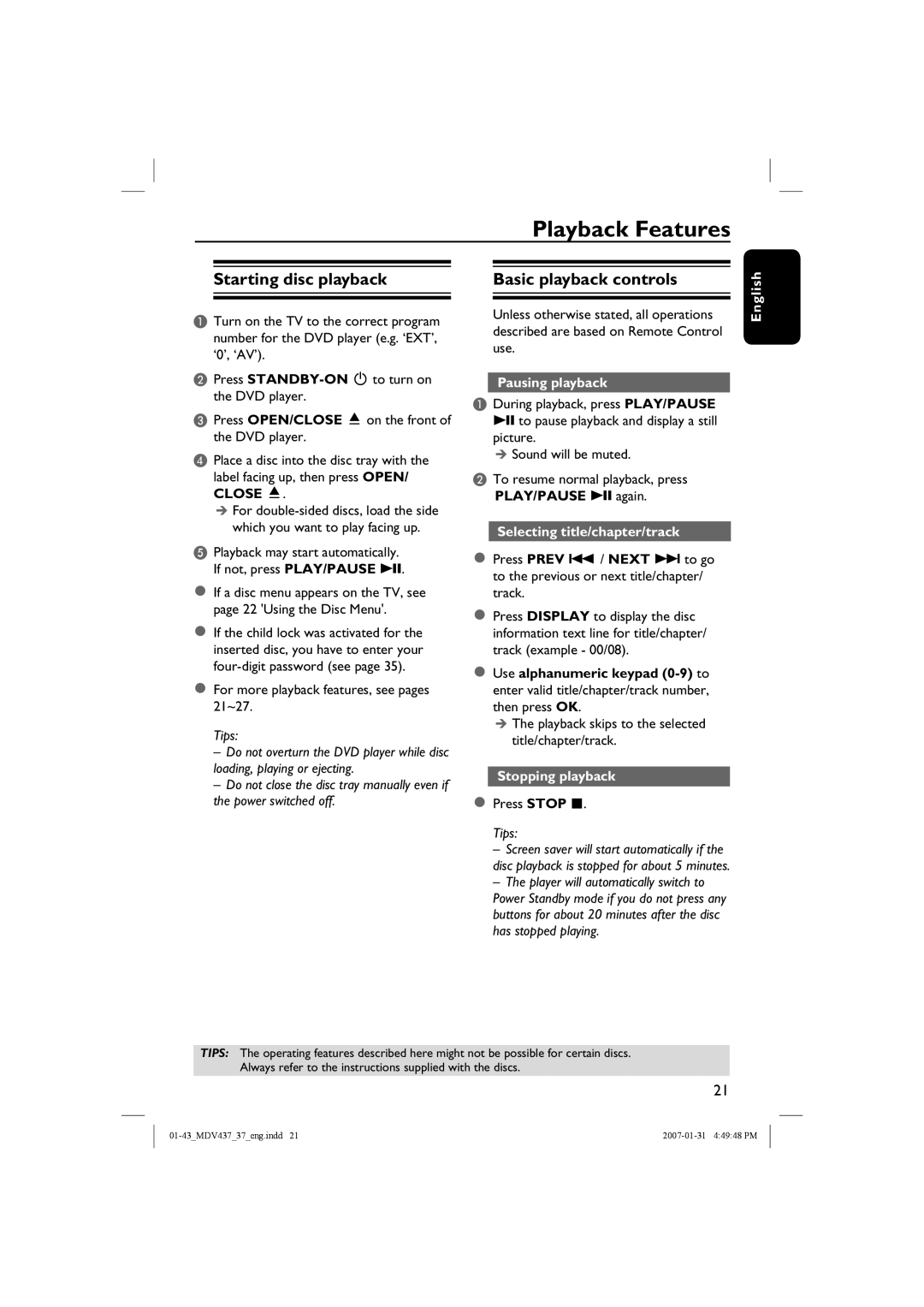Playback Features
Starting disc playback |
| Basic playback controls |
|
|
|
English
ATurn on the TV to the correct program number for the DVD player (e.g. ‘EXT’, ‘0’, ‘AV’).
BPress
CPress OPEN/CLOSE ç on the front of the DVD player.
DPlace a disc into the disc tray with the
label facing up, then press OPEN/ CLOSE ç.
For
EPlayback may start automatically. If not, press PLAY/PAUSE u.
If a disc menu appears on the TV, see page 22 'Using the Disc Menu'.
If the child lock was activated for the inserted disc, you have to enter your
For more playback features, see pages 21~27.
Tips:
–Do not overturn the DVD player while disc loading, playing or ejecting.
–Do not close the disc tray manually even if the power switched off.
Unless otherwise stated, all operations described are based on Remote Control use.
Pausing playback
ADuring playback, press PLAY/PAUSE u to pause playback and display a still picture.
Sound will be muted.
BTo resume normal playback, press PLAY/PAUSE u again.
Selecting title/chapter/track
Press PREV . / NEXT > to go to the previous or next title/chapter/ track.
Press DISPLAY to display the disc information text line for title/chapter/ track (example - 00/08).
Use alphanumeric keypad
The playback skips to the selected title/chapter/track.
Stopping playback
Press STOP .
Tips:
–Screen saver will start automatically if the disc playback is stopped for about 5 minutes.
–The player will automatically switch to Power Standby mode if you do not press any buttons for about 20 minutes after the disc has stopped playing.
TIPS: The operating features described here might not be possible for certain discs. Always refer to the instructions supplied with the discs.
21