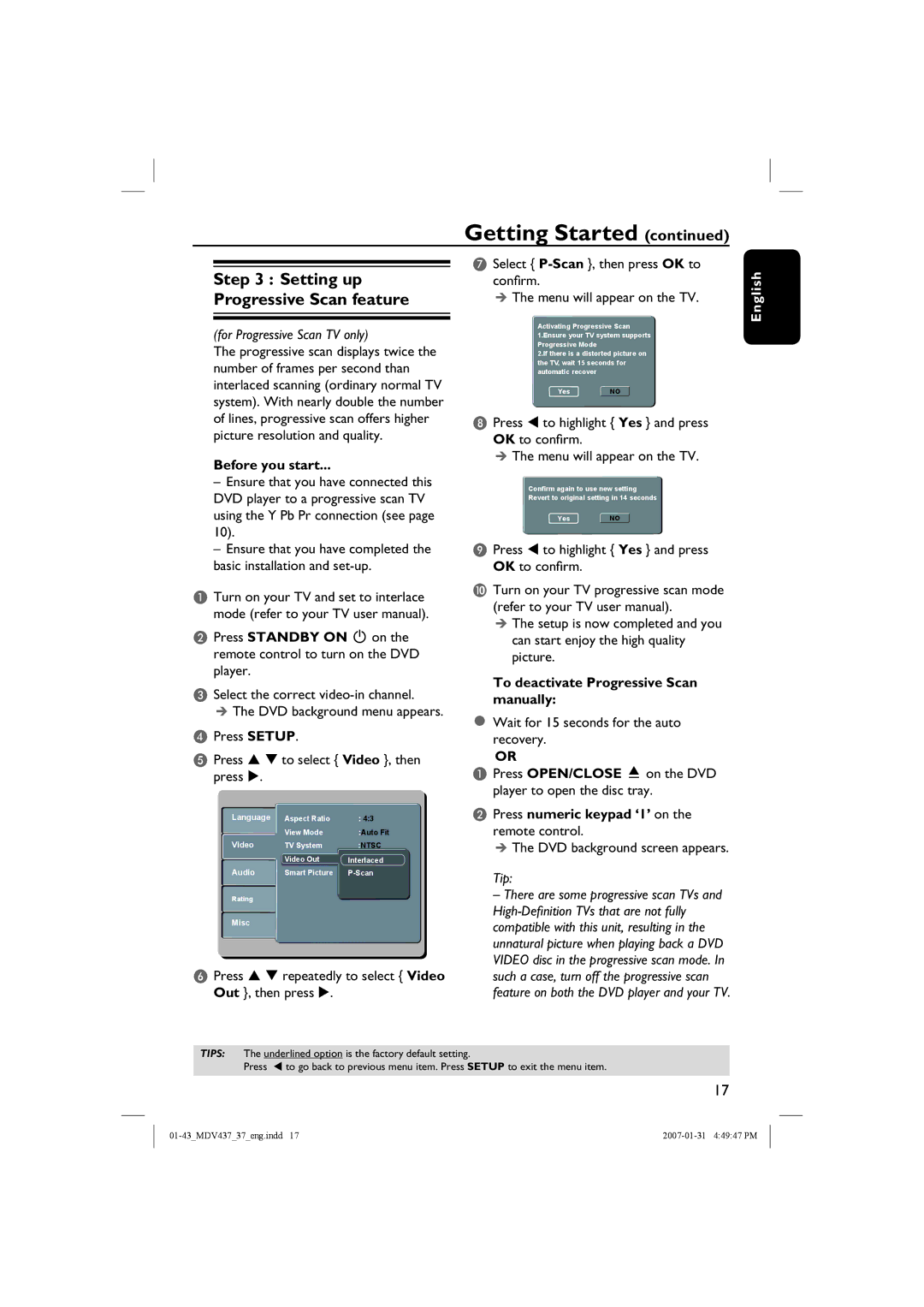Getting Started (continued)
Step 3 : Setting up Progressive Scan feature
(for Progressive Scan TV only)
The progressive scan displays twice the number of frames per second than interlaced scanning (ordinary normal TV system). With nearly double the number of lines, progressive scan offers higher picture resolution and quality.
Before you start...
–Ensure that you have connected this DVD player to a progressive scan TV using the Y Pb Pr connection (see page 10).
–Ensure that you have completed the basic installation and
ATurn on your TV and set to interlace mode (refer to your TV user manual).
BPress STANDBY ON 2 on the remote control to turn on the DVD player.
CSelect the correct
The DVD background menu appears.
DPress SETUP.
E Press | to select { Video }, then | |
press . |
|
|
Language | AspectRatio | ::4:3 |
| ViewMode | ::AutoFit |
Video | TVSystem | ::NTSC |
| VideoOut | Interlaced:Component |
Audio | SSmartPicture | |
Rating
Misc
F Press repeatedly to select { Video Out }, then press .
GSelect {
The menu will appear on the TV.
Activating Progressive Scan 1.Ensure your TV system supports Progressive Mode
2.If there is a distorted picture on the TV, wait 15 seconds for automatic recover
YesNO
H Press | to highlight { Yes } and press | |
OK to confirm. |
| |
The menu will appear on the TV. | ||
| Confirm again to use new setting | |
| Revert to original setting in 14 seconds | |
| Yes | NO |
I Press | to highlight { Yes } and press | |
OK to confirm. |
| |
JTurn on your TV progressive scan mode (refer to your TV user manual).
The setup is now completed and you can start enjoy the high quality picture.
To deactivate Progressive Scan manually:
Wait for 15 seconds for the auto recovery.
OR
APress OPEN/CLOSE ç on the DVD player to open the disc tray.
BPress numeric keypad ‘1’ on the remote control.
The DVD background screen appears.
Tip:
– There are some progressive scan TVs and
English
TIPS: The underlined option is the factory default setting.
Press | to go back to previous menu item. Press SETUP to exit the menu item. |
17