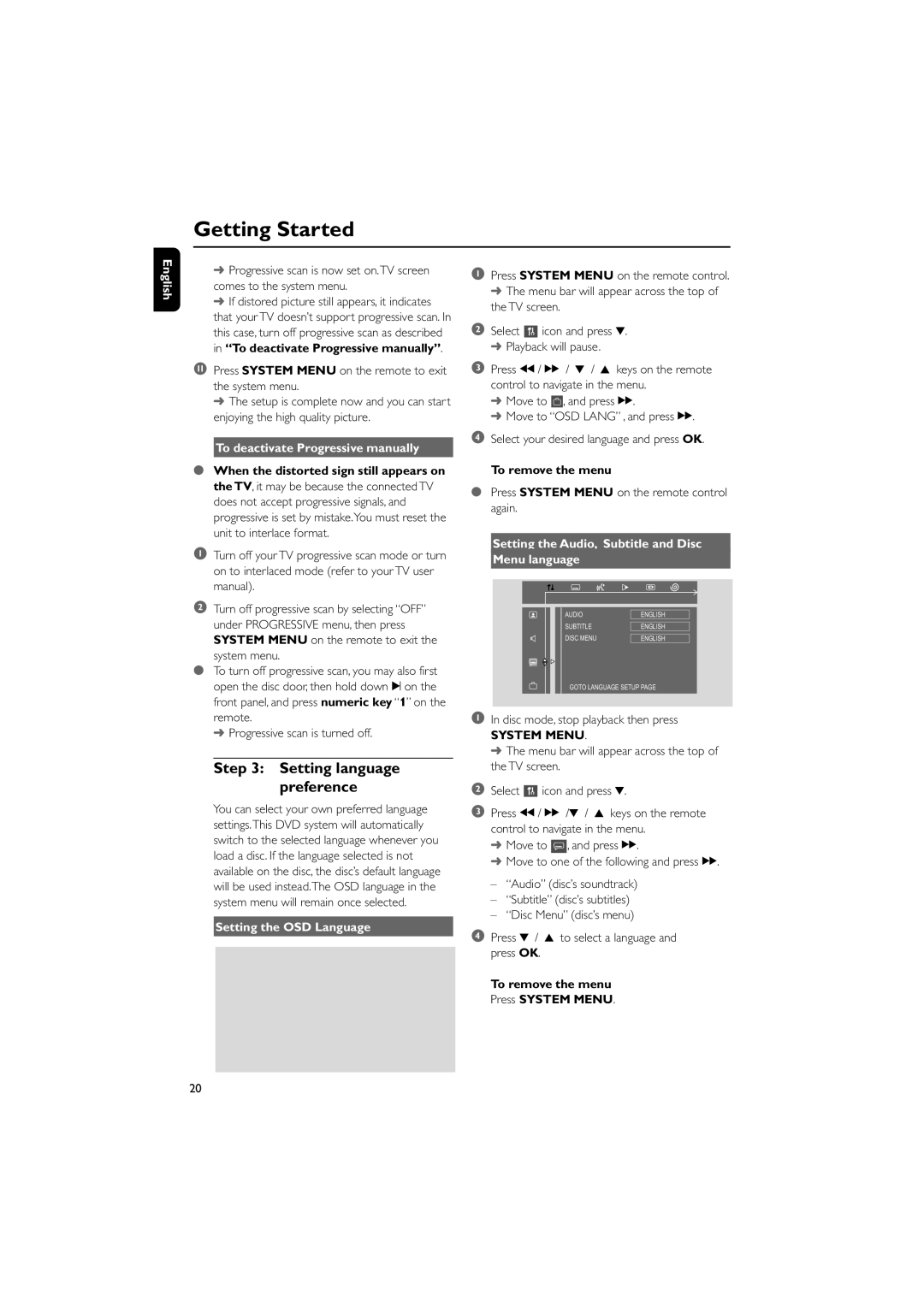Getting Started
English
➜Progressive scan is now set on.TV screen comes to the system menu.
➜If distored picture still appears, it indicates that your TV doesn’t support progressive scan. In this case, turn off progressive scan as described in “To deactivate Progressive manually”.
!Press SYSTEM MENU on the remote to exit the system menu.
➜The setup is complete now and you can start enjoying the high quality picture.
To deactivate Progressive manually
●When the distorted sign still appears on the TV, it may be because the connected TV does not accept progressive signals, and progressive is set by mistake.You must reset the unit to interlace format.
1Turn off your TV progressive scan mode or turn on to interlaced mode (refer to your TV user manual).
2Turn off progressive scan by selecting “OFF” under PROGRESSIVE menu, then press SYSTEM MENU on the remote to exit the
system menu.
●To turn off progressive scan, you may also first open the disc door, then hold down ™ on the front panel, and press numeric key “1” on the remote.
➜ Progressive scan is turned off.
Step 3: Setting language preference
You can select your own preferred language settings.This DVD system will automatically switch to the selected language whenever you load a disc. If the language selected is not available on the disc, the disc’s default language will be used instead.The OSD language in the system menu will remain once selected.
Setting the OSD Language
1Press SYSTEM MENU on the remote control. ➜ The menu bar will appear across the top of the TV screen.
2Select ![]() icon and press 4. ➜ Playback will pause.
icon and press 4. ➜ Playback will pause.
3Press à / á / 4 / 3 keys on the remote control to navigate in the menu.
➜Move to ![]() , and press á.
, and press á.
➜Move to “OSD LANG” , and press á.
4Select your desired language and press OK.
To remove the menu
●Press SYSTEM MENU on the remote control again.
Setting the Audio, Subtitle and Disc
Menu language
AUDIO | ENGLISH |
SUBTITLE |
|
ENGLISH | |
DISC MENU |
|
ENGLISH |
GOTO LANGUAGE SETUP PAGE
1In disc mode, stop playback then press
SYSTEM MENU.
➜ The menu bar will appear across the top of the TV screen.
2Select ![]() icon and press 4.
icon and press 4.
3Press à / á /4 / 3 keys on the remote control to navigate in the menu.
➜Move to ![]() , and press á.
, and press á.
➜Move to one of the following and press á.
–“Audio” (disc’s soundtrack)
–“Subtitle” (disc’s subtitles)
–“Disc Menu” (disc’s menu)
4Press 4 / 3 to select a language and press OK.
To remove the menu Press SYSTEM MENU.
20